
Apple restricts access to Mails, Contacts, and Calendar for third-party applications in macOS Mojave, Catalina & Big Sur. You will need to allow & set permissions for Mail Backup X to access Mails, Calendars, and the Contacts.
Please follow the step-by-step procedure given below to ensure compatibility with macOS Mojave, Catalina & Big Sur.
1. Please go to the “System Preferences” on your Mac,
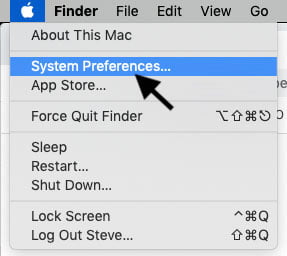
2. Open “Security & Privacy” from the top row.
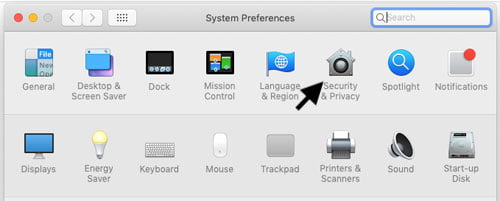
3. Click on the 4th Tab “Privacy,” which is after Firewall.
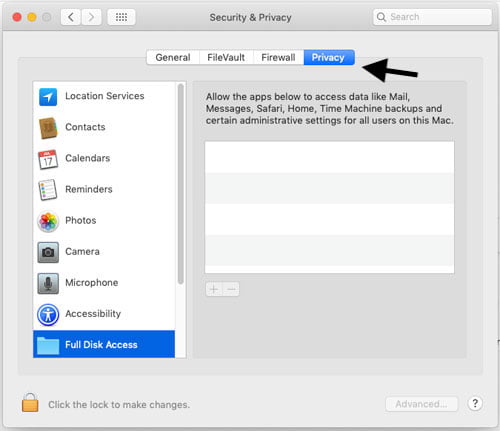
4. Then Click on “Full Disk Access.” And click the Lock icon at the bottom to unlock and allow apps to be added to allowed apps list.
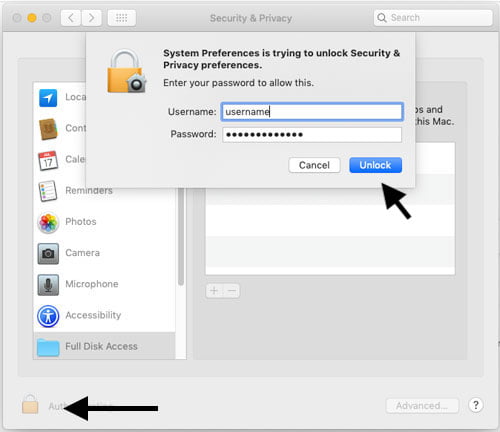
5. Click the [+] icon under the list section and Add Mail Backup X from your Application folder.
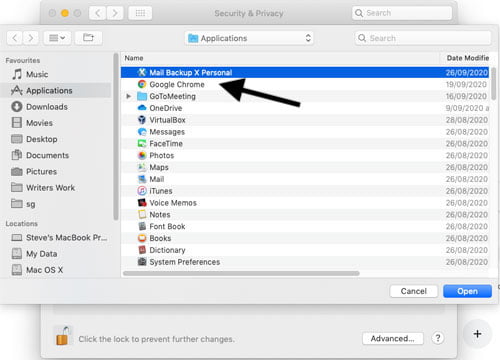
6. Now Mail Backup X is in the list.
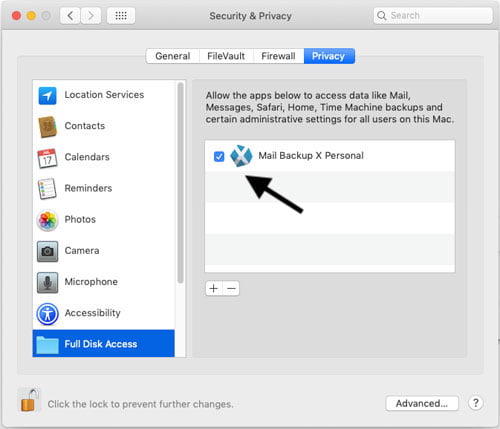
7. Click the Lock icon again to secure the settings and close preferences pane.
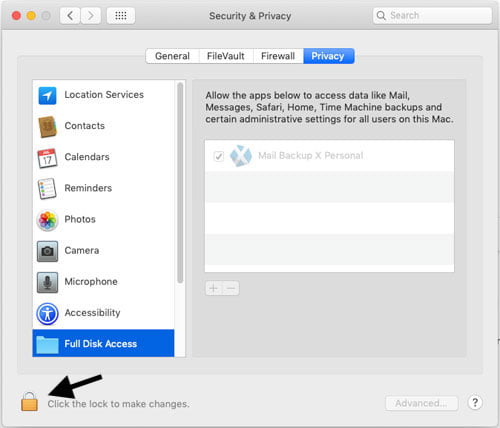
8. If Mail Backup X is already running in background and already installed on your system. You will get a prompt suggesting you need to quit Mail Backup X. Please click on “Quit Now.”
9. Relaunch Mail Backup X.
