
Do you want to import PST to Apple mail but haven’t found the right solution yet? Are you a beginner who doesn’t know how to export PST to Apple mail but need to do it urgently? If your answer is yes, you are at the right place. Here you are going to find out how to export PST to Apple mail without any risk. To export Outlook PST to Apple mail format is not difficult or impossible for regular email users anymore.
Mail backup X PST to Apple mail export solution is the best way to ensure secure email transfers from outlook windows to Apple mail email service. There are a lot of other options available out there which offer the same solution but none are as accurate as this one. This is a certified solution to import PST files to Apple mail format which never fails to preserve your emails accurately.
In order to import PST files to Apple mail email format, you need a solution that you can trust fully. There are other options out there but they are not able to preserve your email mailboxes. This is why all experts suggest working with Mail backup X software.
This tool offers you the chance to enjoy automatic PST to Apple mail conversion. The tool automatically scans your computer for any outlook installations and lets you choose your preferred identity folder. You don’t have to manually browse through your computer to find PST files. The tool automatically brings them to you so that you can choose them.
You can automatically split large PST files into smaller chunks which are easy to work with. It is common knowledge that large PST files can make your Outlook client slow. Sometimes, outlook might even crash while working with an oversized PST file. This is why Mail backup X gives you the chance to split large PST files into smaller chunks. You can specify the exact size of these PST files too.
The tool comes with a smart filter option which shows you all email folders and related items in an organized manner. You can choose your preferred email items or folders like you want. This gives you the complete freedom to create results that you wish according to your preference.
You get the benefit of complete email transfer with this tool. There is nothing that is going to be missed with this tool. You get to convert all components of your email mailbox that you wish to be migrated from one format to another. You get the benefit of full transfer and selective transfer with this tool.
This tool works remarkably well as an email backup and recovery solution too. You get to perform full backups, incremental backups, partial backups, duplicate backups and more. You can use this tool as a complete email management solution at all times. There is no need for you to go through the learning process. You are given step by step instructions by the user interface.
The smart backup and resume feature gives you the liberty of enjoying email backup and recovery even if your internet connection is unstable. The tool automatically senses when the connection is lost and holds it in place. When it senses that the connection is re-gained, the tool automatically resumes the process.
One of the greatest benefits of this software is that you get to preserve all the folders from your chosen PST database. The folder hierarchy of your mailboxes is completely preserved. This means that your emails are going to stay the same both before and after the migration process. This is what working with a professional tool feels like.
One of the best things about working with this email converter tool is that it is extremely user friendly. You can reach out to the customer support team any time you feel confused. Expert professionals are assigned to solve your queries any time you feel the need for guidance.
The process of PST to Apple mail migration is now pretty simple. You just have to do what the user interface of the tool asks you to do. Just download and install the tool. Launch the tool and you will find yourself on the first window.
Once you are at the first window, you will see that there is an option to “Convert” emails on the left panel in the main dashboard. You have to select that.
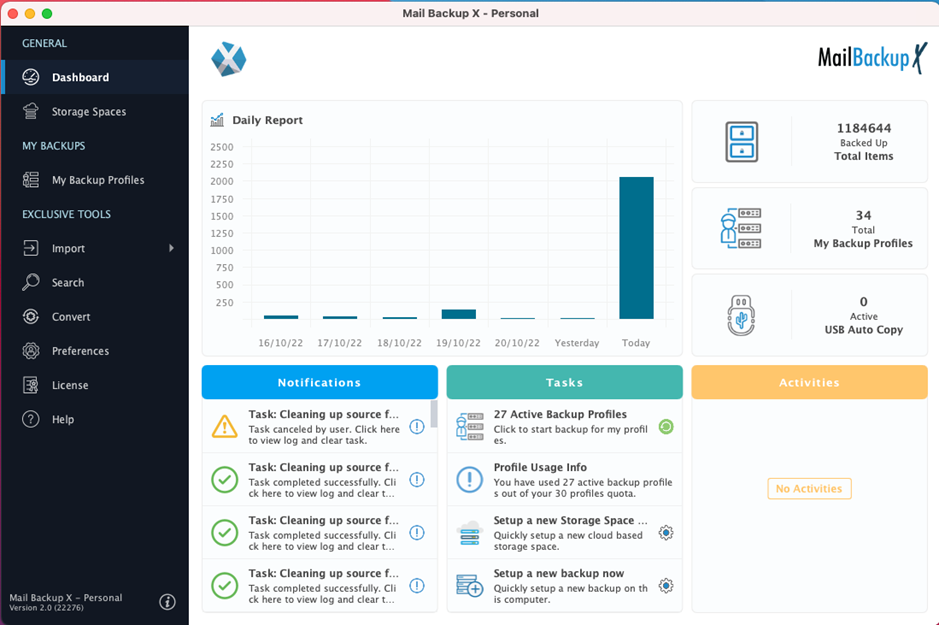
Now, the tool conveniently asks you to pick the email service from which you wish your emails to be backed up. Here, you will see that Mail backup offers you to convert emails from all major emails and formats. Here, we will choose MS outlook.
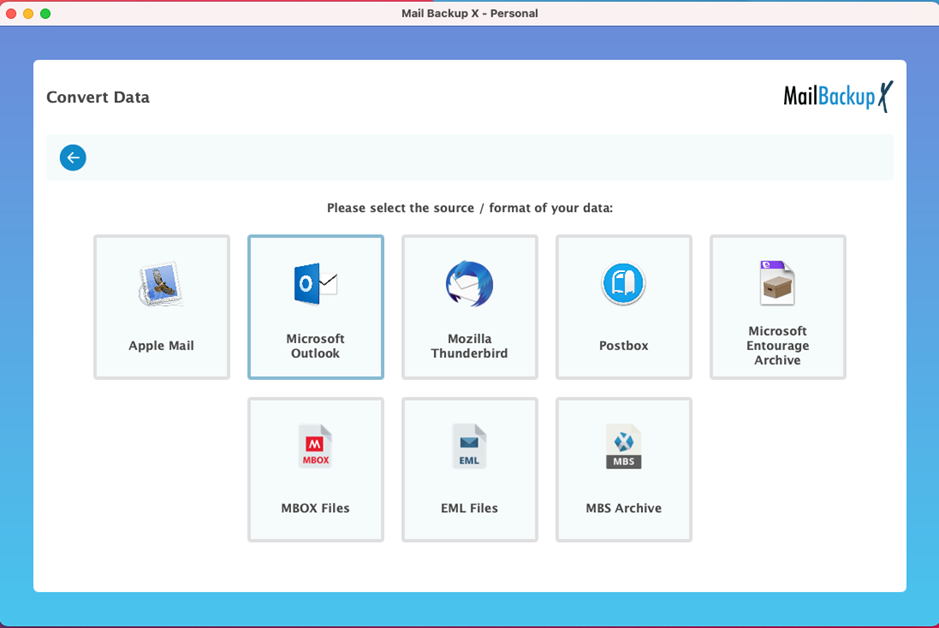
You are then required to choose your preferred outlook profile. You have to select the profile from which you want the emails to be converted. Once you have chosen the backup profile, the tool will automatically take you to the next window.
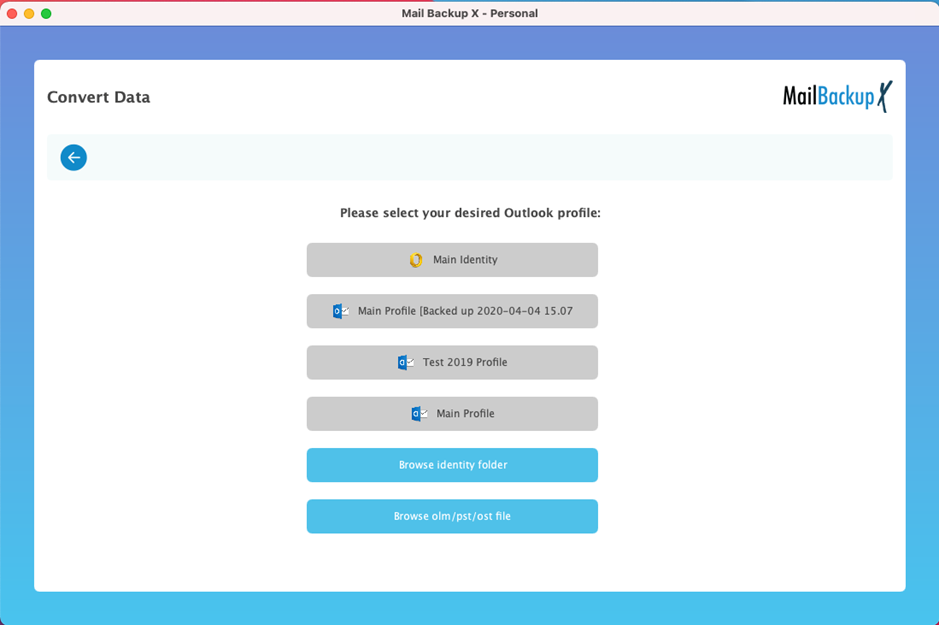
Now, you will be able to see the PST file within that backup profile. You have to select it and click on open.
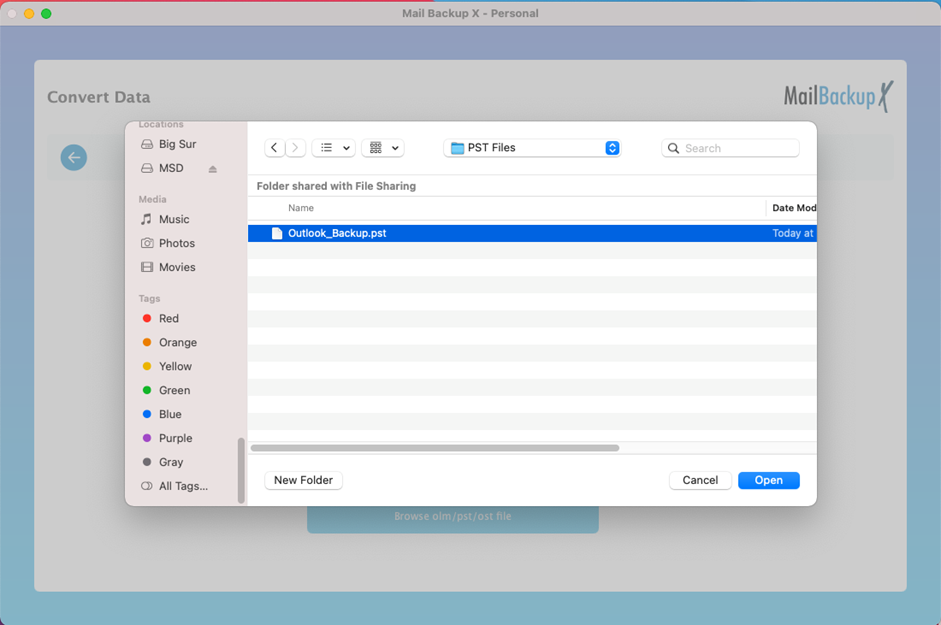
Now you are at the filter item window. The tool has scanned the PST file and opened its contents for you. You have the option of complete or partial conversion. You can select your preferred folder and ignore the ones you don’t want to export. Once you have chosen your preferred email folders, click on continue.
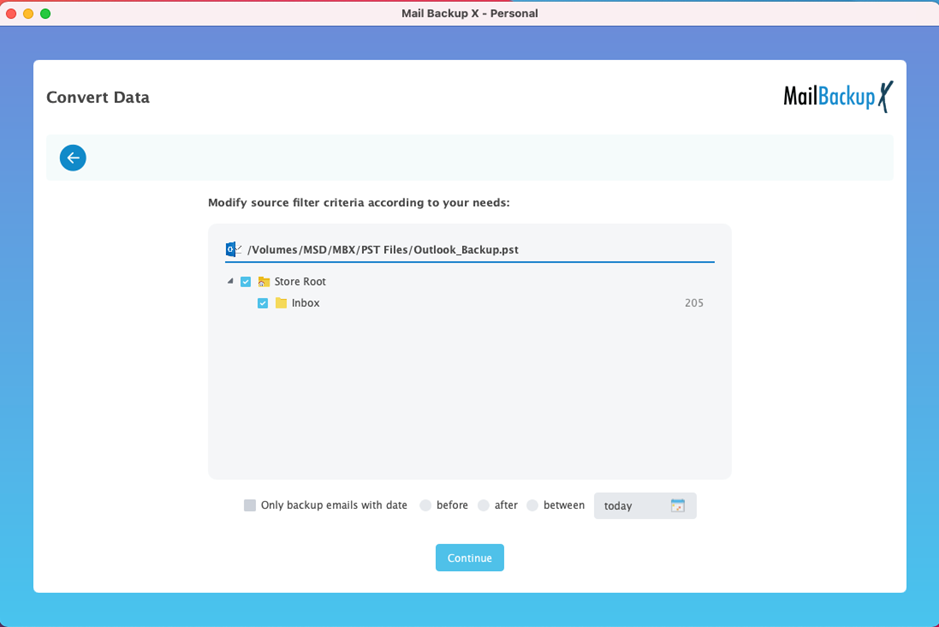
This is the time to choose the destination or target format or email service. You can see that similar to the source format, you get multiple options to choose from in the destination format. Here, we have to select Apple mail.
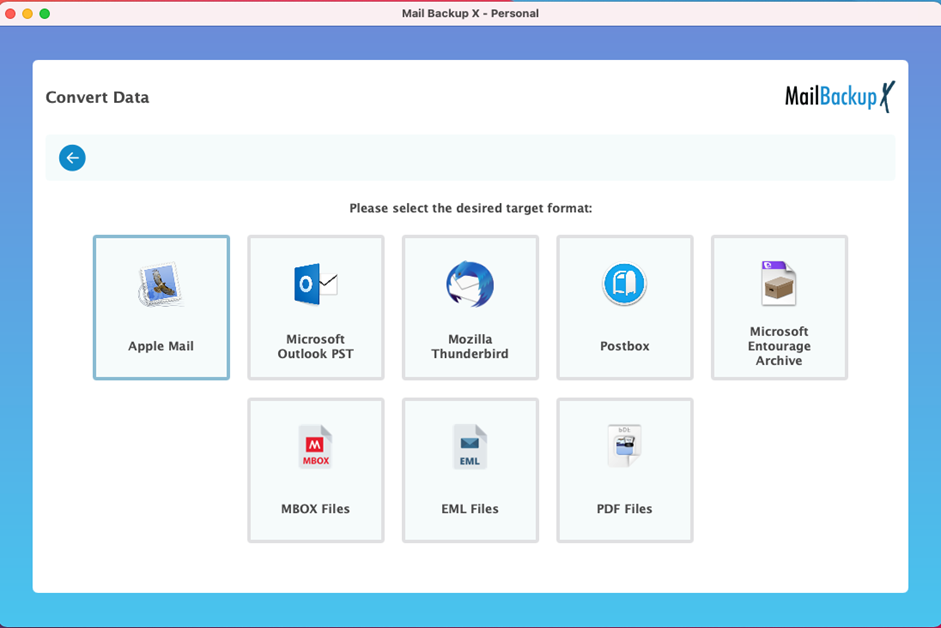
You can now choose or create a folder where you want to store your Apple mail files. This is your choice. The tool gives you the freedom to select where you want your emails to be exported.
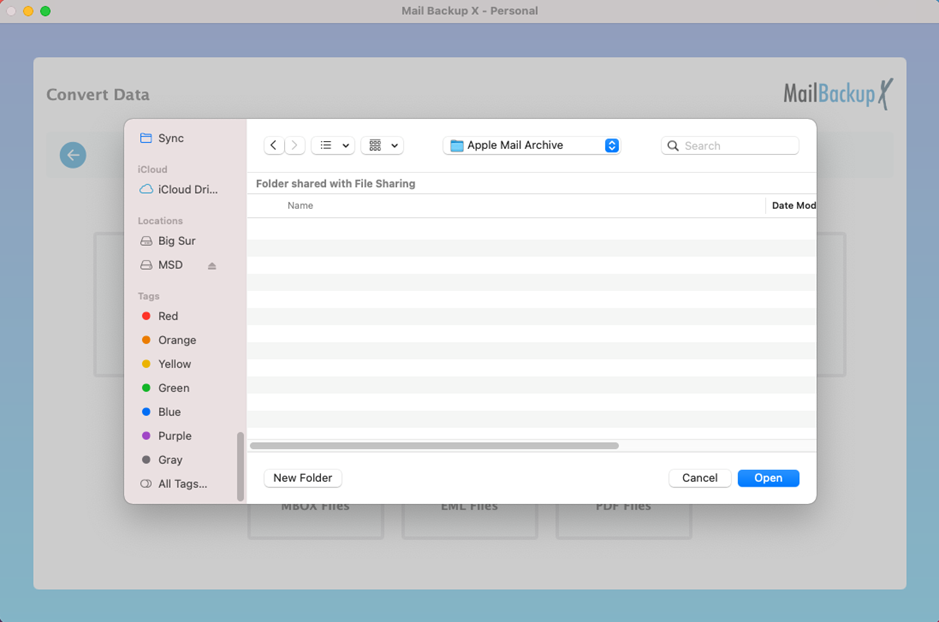
Once you have chosen the storage, the tool will immediately start the PST to Apple mail export process. You can see the live progress of the export process in a dedicated window.
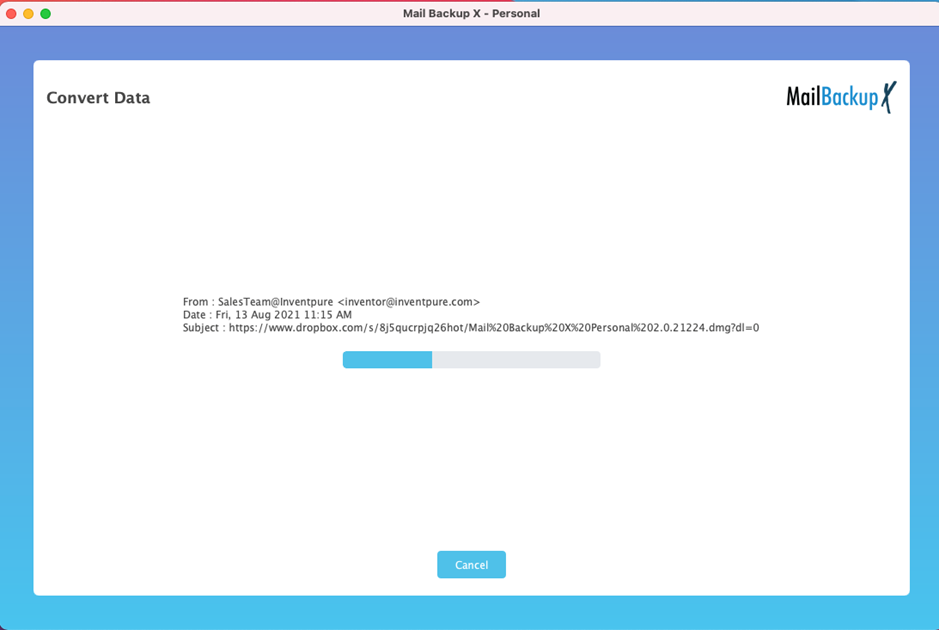
Once the export is over, you get to a screen where you are shown all the details of the export.
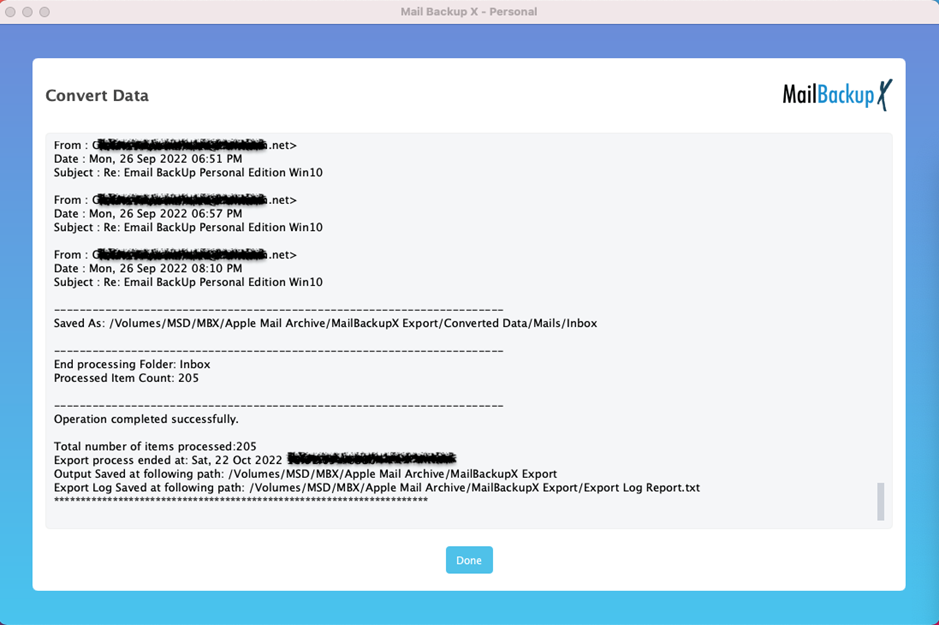
To wrap things up and see how the export went, you can check the exported files in the location that you had specified to store the backup.
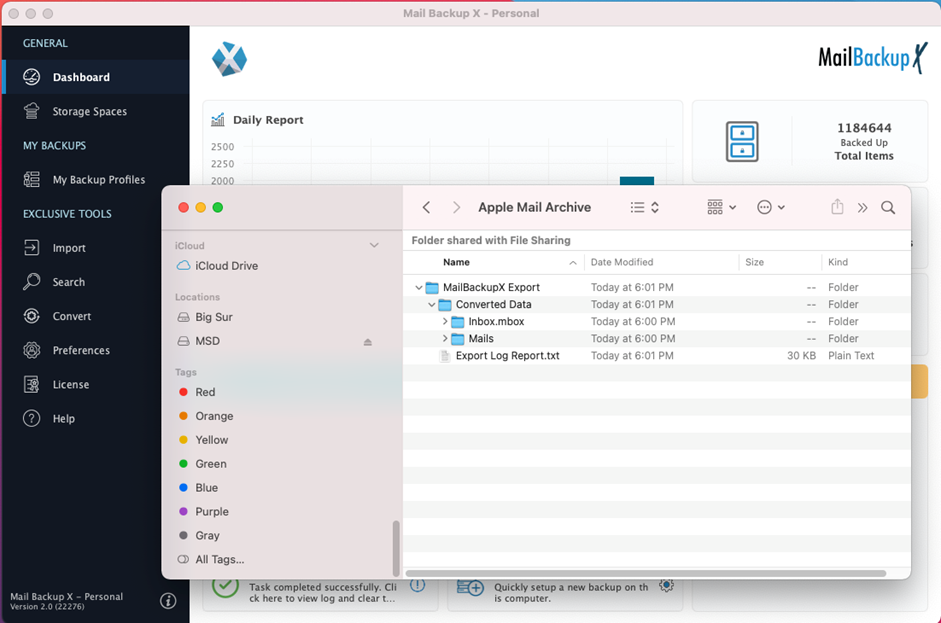
This was the step by step process to export PST to Apple mail with Mail backup X tool.
“I never thought that I would be able to export PST files to Apple mail format. Mail backup X tool gave me the freedom to work with my files without any risk. The free trial worked for 15 days and it was enough for me to understand everything I wanted to know. I got the single user version and it has worked well for me since the first day.” – Lily Warren
The single user version can be installed on two computers. You can use it to backup up to 5 mail profiles. You can also upgrade this single version to get 10 more mail profiles.
The team version of the tool is meant to be used by small to large teams. You can get the team license for 5, 10, 20, 30 users or more. You can even get an enterprise version for your company. The team license lets you manage up to 5 mail profiles per user. Get the benefit of remote email management as the admin of the team version.
The free trial of this PST to Apple mail export tool is designed to give you an idea about the real time performance and results of working with this tool. You get to find out how this tool works with real files. The free demo works for a period of 15 days and gives you access to all the features. Once you are sure that the free demo works, you can upgrade to the full version with a single click.
To download the free demo, click here –
