
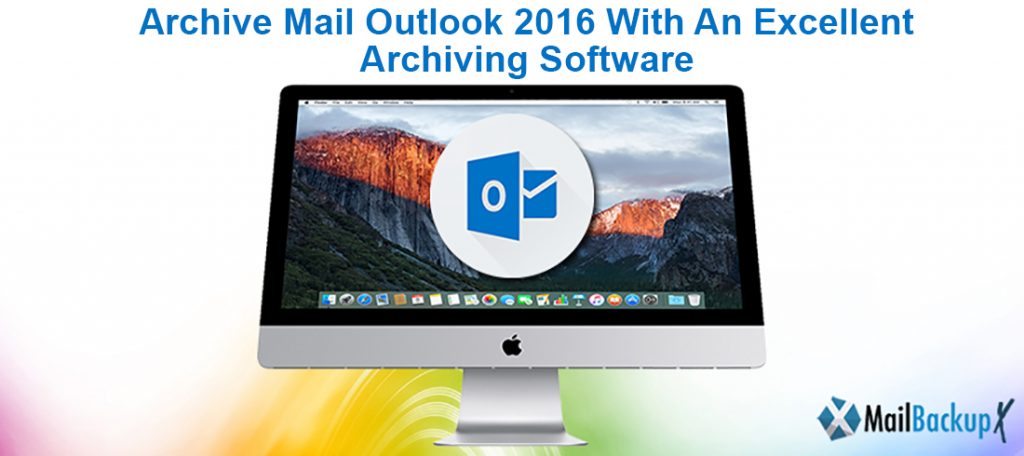
Nearly each one of you is aware of the fact that backup and archiving is important for data preservation and retention. But How to archive emails in Outlook 2016?
Now that you understand why backing up your Outlook data is so important, it is time to consider how you can archive your mail data. What are your options when it comes to backing up your Outlook mail data? There are essentially two methods of backing up your data. You can manually back up your data or you can back up with software tools i.e. automatically. Each method has its own branch or sub-methods which allow you to archive in a particular way. The manual backup procedure means you have to do each archiving step yourself. This can be made a little easier with the help of a tutorial that clearly explains how to archive Outlook emails. The problem with such a method is its complexity for new users and beginners who have never backed up Outlook data before.
The other option available to you is automatic archiving of Outlook mail data. This method of email archiving is comparatively simple than the manual method of backing up. It is so because you have to perform lesser manual steps in this method. The entire process of archiving is automatic. This is generally a method that is provided by software tools which is why archiving software tools are synonymous with automatic archiving. However, how do you choose from so many archiving and backup software tools that are available in the market? While it is true that it can get overwhelming after a while, we have found the best archiving software for Outlook. The tool is known as Mail Backup X and it is a comprehensive email archiving software tool for Mac.
You have the ability to archive your Outlook mail data and your email contacts with this archiving tool. The tool is well-known for its preservation capabilities. It doesn’t matter how much data about each contact you have saved in your Outlook account. You might have saved the company details and other notes regarding each person. All of this contact information about each individual will be stored and archived accurately with this email archiver software. You might have thousands of important contacts or hundreds of contacts that are of utmost importance to you and your business. You can archive all of these contacts and the information associated with each one of them. You can archive directly on your Mac computer version 10.10 and above with this particular email archiving software tool.
Why is preservation given precedence above other features? Let us take an example of a single email contact. Let us say that you have stored the individual’s full name, company details, some extra notes regarding the last conversation you had etc. You want all the information about each aspect of the person to be archived for long-term retention purposes. If you use a tool that is unable to preserve completely, your contact details may be missing. Worse yet, they may be unreadable altogether. However, if you use a tool like Mail Backup X, then all the data will be preserved. You will be able to access it at a later date and view all the information with regards to the particular contact. The complete preservation and retention of ensure that your Outlook data is stored as it is without any missing data or unreadable data.
What are the various options with which you can archive your Outlook 2016 data? Mail Backup X lets you archive your Outlook data in the following manner.
You should not confuse this with the manual option we were speaking about earlier. The manual way of archiving in Mail Backup X refers to the most basic way of archiving. If you do not want automated archiving then this is the option to go for. The archiving tool will archive your mail data only when you choose the option for archiving. Apart from that, the archiving will not take place itself. This option of archiving is recommended for only those who do not get a lot of emails. Or it can be used by people who want to archive only selected Outlook emails from their mailbox.
The recurring archiving method in Mail Backup X refers to setting an interval for backing up your mail data. When you set an interval, the backing up of your Outlook data will take place at that time. This is one of the automatic back up procedures that you can use for your Outlook mail data. The recurring method of backing up has the advantage that you do not have to archive at a particular time. Once you set it up, the backup of your Outlook mail data will take place automatically. It just archives without asking for another confirmation. This lets you get on with other work that you have.
The automatic archiving of your mail data refers to the complete automated method of Outlook mail data backup. This is the best way of performing a backup of Outlook when you want to archive everything. That is if there are emails in folders you want to automatically backup then this is the way you should do it. When an email enters your Outlook mailbox, it will get automatically archived onto your Mac. This is the benefit of the automatic option of backing up your mail data. If you do not want to leave out even a single email to be archived later, then this is a fantastic option. It is a real-time Outlook mail backup option.
Apart from these three options, you have the option of setting up mirror and distributed archives. When you store your Outlook archives in different locations, each set of Outlook archives in the different locations are stored independently. That is, they are stored as a separate entity. Hence, even if you perform something to an archive copy of Outlook data in one location, it will not reflect in the other archive copies. This is to ensure that extra safety measures are applied to your archived Outlook data. It ensures that if deletion of the archived copy occurs in one location then the archives are not deleted from the other locations unless you specify otherwise. This ensures your Outlook data archives are always safe.
Mail Backup X has plenty more features you are bound to love. Some of these fantastic features are as follows:
An encryption feature is embedded in the email archiving tool for securing your Outlook data at all times. This enables only the eligible people to view the content of the email archives. The others, who are unauthorized, cannot get access to the content of the archives.
Mail Backup X allows you to save storage space through compression. You can store three times space on your Mac by archiving with this archiver. This helps you save more archives of Outlook across all devices.
Just because your Outlook data is stored in folders does not mean that you are required to open each archive to view the content. You can use the viewer tool that is part of the software to view all the content that has been archived on your Mac.
You can store in many places apart from your Mac. The first option is an external storage device. You can sync your archives on Mac with the external device. The second option is an FTP server. You get an integrated FTP server with the license of the tool.
You can store your archives in the PDF format. When you want easily accessible and searchable archives of Outlook mail data, then you can use this method of storing your archives. It is optional.
You can search through your Outlook mail archives with the search tool. This embedded feature allows you to search for specific emails and attachments. You can search using subject, time, sender or use a query for searching.
You can archive your email data from other email clients. That is, if you have email accounts in other email clients then you can archive that mail data without any problem. This email archiver tool lets you archive without any glitches.
What next?
What are you waiting for? You can test the archiving tool for Outlook for free on your Mac today. Else, if you are convinced this archiving tool is perfect for your Outlook emails then you can get the license information from the license section. There are licenses for individuals, small to medium businesses and enterprises. Mail Backup X is the tool for archiving and backing up all Outlook mail data. Note that you will get free updates for a lifetime after you purchase any license. So you never have to worry about whether the tool will work impeccably on your future Mac or any new Mac OS that will be released in the future. Are you ready to use the best software for backing up your Outlook mail data for Mac?
