
If you want to backup Hotmail account with Mail Backup X, all you need to do is create an app specific password and then follow the automatic process. You can do so in just a few clicks and the tool will flawlessly backup your Hotmail emails like you want.
Mail Backup X software is designed to help you manage your emails effortlessly while maintaining absolute security for your email files and related data. This tool is created to be a complete solution for backing up all major email services like Hotmail, Gmail, Yahoo mail, Outlook, Thunderbird, Postbox and other IMAP based email services.
Backing up Hotmail with a third party app requires creating an app specific password. It is pretty simple.
Go to the login page of Microsoft.
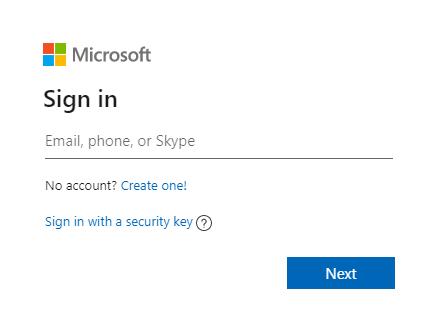
Now, you will be asked to enter your credentials. You have to enter your email ID and password. Click on sign in to go ahead
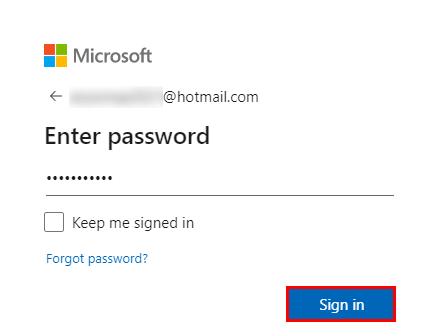
Once you are logged in, you will see the top ribbon. You have to click on “Security” Once you click on security, you will be taken to the next window.
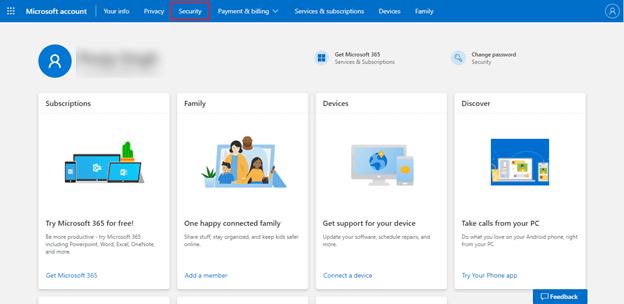
You will see that you are on the next window. Here you have to click on Advanced security options.
Click on Get started.
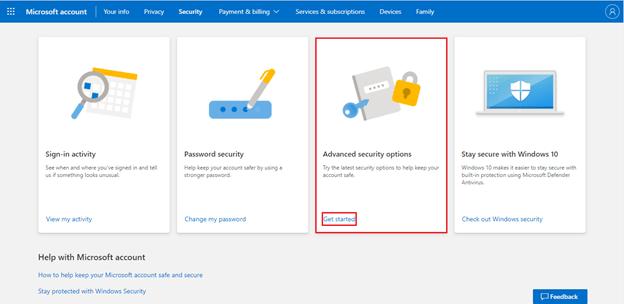
Now you will be taken to the next step. You have to scroll all the way down until you find the “App passwords” section. Click on “Create a new app password”
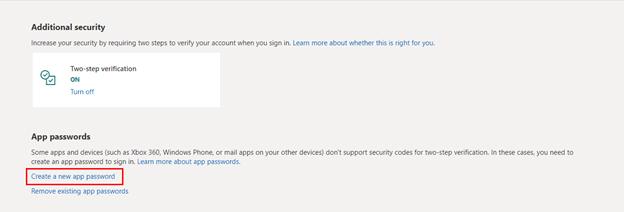
Your app specific password is now created. You have to copy this password and keep it secure. Copy it and click on done.
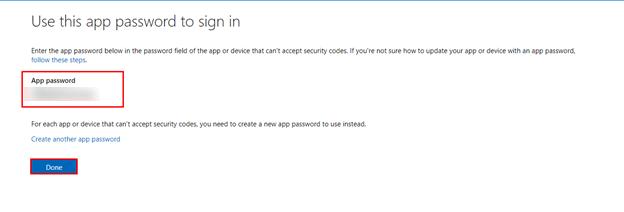
Keep the app specific password safe and copy it somewhere so that you can use this when you log-in through Mail backup X software.
You have to download and install Mail backup X.
Once the tool is installed, launch it.
You will see that you are at the first step in the process. You have to click on setup a new backup profile.
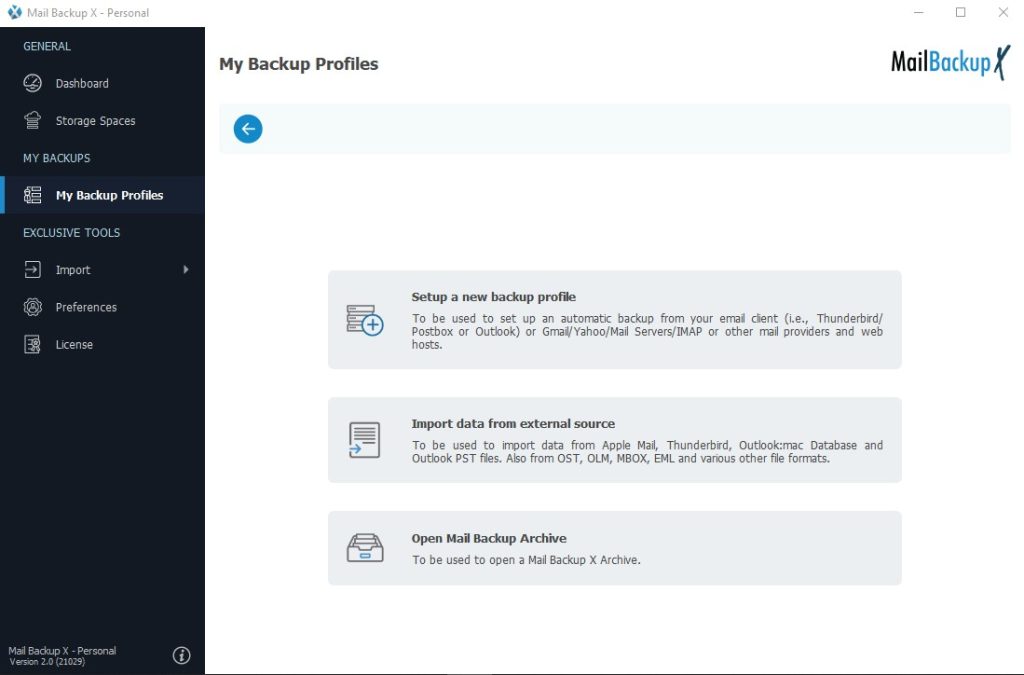
You will be taken to a new window where you will see different email services that can be backed up with this tool. Click on email server.
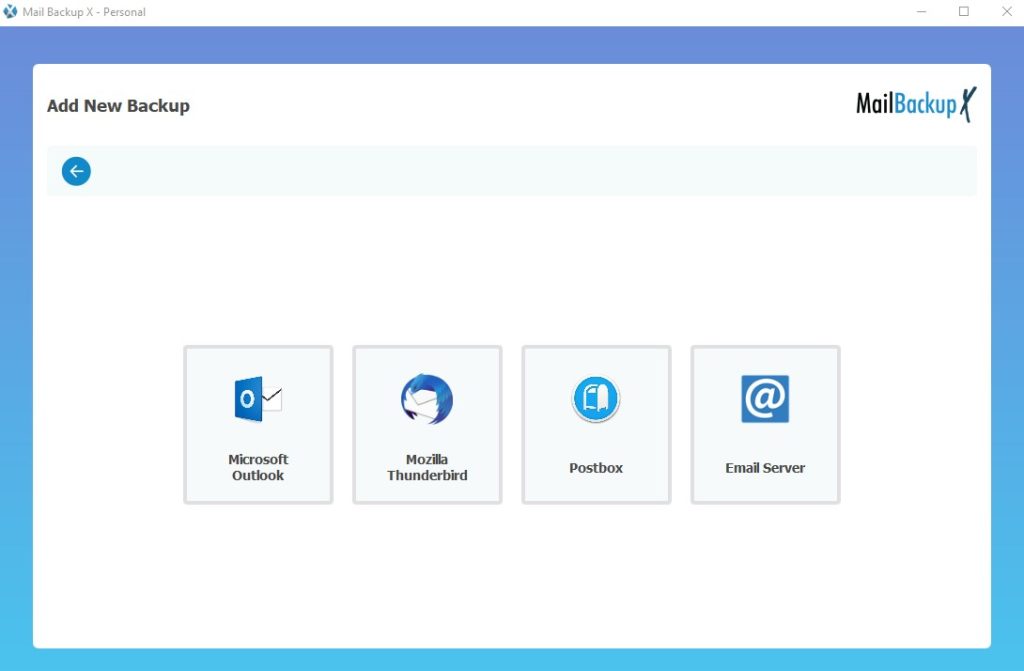
Now you see another window where you are given even more options to backup and restore emails from. You have to click on IMAP server.
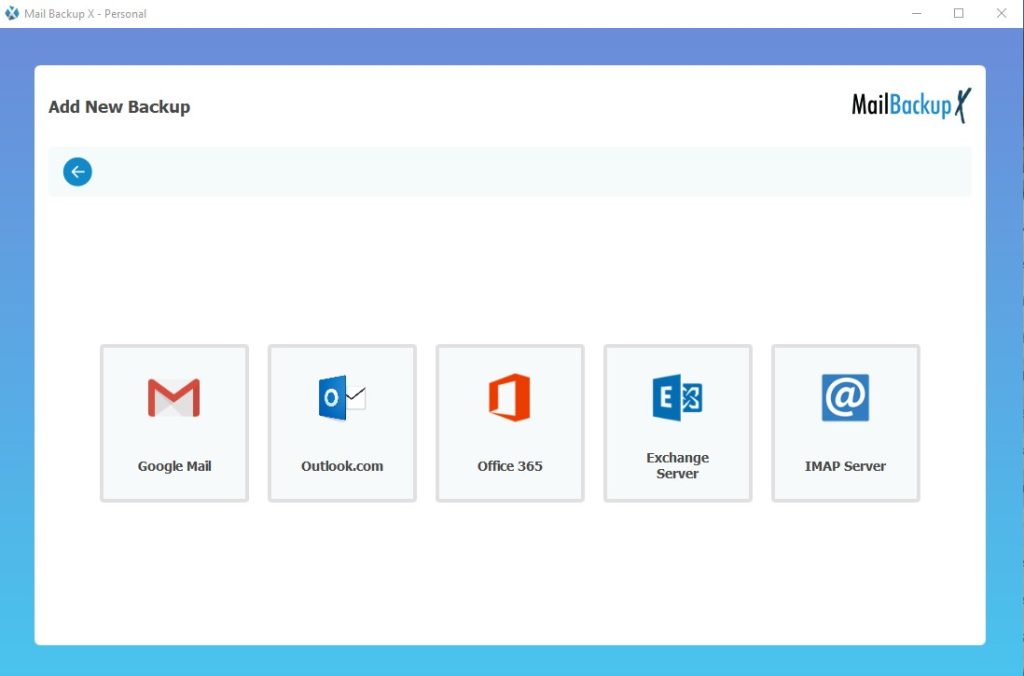
A login window will appear. Here you have to login with your Hotmail email ID and the app specific password. Once you are logged in, you will be taken to the next step.
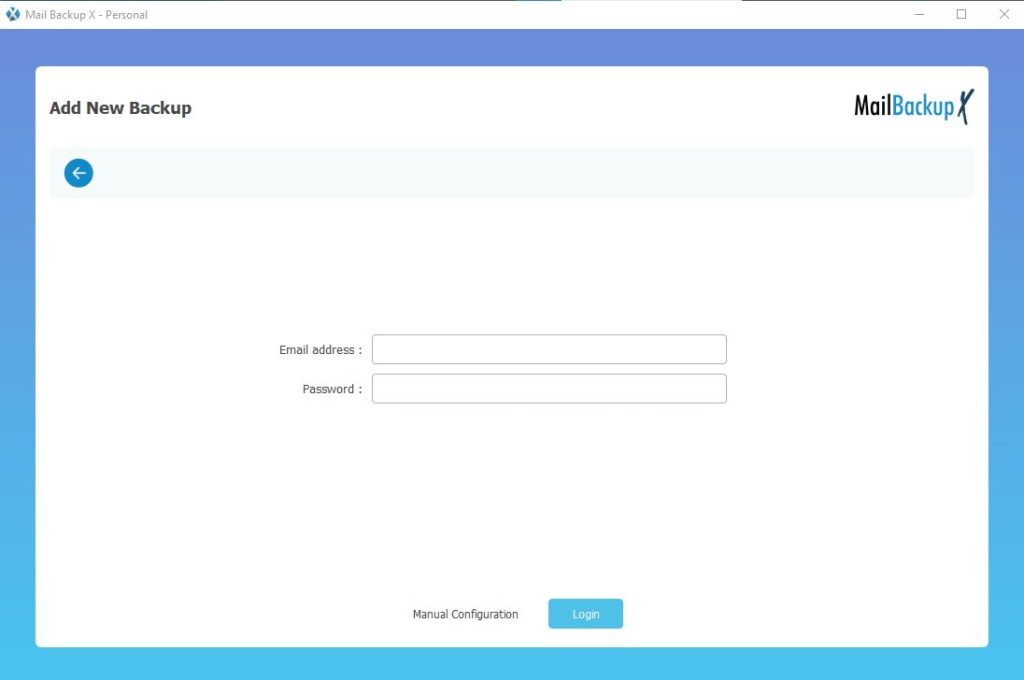
The tool will automatically scan and bring all Hotmail emails to you in an organized manner. This is the filter item window and you can choose the email folders that you want to backup. You can select and de-select the emails you want. Once that is done, click on continue to go to the next step.
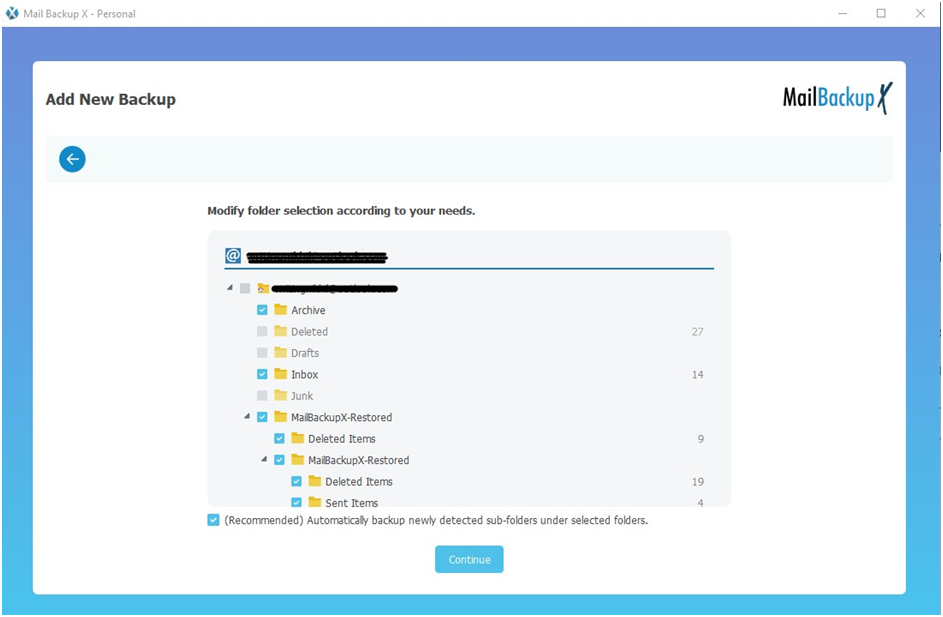
You will see that you are at the advanced settings window. Here you can modify your backup and enhance the quality of your results. This tool gives you immense freedom to work with the email files you need.
– Name your backup profile
– Choose a space (You can store your backup both online and offline)
– Set up a cloud storage account for storing the backup
– Setup backup frequency (How often you want emails to be backed up)
– Encrypt your email backup files with a strong password
– Set up automatic USB snapshot backup option
Once you have modified these settings according to your wish, you can click on save. This will initiate your backup.
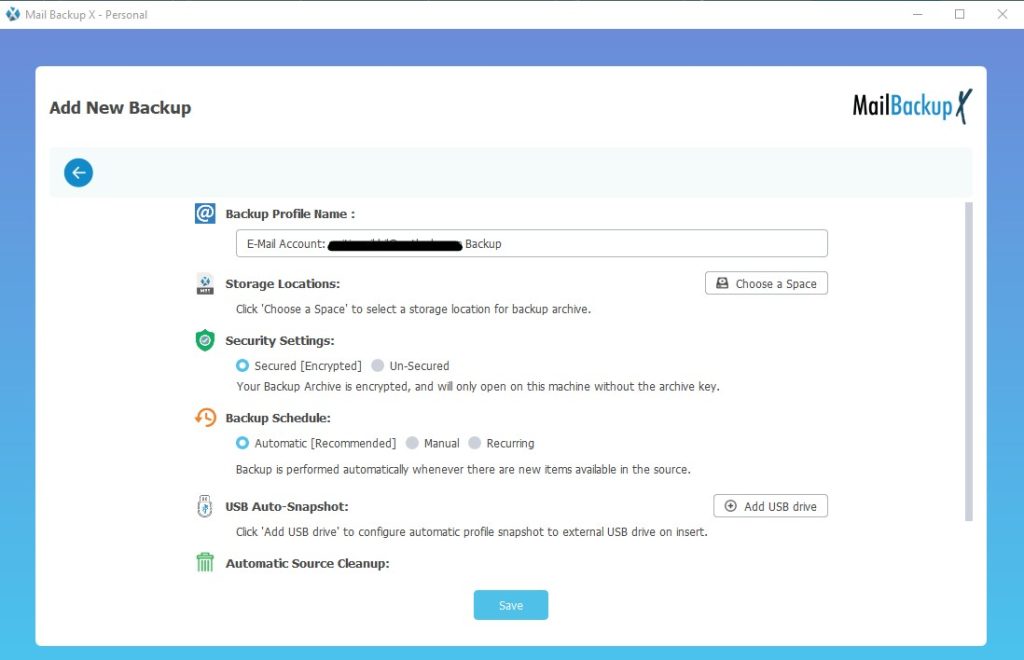
You can track the live progress of the tool under the activities section.
When the backup is finished, the tool also shows you a detailed log report of the Hotmail backup process. Here you can see the total number of items backed up along with the storage path.
This was the complete process of Hotmail backup with Mail backup X software using IMAP.
