
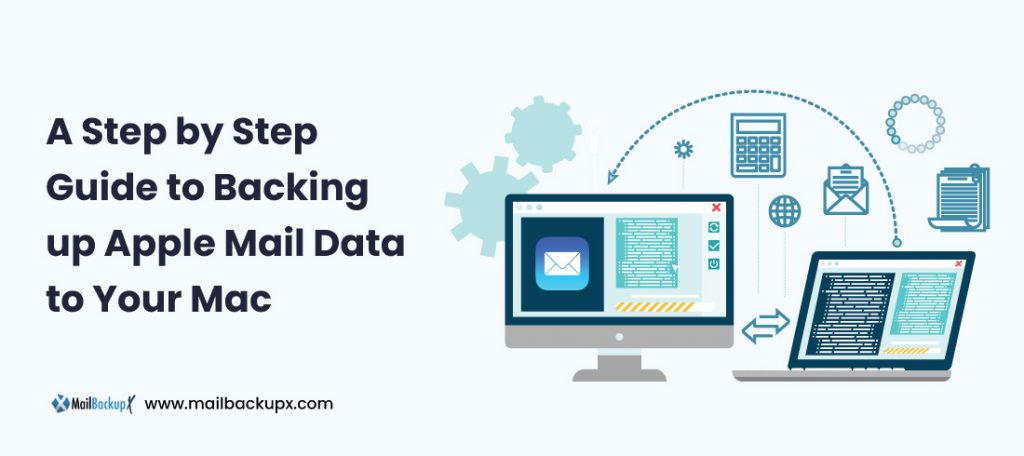
Emails are a valuable source of information for home users as well. A lot of important data and files are saved in the form of emails. With best apple email backup solution, you can back up all emails to a central and secure file, even if they are distributed on different computers, programs, or mailboxes. You can do it on your PC or a USB drive as a “portable” option.
Apple Mail is the abbreviation for “Internet Message Access Protocol”. Apple mail offers you the possibility to manage your emails directly on the email server, that is, if you choose the Apple Mail protocol to establish your email account in your email program, the emails you receive will not be downloaded to your computer, but you will simply receive a list of your messages and their corresponding matters. Generally, only the email headers will appear (this option can also be modified in the respective e-mail programs).
Also, you can create your own folder on the e-mail server and move your messages there.
By double-clicking on the chosen heading, the corresponding e-mail will be displayed in its entirety.
To transfer an e-mail to your PC, simply drag it to the local inbox. When you delete emails, they will appear as “deleted,” for example, in Outlook.
In order for them to be permanently deleted from the server, choose the “Edit / Delete messages permanently” option.
Mail Backup X is an automated, powerful and easy-to-use Apple email backup solution. Enables scheduled backup of the most common email applications by configuring a simple interface. If you have a company or work for an organization, it is very important to keep your personal data or emails safe. What is the other requirement to back up Apple Mail data?
Apple’s email backup software makes a secure backup of your entire organization’s email in a centralized file. The powerful search mechanisms to allow you to view and restore email to any user, any email address, for any time.
Compatible with all mail systems, Mail Backup X prepares your company for discovery and compliance and helps you save money in the process.
These are some of the features and benefits that make Apple’s email backup application very easy to implement and enjoyable to use.
We do not take a shortcut and create a Java application that can run on many platforms. Instead, we wanted to create a product that felt well integrated with the Mac. So we created Apple’s email backup software for Mac using Apple Xcode and placed the controls in the system settings using a native interface. No matter if you are operating macOS 10.8 or higher, the Online Backup Service Mail Backup X will work for both.
We hate the use of software that slows down our computer, so we wanted to be sensitive to the impact on computer performance. We did a lot of amazing magic to optimize the software, including: read data once, slowly scan the drive and wait a few minutes before making a backup at the start time. The result is that Mail Backup X uses less than 1% of its CPU and average memory. Mail Backup X does not install any controller and opens the files from which you back up as read-only to keep your computer stable. Mail Backup X also works very well in parallel with Apple Time Machine for greater security.
All online backup programs say they’re easy to use. It’s almost become a cliché. But in Mail Backup X we really wanted that to be true from start to finish. An example is the installation experience. By adopting a similar approach to Time Machine and make a backup of all user data, Mail Backup X does not have to ask the user to choose a lot of types of files and browse to locate the folders you want to backup. Most users do not know where they store their projects or where their email is stored. Also, we didn’t want users to remember to come back and edit their backup list every time they create a new folder. Sure some additional things will be supported, but the ease of use and peace of mind are worth the effort. We wanted a user to download and install Mail Backup X and back up the data in less than a minute. Mac’s backup has never really been that easy or better.
Have you ever been bothered to make a copy of your data on USB laptops and remember which folder you backed up the data to? We know how stressful and slow the process is, which is why Mail Backup X has an integrated USB backup synchronization function, where it is only configured once and a USB drive is assigned to copy a backup. In later attempts, Mail Backup X is smart enough to detect and notice when the drive is connected and where to copy the data into that drive.
With the FTP client integrated, you can set up backup primary mail or mirror for increased security to load on a network server. This feature is really useful for any company’s IT technicians, as it is comforting to know that all of your users ‘ data is also uploaded to a secure FTP server from time to time and you have control every time a restoration is required.
Step 1: Download the Mail Backup X application and install it on your Mac.
Step 2: Once the Installation is finished. Start Mail Backup X from the programs / Quick Start menu
Step 3: you can start the fully functional test run of 15 days or activate the application once you have purchased it.
Step 4: you will be prompted to set up a new backup profile. Please select Setup a new Backup Profile
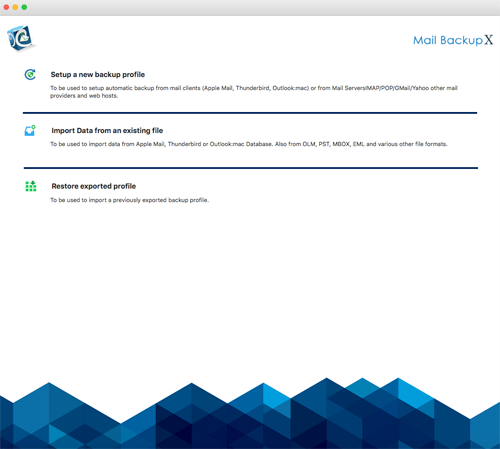
Step 5: the option” Mail Clients” is displayed. Select” Apple Mail ” and proceed to the next step
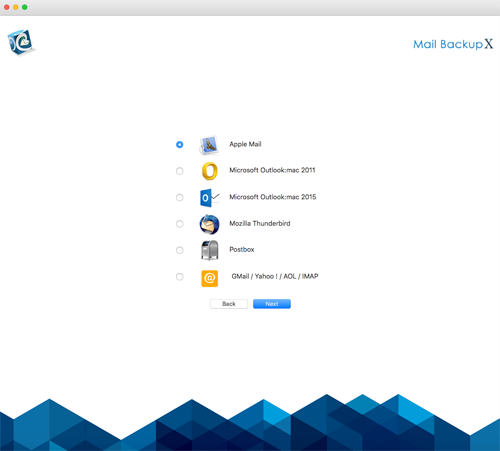
Step 6: get the folder structure of Apple Mail Accounts. Please select the folders you want to save from Apple Mail
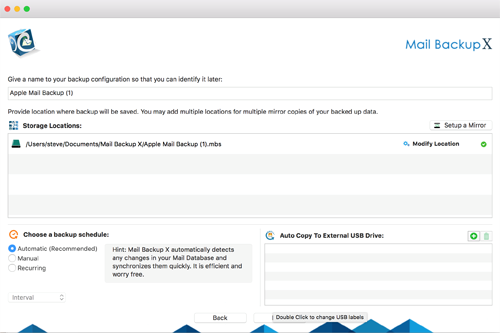
Step 7: now you will see advanced options such as the frequency of mail backup (automatically select as recommended or select the days and time period for backup). You can also specify that mirror locations for multiple copies of backups should be added and set up to provide additional security. You can also enable automatic USB synchronization. So when you connect the USB drive, it automatically copies and synchronizes a copy of the local backup to the USB Disc in the background.
Step 8: the backup profile is set up and your emails are now backed up according to the options and settings you have selected in the previous steps.
