
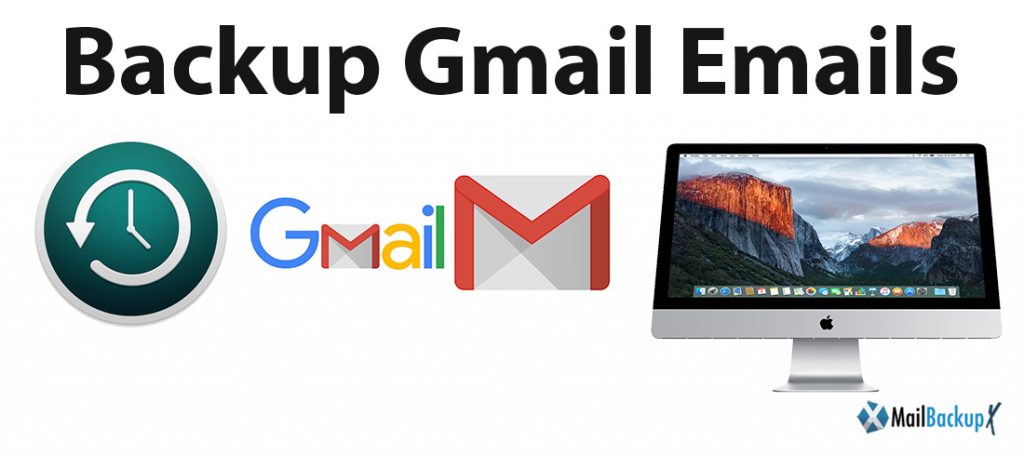
Gmail is the most popular cloud email service worldwide, being used by millions of individuals and businesses every day. However, and although the Google service claims to be one of the safest on the planet, the truth is that our messages and attachments face a multitude of threats simply because they exist.
Among them, and beyond the hacking of our account, we can always suffer a blockage by Google from our profile, for different reasons, in addition to having our account deleted by mistake. Not forgetting that Gmail may crash due to service failure or that some email is deleted due to a hypothetical programming error or virus.
In short, fears are not lacking (some more justified than others) to have backup data from gmail account. However, there are many users who do not make a frequent backup of their Google account, as well as many others who want to do it but do not know the tools to get their security file.
Mail Backup X option is the simplest and fastest to backup all Gmail emails. This is a freeware program that synchronizes with our Gmail account to back up our messages directly to the hard disk or to any other destination that we indicate.
Which app can help me back up Mails from Gmail / Yahoo / POP / IMAP on Mac?
Is there a disaster recovery app for Mails from Gmail / Yahoo / POP / IMAP on Mac?
How do I export Mails from Gmail / Yahoo / POP / IMAP on Mac?
Have your ever lost your mails from Gmail / Yahoo / POP / IMAP on Mac and looking for a solution to avoid such a situation again?
Did you arrive on this page looking for these questions, then you have found the right solution for your questions. Nothing is forever, not even emails! We have tried to get closer to our “forever” concept by developing what is known today as the: Mail Backup X.
For personal or professional reasons, having a backup, in general, is for most people a way of life, so why not try it for your emails?
You can be an Gmail or Yahoo user or have an POP / IMAP Based Email service provider, either one, you can start backing up important emails to avoid any awkward situation in future!
The Mail Backup X is more than just a backup tool for emails, it`s a tool where you can set concrete backup intervals, search for any email you need at any moment, A tool to take backup on Portable USB Drives or burn backups on CD or DVDs, it`s series of software in one!
Step 1 : Please download and install the Mail Backup X Application on your Mac. Please follow the link for Install Instructions
Step 2 : Once the installation is completed. Launch Mail Backup X from the Applications / Quick Launch Menu
Step 3 : You may start the fully functional trial run of 15 days or if purchased Activate the Application.
Step 4: You will be presented a choice to set up a New Backup Profile. Please Choose Setup a New Backup Profile
Step 5 : You Will be presented options for Mail Clients / Services > Choose Gmail / Yahoo / AOL / IMAP / POP depending on which service you would like to be set up for backup on your Mac and preceed to next step.
Step 6 (a): You will be requested to enter username and password, App will automatically set server options for Gmail accounts.
Step 6 (b) : Where as for other service providers, you will be requested to enter server settings as per suggested by your mail service provider.
Step 7 : You will be presented with folder structure from Gmail / Yahoo / AOL / IMAP / POP based on service provider setup for backup on your Mac by you. Please select/ deselect the folders you would like to backed up from Postbox Mac Mail Client.
Step 8 : Now you are presented with Advanced options like Frequency of Mail backup ( select Automatic as its recommended or you may choose the days and time frame for backup) , You may also choose to add and setup Mirror locations for multiple copy of backups for extra security. You May also activate the Auto USB Sync. So, when ever you connect the USB drive, It automatically copies and syncs a copy of local backup to the USB Disc in the background automatically.
Step 9: Backup Profile is setup and now your mails from Gmail / Yahoo/ AOL / IMAP / POP Mail service provider are set to be backed up as per the options and settings you select during the previous steps.
