
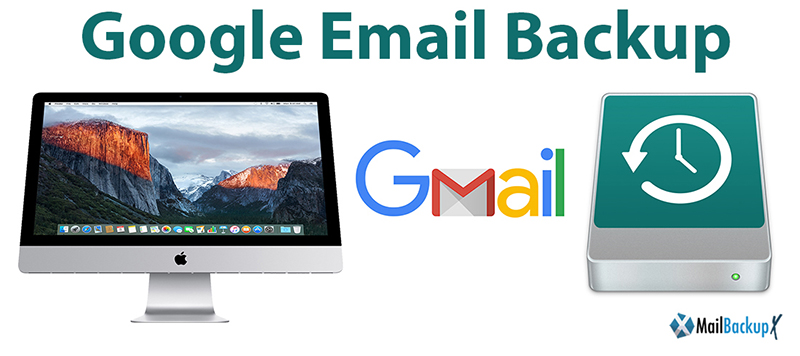
Gmail is one of the most used email platforms by users. There are many tools and accessories that we can add to this Google service. Over time we can accumulate many emails, files we have received and important documents. This can cause several things. One of them is that due to some error they are lost and another that the inbox may even fill up if we accumulate many messages. Therefore, it may be advisable to store them in another place. In this post we are going to explain how to create a Google email backup.
To create a backup of Gmail we are going to use Mail Backup X Google mail backup software. It is totally free. Its objective is none other than to create a copy of everything we have in the inbox. Here we can include the messages received or sent, as well as the attached files.
That Gmail backup is saved offline, so we can have it available anywhere. It works on both personal and corporate Gmail accounts.
The first thing we need is to install Mail Backup X on our computer. It is a simple and fast process. We can download it directly from their website for free.
Once we have installed the program, the next thing is to log in with our Gmail data. We need to give permissions to the application to access our data, logically. We will see a green button that allows us to create the backup. It’s simple and intuitive. The program will show a progress bar. It will also show us where that backup is saved, as well as space we have available.
If for whatever reason we want to cancel the backup, we can do it. When you finish creating the Gmail backup, we’ll see everything in it. Here we include, as we have mentioned, the e-mails sent and received, as well as the attached files. It also includes an option to save a specific file elsewhere. We have to right-click on that file and save it to the place we want.
Which app can help me back up Mails from Gmail / Yahoo / POP / IMAP on Mac?
Is there a disaster recovery app for Mails from Gmail / Yahoo / POP / IMAP on Mac?
Have your ever lost your mails from Gmail / Yahoo / POP / IMAP on Mac and looking for a solution to avoid such a situation again?
Did you arrive on this page looking for these questions, then you have found the right solution for your questions. Nothing is forever, not even emails! We have tried to get closer to our “forever” concept by developing what is known today as the: Mail Backup X.
For personal or professional reasons, having a backup, in general, is for most people a way of life, so why not try it for your emails?
You can be an Gmail or Yahoo user or have an POP / IMAP Based Email service provider, either one, you can start backing up important emails to avoid any awkward situation in future!
The Mail Backup X is more than just a backup tool for emails, it`s a tool where you can set concrete backup intervals, search for any email you need at any moment, A tool to take backup on Portable USB Drives or burn backups on CD or DVDs, it`s series of software in one!
Step 1 : Please download and install the Mail Backup X Application on your Mac. Please follow the link for Install Instructions
Step 2 : Once the installation is completed. Launch Mail Backup X from the Applications / Quick Launch Menu
Step 3 : You may start the fully functional trial run of 15 days or if purchased Activate the Application.
Step 4: You will be presented a choice to set up a New Backup Profile. Please Choose Setup a New Backup Profile
Step 5 : You Will be presented options for Mail Clients / Services > Choose Gmail / Yahoo / AOL / IMAP / POP depending on which service you would like to be set up for backup on your Mac and preceed to next step.
Step 6 (a): You will be requested to enter username and password, App will automatically set server options for Gmail accounts.
Step 6 (b) : Where as for other service providers, you will be requested to enter server settings as per suggested by your mail service provider.
Step 7 : You will be presented with folder structure from Gmail / Yahoo / AOL / IMAP / POP based on service provider setup for backup on your Mac by you. Please select/ deselect the folders you would like to backed up from Postbox Mac Mail Client.
Step 8 : Now you are presented with Advanced options like Frequency of Mail backup ( select Automatic as its recommended or you may choose the days and time frame for backup) , You may also choose to add and setup Mirror locations for multiple copy of backups for extra security. You May also activate the Auto USB Sync. So, when ever you connect the USB drive, It automatically copies and syncs a copy of local backup to the USB Disc in the background automatically.
Step 9: Backup Profile is setup and now your mails from Gmail / Yahoo/ AOL / IMAP / POP Mail service provider are set to be backed up as per the options and settings you select during the previous steps.
This program is very simple to use and quite useful to create a backup of Gmail. It also offers other configuration aspects that we can see. For example, having them saved on our computer and erased from the inbox after a while. In this way we save space, very useful if we have a full tray.
It should also be mentioned that we can configure a Gmail backup to be done automatically. We simply have to select when to do it and the program will only do it.
In short, Mail Backup X is an interesting tool to create Google account backup email. As we have said, it is the most used and popular email service today.
