
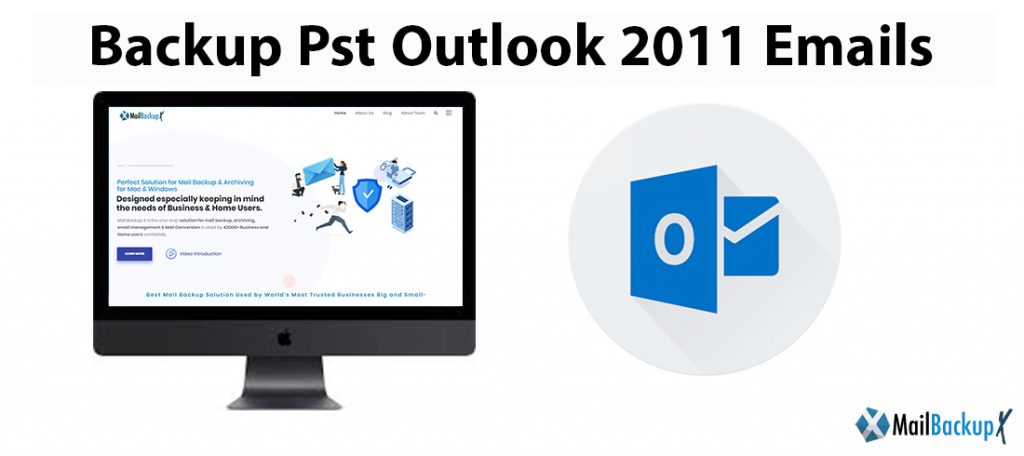
When Microsoft Outlook is run for the first time, the necessary data files are automatically created. However, sometimes you must create additional data files.
For example, archived items can be saved in another Outlook data file (.pst).
You can also keep different projects in your own Outlook data file (.pst).
If you are using a Microsoft Exchange Server account , an Outlook data file (.pst) does not need to be delivered to the items and saved on the computer running Exchange Server.
However, Exchange accounts include functionality in Outlook so that you can work with messages even when a connection to the email server is not available.
This feature uses a special offline data Outlook file (.ost) that is used to keep a synchronized copy of the Exchange account.
An Outlook data file (.pst) is used for POP3 and IMAP email accounts. Also, when you want to create files or copy files of Outlook items and folders on your computer, such as Exchange accounts, create and use an additional Outlook data file (.pst).
When you have an Exchange account and chose to work offline or use the Cached Exchange Mode, an offline Outlook data file (.ost) is used. You do not need to back up an offline Outlook data file (.ost). A new .ost file can be created from the data that is saved on the Exchange Server computer.
The Outlook data files (.pst), which are saved on your PC, contain Outlook messages and other items . The most common type of email account, the POP3 account, uses Outlook data files (.pst). Mail messages from POP3 accounts are downloaded from the mail server and saved on the computer.
Outlook data files (.pst) can also be used to archive items from any type of email account.
The fastest way to open the folder where the Outlook data file (.pst and .ost) is saved is as follows:
In Outlook, click on the File tab.
In the right pane, click Account Settings, and then Account Settings.
In the Data Files tab , click an entry, and then click Open File Location .
Outlook data files (.pst) are created with Outlook 2013 or Outlook 2016 and saved in the folder
For example, calendar, contacts, tasks, and folders marked as local only.
Old PST files were prone to damage.
This issue was addressed by increasing the maximum capacity limit to the current 20GB. However, this limit may still be too low for certain users, so be careful not to damage the PST file.
This is where organization comes into play. Users can create a PST file and drag items from one account to another. Doing so helps keep the file size within established limits and keeps emails tidy. For example, separate PST files can be created for personal and business messages. Others in turn subdivide company emails based on projects, departments, senders, and other schemes.
The whole package of its features and performance makes the Mail backup X the best tool to backup Outlook PST 2011. It is fast and 100% safe to use. It can be used by all types of users without the need for expertise.
There are no specific things that you need to do in order to auto backup PST files. Just install the tool and follow the instructions given by the interface. The tool will do the rest.
Increased data safety is the main benefit of backing up PST outlook 2011 automatically. Since automatic methods eliminate the chances of mistakes which exist in manual methods, they become safer by definition and practice.
When we say automatic 2011 PST backup, we mean that we do not have to take a lot of steps manually. You do not have to find email files and you do not have to copy paste anything anywhere. The chances of missing out files are nil because the files are scanned automatically.
Yes, the Mail backup X gives free support and updates for a whole year with its full version. You can extend all the packages with top up packs.
“When I first saw this tool, I was skeptical. But after I used it, I was sure that i had made the right choice. The Mail backup X has been clearly created after a lot of research. There is no chance of data loss with this tool. I have personally tested it thousands of times and it has never failed. It doesn’t matter if you are a first time user or an expert; the tool will give you 100% safe results.”- Terrence Cobert
“I was worried that I might lose my email data. I had moved to a new company and my old email data was still with me. So I decided to get an email backup and recovery tool with which I would be able to backup PST outlook 2011 while saving space too. The Mail backup X was easy to use and also very affordable. I was able to backup my PST outlook database in a hard drive and that too in 3X lesser space. I would suggest all users to try it once.”- Ted Ryan
Computer Processor: 1 GHz or Higher
Computer Memory: 2 GB or More
Internet Connection: Cable or DSL
Mac- MacOS X- 10.10 and above
Windows- Windows 8 and Above
There are two main editions of the Mail backup X
This is ideal for single users who want to use it at the counter or at home. You can get it either for mac or for windows since it is available for all. You can backup 5 mail profiles by default. Additionally, you can get 10 more mail profiles with an easy top up. You can use this on two computers. You will also get free support and updates with this full version.
The team version is ideal for different types of users since it is split into many packages. You can get these packages for 5, 10, 20 or 30 users. You can backup 5 mail profiles per user. However, the company also provides 10 extra mail profiles in a top up pack. You can get this version for either mac or windows. You also get free support and maintenance.
The free trial of the tool is meant to give you an idea about the performance and results of the tool. Once you are sure that this works for you, upgrade to the version of your choice.
To get the free demo right here, click here.
