
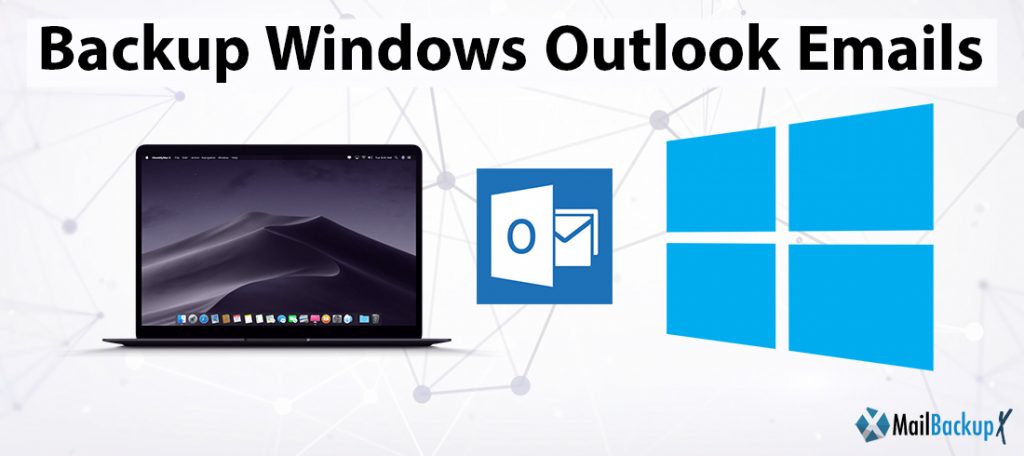
As you know that MS Outlook is the most favored desktop e-mail client application, it saves a copy of the user’s mailbox data on the local computer, aside from the original one that is stored on the e-mail server. In fact, depending on the email download protocol (IMAP or POP3), the original email messages may or may not be found on the server, once they are downloaded to your computer. Anyway, a copy of each original email message is still available in your mailbox. But, the name of the local copy of the outlook data file is Outlook.pst, which is located in the default installation folder of your computer. If you still have a Windows OS based machine, you can find it in the following location:
C: / Documents and settings /username/ local Settings / application data / Microsoft / Outlook /
In contrast, the location of the Outlook file.pst on Windows 7
C: / Users /username/ AppData / Local / Microsoft / Outlook /
Where username is the name of the user account on your PC that you are logged on to.
You should ask yourself if the mailbox data is stored on the local computer, then they should be under unauthorized user access threats, viruses or malware infections and other random problems that cause database corruption. Well, you’re absolutely right in that Outlook file.PST stored locally can get corrupted due to virus infection and many other causes. With this publication, we will clarify many different ways in which you can back up your Outlook mailbox data, and you can choose any of the following efficient and safe ways:
Manual backup
First you need to install MAIL BACKUP X Software?
Once you have Downloaded the Dmg file, follow the below mentioned steps.
1. In the first step, double click on the DMG file to Launch the setup Wizad.
2. Now click on tab Continue to proceed to next step.
3. Please select an appropriate location with required disk space to proceed with the Mail Backup X App installation on your Mac
4. Click Continue to next step as Installer checks for the required disk space
5. Click Install to proceed with installation, if you want to change the install location you may choose to do so before you continue with this step. Once you click install, you will be prompted for your system password. Please enter the password to allow the install to proceed.
6. And the installation is completed.
Step 1: Download the Mail Backup X application and install it on your Outlook.
Step 2: Once the Installation is finished. Start Mail Backup X from the programs / Quick Start menu
Step 3: you can start the fully functional test run of 15 days or activate the application once you have purchased it.
Step 4: you will be prompted to set up a new backup profile. Please select Setup a new Backup Profile
Step 5: the option” Mail Clients” is displayed. Select” Outlook Mail ” and proceed to the next step
Step 6: get the folder structure of Outlook Mail Accounts. Please select the folders you want to save from Outlook Mail
Step 7: now you will see advanced options such as the frequency of mail backup (automatically select as recommended or select the days and time period for backup). You can also specify that mirror locations for multiple copies of backups should be added and set up to provide additional security. You can also enable automatic USB synchronization. So when you connect the USB drive, it automatically copies and synchronizes a copy of the local backup to the USB Disc in the background.
Step 8: the backup profile is set up and your emails are now backed up according to the options and settings you have selected in the previous steps.
Find the features of the Outlook mailbox backup software and download the Outlook mailbox backup with Ease
We hate the use of software that slows down our computer, so we wanted to be sensitive to the impact on computer performance. We did a lot of amazing magic to optimize the software, including: read data once, slowly scan the drive and wait a few minutes before making a backup at the start time. The result is that Mail Backup X uses less than 1% of its CPU and average memory. Mail Backup X does not install any controller and opens the files from which you back up as read-only to keep your computer stable. Mail Backup X also works very well in parallel with Outlook Time Outlookhine for greater security.
Backup Outlook Mail folders
The backup outlook windows 7 feature for downloading and saving Outlook email to your hard drive is served comprehensively. All email folders in the Outlook email account are considered during backup, including inbox, sent items, trash, or any other custom folders created / added to the profile.
Backup Outlook Mail Outlook in multiple formats
You can easily download Outlook email from all folders in a single user account on Outlook OS. The Outlook mailbox backup tool has a function to back up all emails from inbox, outbox, sent items, drafts, etc.in different file formats such as PST, EML, MSG, MBOX and EMLX. For backup, you only need to enter your Yahoo mail account credentials.
Incremental backup of Outlook Mail data
This for Outlook application is designed in such a good way that it has a function to perform an incremental backup. It means that if you have ever downloaded emails from your Outlook Mail account, next time you will start backing up only new emails. You must check this option to avoid duplicate items in a backup.
Option to delete folders from the backup
In the case of a lot of emails, downloading all (including unwanted data) will be a waste of time and storage space. Therefore, there is the option to exclude some folders from unwanted emails that contain non-important emails depending on the consideration. There is an option to exclude sent items and Deleted Items folder. With the check boxes enabled, the application will skip these folders and download the rest.
Selective backup of email folders
Instead of downloading all the data associated with the Outlook Mail account, sometimes the user needs to export only selective data. To deal with such situation, the software presents the option to download the selective folder on the Outlook Outlookhine. With The include Folder option, you can insert the folder you want to back up and skip the rest. For more filtering of specific emails, you can apply filtering by date range.
Delete data after download option
There is limited storage space in the cloud. Therefore, you should free up some space when you have to save a lot of data to the cloud. To do this, delete Outlook Mail emails after you back up your Outlook Mail data to your Outlook Outlookhine. It is done conveniently by using the Remove after download option. This option allows the user to delete emails from the Yahoo Mail account after completing the backup process. The user can choose the Delete after download option to empty the account space after downloading emails and attaching them through the tool.
Automatic USB backup synchronization
Have you ever been bothered to make a copy of your data on USB laptops and remember which folder you backed up the data to? We know how stressful and slow the process is, which is why Mail Backup X has an integrated USB backup synchronization function, where it is only configured once and a USB drive is assigned to copy a backup. In later attempts, Mail Backup X is smart enough to detect and notice when the drive is connected and where to copy the data into that drive.
