
Outlook 2011 to MBOX converter tools are software programs that allow users to convert email messages and other data stored in an OLM file (a file format used by Microsoft Outlook for Mac) to MBOX format. MBOX is a widely used file format for storing and exchanging email messages, and is supported by a number of email clients, including Thunderbird, Apple Mail, and Eudora.
Using an Outlook 2011 to MBOX converter tool can be useful for a number of reasons. For example, if you are switching from using Microsoft Outlook for Mac to another email client that uses the MBOX format, you can use an Outlook mac to MBOX converter tool to transfer your email messages, contacts, and other data from Outlook to the new email client. Similarly, if you need to access your email messages stored in an OLM file on a device or platform that does not support OLM files, you can use an Outlook mac 2011 to MBOX converter tool to convert the OLM file to a format that can be opened and read on that device or platform.
There are a number of converter tools available, both free and paid. Some of the features to look for when selecting an Outlook mac to MBOX converter tool include the ability to batch convert multiple OLM files at once, the ability to preview and select specific items to convert, and the ability to preserve the original formatting and structure of the email messages during the conversion process.
Mail backup X is the ideal software for all users who want to migrate their emails from one format to another. This tool runs on both windows and mac operating system. If you have been searching for a way to manage your emails without going through a painful process, this tool will work best for you.
This tool is loaded with the best features which enable it to backup, restore, archive and also export all major email services without any issues. This is the most reliable, affordable, efficient and convenient way to work with your emails just like you want.
Let us find out how this tool works – Step by step guide
You can start the process by downloading and installing the tool. Launch the tool by double clicking on the tool icon. You will be on the first window where you will see an option to convert your emails. Click on convert.
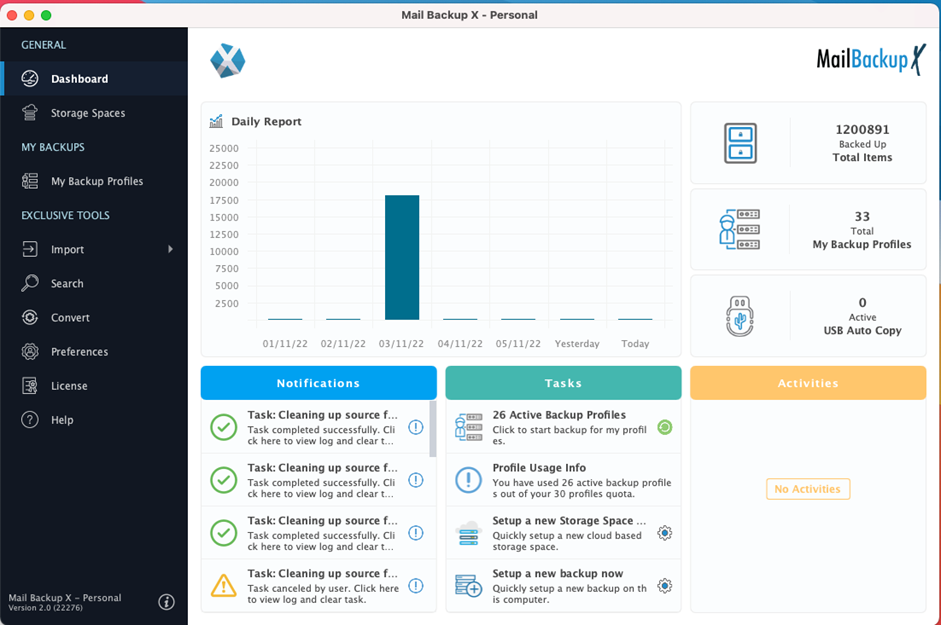
Doing this will initiate the migration process. You will see that you are at the next window where you are given the choice to select all major email services. Choose the one that you want to select as your target service or format. Here, you have to choose Microsoft outlook.
This will take you to the next window.
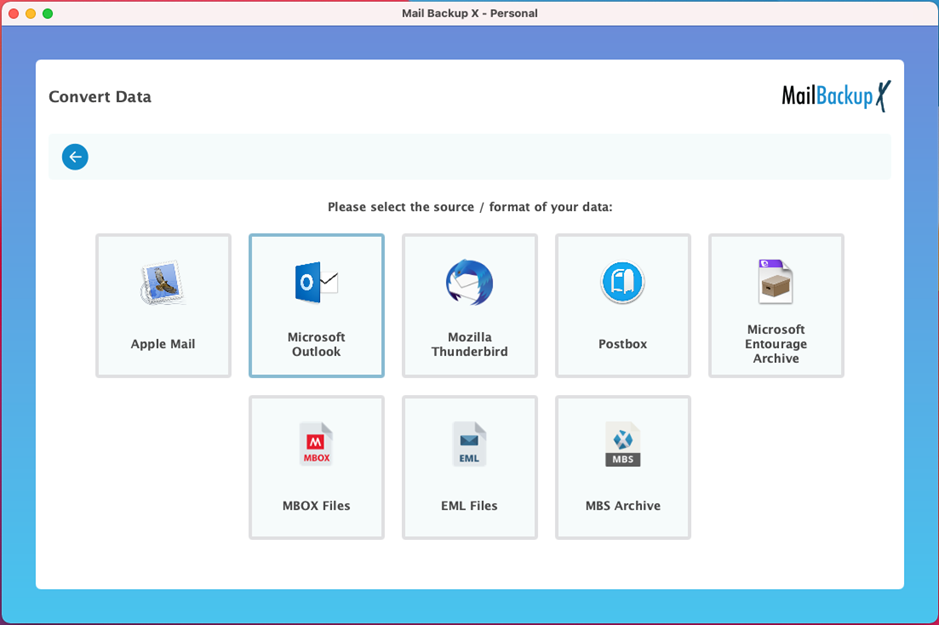
You will see that the tool starts scanning your system for any outlook data or email profiles. If you want, you can choose the main identity folder or any other profile that you may want to export. If you don’t want to do this automatically, you can manually load your files from your desired folder. Choose the mail profile you want and you will be taken to the following step.
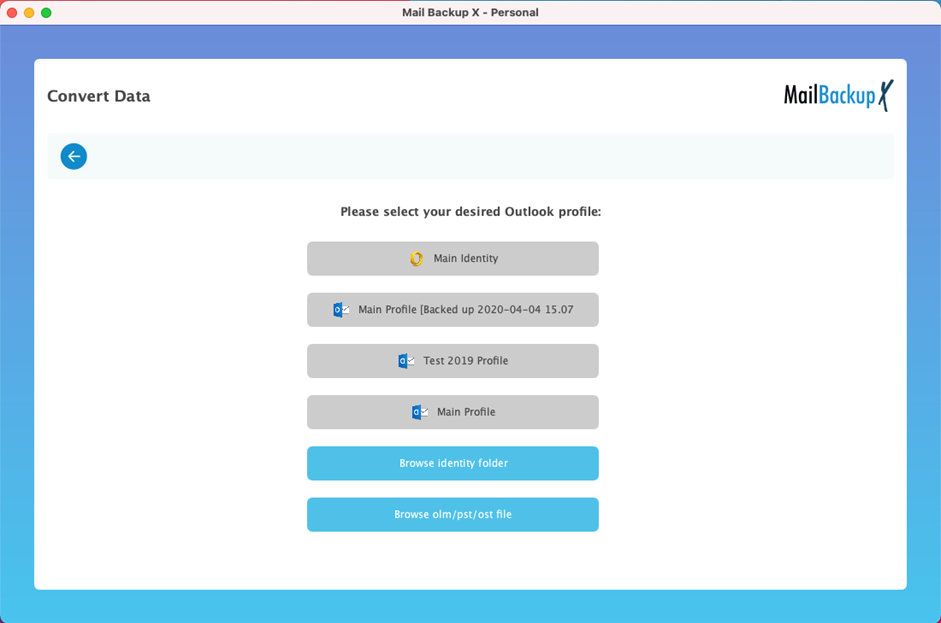
You can see that you are now at the next window where the tool has opened the mail profiles. You can clearly see the files which are there in the chosen mail profile or folder. Your job is to choose the OLM file that you want to be exported from MBOX format. After selecting your preferred OLM file, click on open.
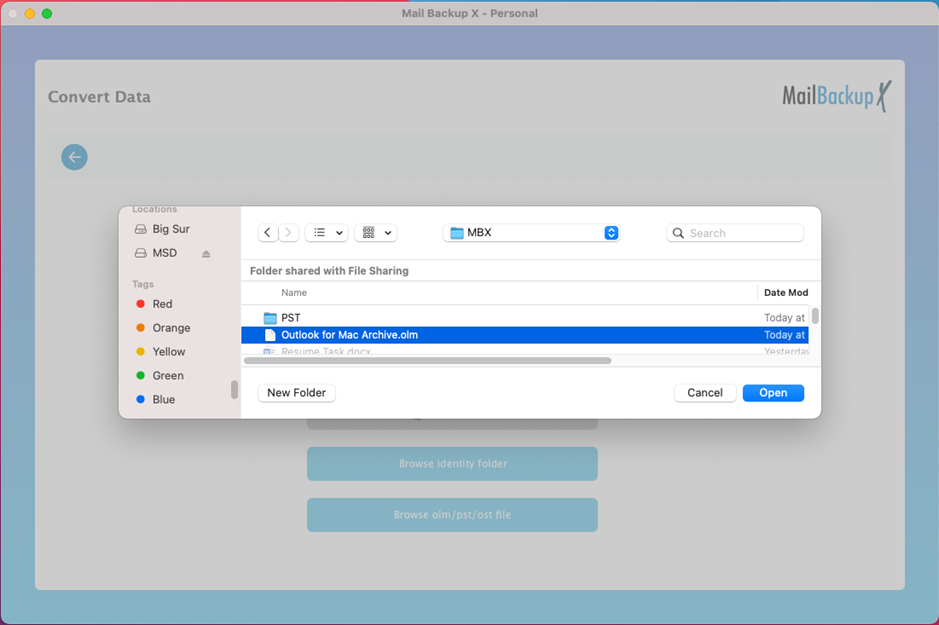
Clicking on open will bring you to the next window where you can see all email folders or items which are there in your mailbox. This is the special inbuilt filter item feature which lets you select all email items and folders that you want to specifically export from one format to another. You can also de-select the email folders that you don’t want to export. Once you are done choosing all required folders, you can click on continue.
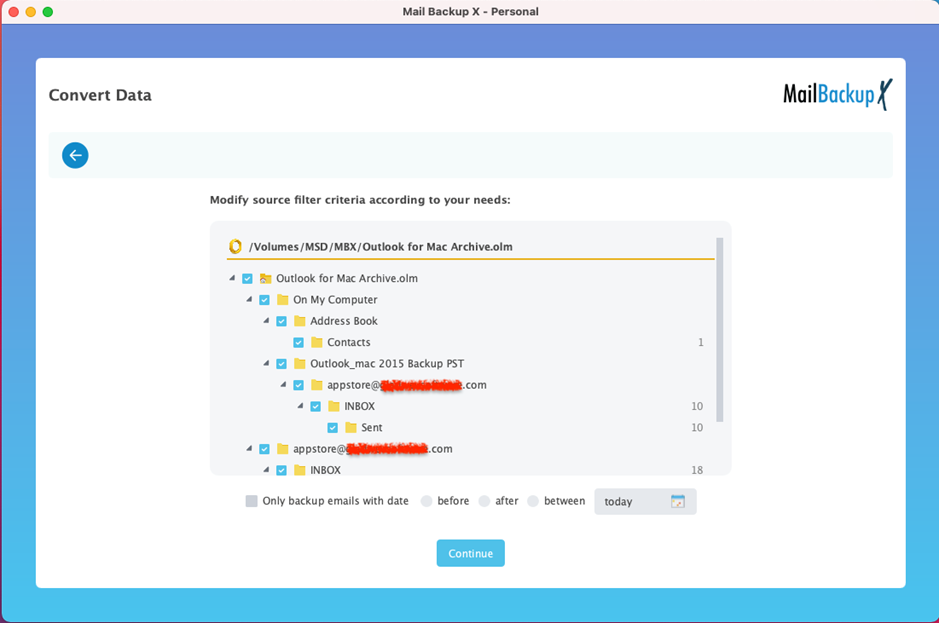
This is where you have to choose your target service or format. It is essential to make the right choice in this step. Here, you have to select MBOX format from all the available options.
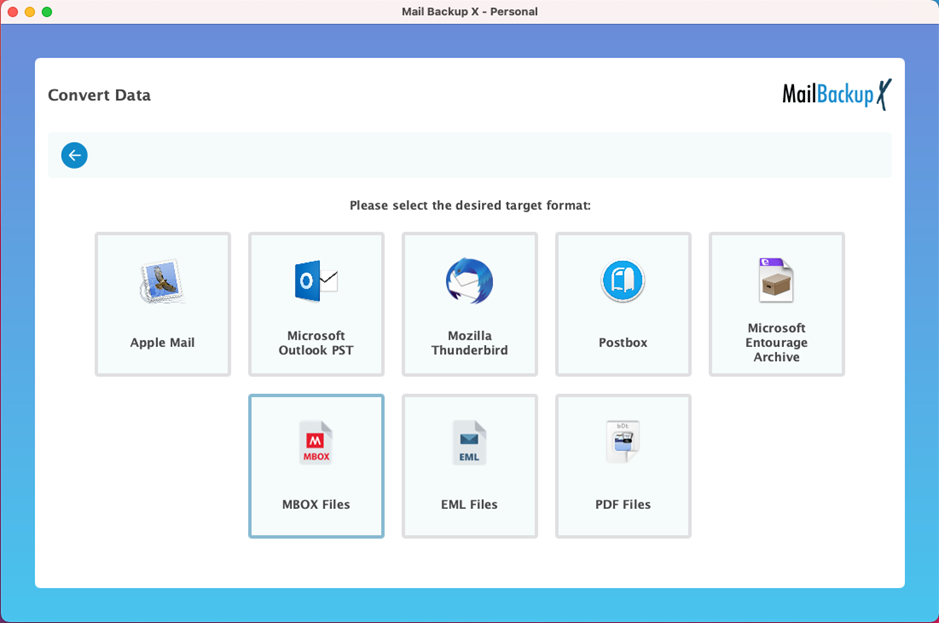
In this step, you have to choose where you want your emails to get stored after the conversion process is over. This is the folder where your exported MBOX files are going to be stored.
Once you have finalized the location, click on done.
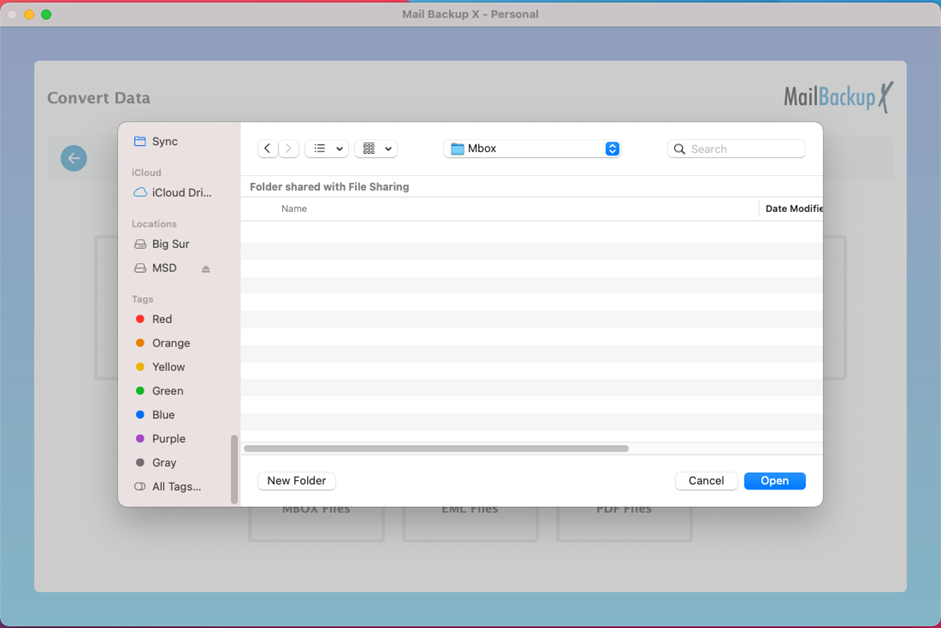
Your Outlook 2011 to MBOX conversion process will now begin immediately. The migration does not take long because the tool works at high speeds. You can see the conversion happening in real time with a progress bar.
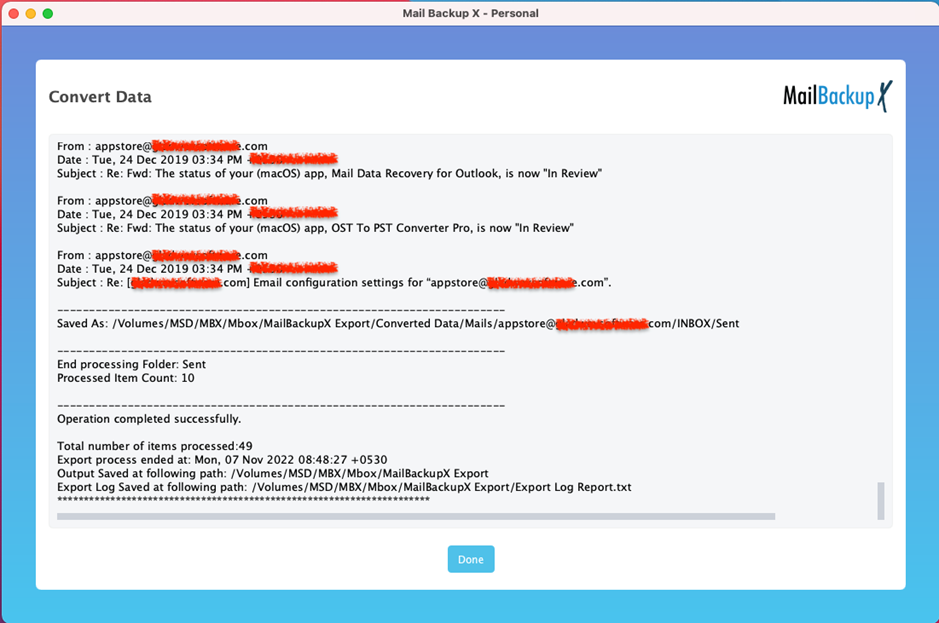
This is the final window where you can see the end report of the conversion process. This end report window shows you the details of the migration process. You can also see the total number of items along with the folder where the emails are stored.
This was the entire step by step process of email migration with Mail backup X software.
Mail backup X is the best tool to convert Outlook 2011 to MBOX format. This tool works on both mac and windows so that all users can get access to it. Apart from cross platform compatibility, the tool also allows you to work with different email formats which are compatible with all major email services. You don’t even have to think about anything when you are working with this tool.
Free tools may be able to export Outlook 2011 to MBOX but the safety of your files cannot be guaranteed. If you are someone who works with professional or confidential email data, it is not recommended to try free methods. Only professional tools are considered good enough to be used for effective and reliable email migration. Free tools may look attractive but they are not practical to use.
You should only choose certified tools to import Outlook 2011 to MBOX because they are designed specially to ensure that the emails are secure at every point in time. If you are not someone who can afford to lose any emails during email conversion, backup or recovery, you should not take the risk of choosing a free or mediocre tool. Certified tools are designed to be simple for all users and this is what makes them a better choice.
There are a lot of things which are unique about Mail backup X software. The fact that this tool runs on both mac and windows operating system is pretty unique. You can also use this email converter as an email backup and recovery software. You can also create portable PDF archives with this tool. On top of that, you also get a smart backup and resume feature which allows the tool to automatically manage your email backups according to the internet connection.
The suitable version of Mail backup X depends on your needs and budget. If you are a single user who wants simple email management for your email applications, this is ideal for you. It can be set up on two computers. You can also take care of 5 mail profiles per user. On the other hand, the team version is offered for 5, 10, 20, 30 users or more. This version lets you manage 5 mail profiles per user. You can also get 10 more mail profiles for both the single user version and the team version with a simple $20 top up pack. The admin of the team version also gets to remotely manage emails for other users.
Why don’t you test the free demo version of this Outlook 2011 to MBOX converter software? The free trial is especially designed to make sure that you know what you are getting. You can test the performance of the tool with all its features. Once you are sure the free demo is worth your time, you can upgrade to the full version in any package you want.
To get the free demo – click here – https://www.mailbackupx.com/download-mailbackupx/
