
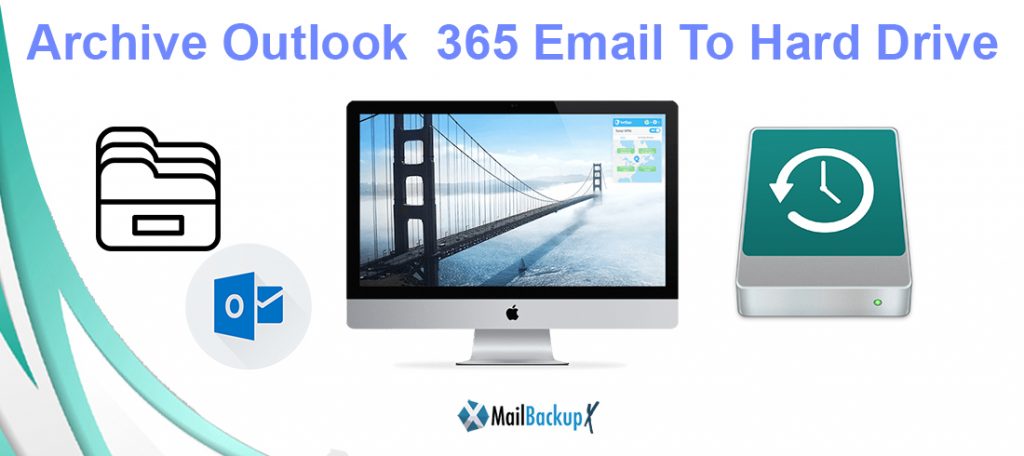
Email data in clients like Outlook 365 remains vulnerable due to the operational nature of Exchange servers. The files can often get corrupted, lost, or inaccessible in event of server downtime or server crashes. It therefore becomes imperative to archive Outlook 365 to local drive and thus to avoid unpleasant accounts of unavailability of crucial data files in the hour of need.
The aim of taking up the task to archive Outlook 365 to local drive is to avoid all the situations wherein the users land in hapless circumstances. This means that by backing up the data, the users ensure that they can exercise control over their databases regardless of the changes in the external environment.
A few of the major reasons that engender the need to take up the task to archive Outlook 365 to local drive are:
Irrespective of the reason to take up the task to archive Outlook 365 to local drive, the users must execute this task via a reliable tool. The safety of the data files is the fundamental cause which must not be compromised under any circumstance. With this clause at the base of everything, one of the safest tools to be considered to archive Outlook 365 to local drive is inventpure Software’s Mail Backup X.
Mail Backup X is an email backup, archiving, and conversion tool that is highly popular amongst the users for its safety, swiftness, and performance. The next segment throws light on why one must opt for this tool to archive Outlook 365 to hard drive.
Mail Backup X is a tool that has been developed with intent to satiate the peculiar demands that come associated with the task to archive Outlook 365 to local drive. The core reasons that make this tool a perfect choice for the task to archive Outlook 365 to local drive are:
Of course, these are just the top few of the several perks that come associated with the use of this tool. Go ahead and try out all the brilliant features by clicking on the link below to download a FREE DEMO TRIAL VERSION copy of Mail Backup X to archive Outlook 365 to local drive.
Although, the process to archive Outlook 365 to local drive is quite lucid with this tool, the details of the technical process have been included herein to support the users. Follow through the steps to archive Outlook 365 to local drive in the most flawless fashion.
STEP 1: First and foremost, the users must download and install the tool on their system. To succeed at the same, the following series of steps must be followed.
Launch the tool on the system to proceed with the task to archive Outlook 365 to local drive.
STEP 2: Choose ‘Setup a new backup profile’ from the given set of options.
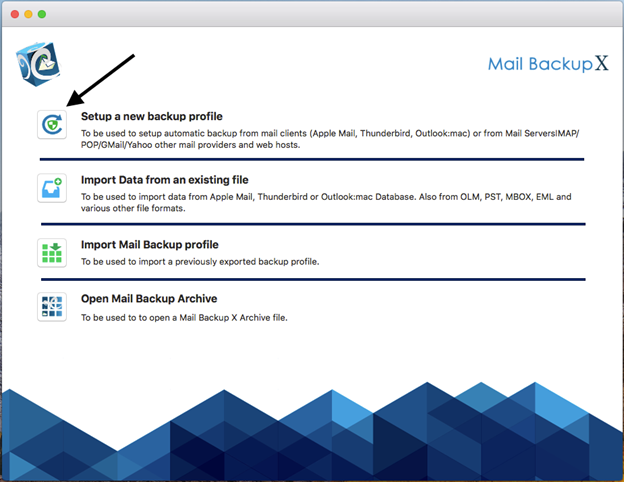
STEP 3: Now choose ‘Gmail/Yahoo/AOL/IMAP’ from the given set of options for mail clients as the choice of service to be set up for backup on Mac.
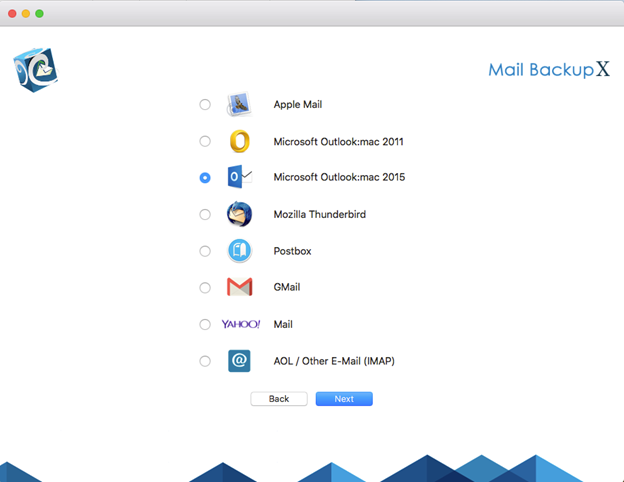
STEP 4: Enter the server settings as suggested by the mail service provider.
STEP 5: A list of files and folders such as drafts, inbox, notes, etc would be displayed on the screen. Select/deselect these based on what needs to be taken forward in the archives.
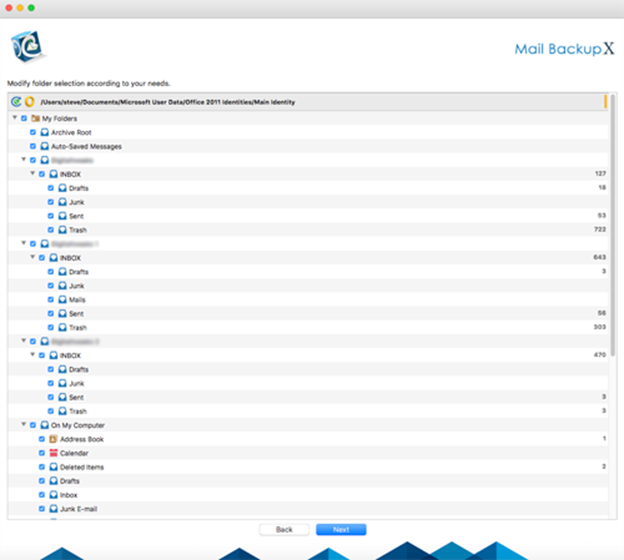
STEP 6: After this stage, this tool would offer its users an option to set the frequency of backup of files. Certainly, it is recommended to choose the ‘automatic’ time setup, the users can also choose the days and timeframe on their own for backup of the files. Other than this, the users can setup mirror locations. A brilliant option to activate auto USB sync would be presented to the users as this stage. It allows automatic copy and sync of the data to the USB Disc as and when connected to the system.
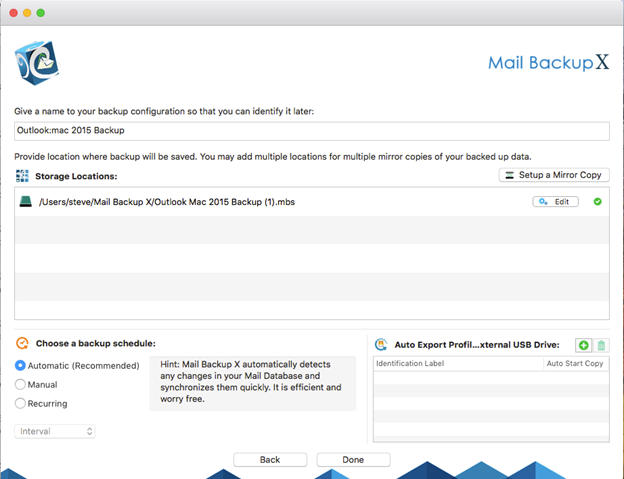
STEP 7: The backup settings are in place and as per the preferences of the users; the same would be implemented by the tool.
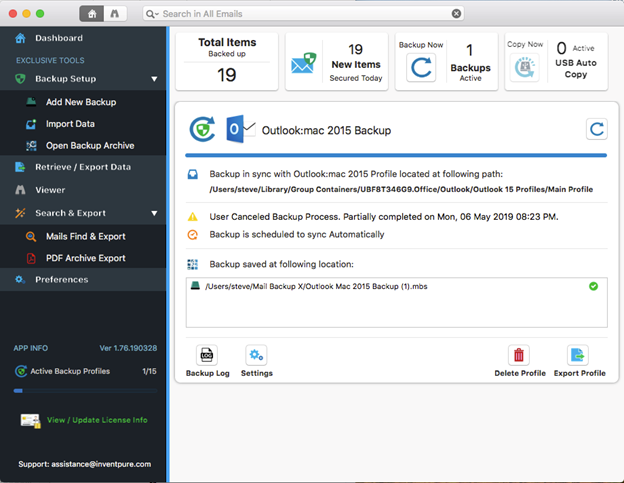
The Mail Backup X is one of the most all-rounded backup solutions. It offers you the best features like accuracy, speed and ease of process at a very affordable price. The tool is highly recommended by experts from around the world.
The backup speed of the tool is exceptional. It gives you a very quick yet accurate backup process. This helps you save time and resources.
Yes, you can. The tool runs on ultra-modern refined algorithms that help you archive large email databases easily and efficiently.
It is very easy to install the tool. After purchasing the tool, you only need to download it on your system. For the rest of the installation process all you need to do is follow the instructions provided by the installation wizard.
The Mail Backup X is designed specifically for this purpose. The algorithms supported by the tool help you in archiving the data at speed and without any errors.
No, you get an accurate and flawless backup process with this tool. The problem of data errors, bugs and gaps is fixed easily by this tool.
Yes, you can. The tool is a platform independent solution. It runs smoothly on both Windows and MacOS. You will have to purchase a different license for mac and windows.
You can do that too with this tool. The tool sports a professional conversion engine that helps you convert your email files from one format to another.
The Mail Backup X is one of the most accurate back up tools. The tool provides you with a perfect backup process without having any slip ups. 100% result accuracy is guaranteed.
Yes, the customer support team is available 24*7 to help you with the backup process.
The Mail Backup X has received praise from all the directions of the world. It is rated as a 5-star backup solution by top experts in the business.
“The Mail Backup X has been a stress reliever. The tool was suggested by one of the employees in the office and it has been the best thing about the business since. It is easy to use, accurate while archiving the data and so affordable. It is the tool to go for if you are looking to archive Outlook 365 emails.”- Bob Odenkirk
“I always struggled with the question of how to archive Outlook 365 email files safely. But with this tool I finally got the answer. The tool has been a real gem. I can easily use it without knowing anything about the process and still can have the best backup process of my life. A must buy for everyone.”- Whitney Carraway
The Mail Backup X has very well-rounded packages. They are developed to meet the needs of all kinds of users.
It is by far the simplest yet the most effective way to get the job done! Hurry up and click here to grab a copy of the tool right away and experience the best way to archive Outlook 36 mails in Mac.
