
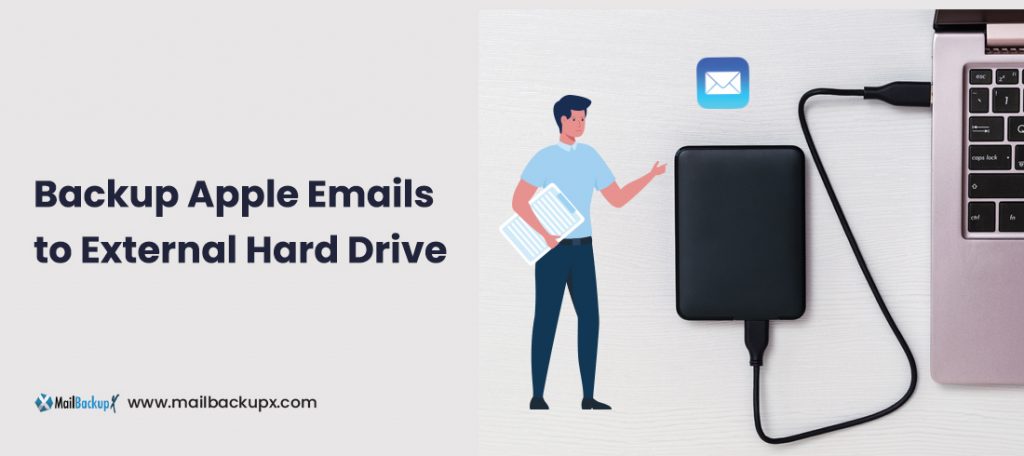
Want to know how to backup apple email to a hard drive? In the following review, we have suggested a very fast and efficient way to backup apple mail to an external hard drive.
To move Apple Mail emails to a hard disk, you must first convert the Apple Mail MBOX files to some portable file format such as PDF. You must do this because MBOX files cannot be opened on all platforms. Then, if you want to export Apple Mail to your hard drive, you must first convert the mailbox items so that in the future you can easily open and read those files anywhere. You can use automated software called Mail Backup X to perform this task. Before you talk about the utility, let us know first the steps to export emails from Apple Mail to your hard drive.
The Mail Backup X on how to save Apple Mail emails to the hard drive of a Mac machine is a unique solution. It can run independently on all versions of Mac OS. In addition, the utility offers a number of advanced features to make the process of exporting Apple Mail to the hard disk easy. In addition, with this Mac-based product, you can save multiple Apple Mail emails to your hard drive.
With this solution, we can resolve a number of user queries, such as:
In addition, there is a free demo version available for Mail Backup X. You can download it and experiment with working before investing. But, the trial version allows you to export only 25 items per folder. For unlimited conversion, use the licensed edition of this utility to back up Apple Mail to an external hard drive.
Mail Backup X is a professional backup tool for archiving files from Postbox, Apple Mail, Outlook for Mac, Office 365 for Mac, Mozilla Thunderbird and all online email services. It offers a wide variety of options for backing up Mac Mail data locally or to an external hard drive.
Mail Backup X is for Mac users who care about the security of their mail and want to control which files are archived and when the backup is performed. Both IT engineers and inexperienced Mac users will find InventPure software easy to use and intuitive. Mail Backup X revolutionizes Mac Mail Backup and gives users the ability to choose between an FTP server, local disks, and external hard drives for backup. Mail Backup X has three types of license keys so that individual users, small businesses and businesses can have a version for their particular requirements.
Mail Backup X can back up files that have previously been converted from one email format to another and can also function as a converter. You can use it to extract data in MBOX, for example, and then convert it to EML, OML, PST, RGE, or any other format that supports the new software in which you plan to manage emails. The important thing is that you can view all the files within the Mail Viewer window in the tool, without having to move between the programs. This feature makes the database highly visible and facilitates the handling of Mail Backup X. finding an email will also be easy for Mail Backup X has a quick search module that accepts or / AND selectors and accepts basic search queries by the sender’s address or email, you can find an email only for the date it arrived in the Inbox folder or the format of the attached documents.
There is also the possibility to back up Mac Mail to PDF and archive it to an external hard drive. In this way, you will get an organized file with folders and subfolders as the primary email client, and the files will keep the internal content with links and documentation attached. And they’ll always be with you, stored on an external hard drive, ready to print. InventPure, the company behind the development of Mail Backup X, paid special attention to it can store backed up data easily. The software has a built-in compression engine that is ultra-fast and can reduce the size of the database three times. If you use emails for personal purposes only, so the database is not large, you can move the backup to a USB drive or external hard drive. You can also store it locally on your Mac hard drive if you always want them at your fingertips. However, if you have multiple email profiles and purchase Mail Backup X to share with a household member or colleague, try integrating the software with an FTP client. You will have enough storage space to accept your extensive database and provide the necessary security. You are guaranteed complete control over the restore process and Mail Backup is protected against any local MAC malfunctions.
Mail Backup X comes with regular updates and there is also a support team available 24/7 to help you with any technical issues.
The backup feature for downloading and saving Apple email to your hard drive is served comprehensively. All email folders in the Apple email account are considered during backup, including inbox, sent items, trash, or any other custom folders created/added to the profile.
You can easily download an Apple email from all folders in a single user account on Mac OS. The Apple mailbox backup tool has a function to back up all emails from inbox, outbox, sent items, drafts, etc.in different file formats such as PST, EML, MSG, MBOX, and EMLX. For backup, you only need to enter your Yahoo mail account credentials.
This Apple Mail Backup for Mac application is designed in such a good way that it has a function to perform an incremental backup. It means that if you have ever downloaded emails from your Apple Mail account, next time you will start backing up only new emails. You must check this option to avoid duplicate items in a backup.
In the case of a lot of emails, downloading all (including unwanted data) will be a waste of time and storage space. Therefore, there is the option to exclude some folders from unwanted emails that contain non-important emails depending on the consideration. There is an option to exclude sent items and Deleted Items folder. With the checkboxes enabled, the application will skip these folders and download the rest.
Instead of downloading all the data associated with the Apple Mail account, sometimes the user needs to export only selective data. To deal with such a situation, the software presents the option to download the selective folder on the Mac machine. The include Folder option, you can insert the folder you want to back up and skip the rest. For more filtering of specific emails, you can apply filtering by date range.
There is limited storage space in the cloud. Therefore, you should free up some space when you have to save a lot of data to the cloud. To do this, delete Apple Mail emails after you back up your Apple Mail data to your Mac machine. It is done conveniently by using the Remove after download option. This option allows the user to delete emails from the Yahoo Mail account after completing the backup process. The user can choose the Delete after download the option to empty the account space after downloading emails and attaching them through the tool.
Apple mailbox backup software is able to work efficiently on all versions of Mac OS since Mac OS X 10.8 and later. In addition, you can work on macOS 10.12 and higher versions.
Step 1: Download the Mail Backup X application and install it on your Mac.
Step 2: Once the Installation is finished. Start Mail Backup X from the programs / Quick Start menu.
Step 3: you can start the fully functional test run of 15 days or activate the application once you have purchased it.
Step 4: you will be prompted to set up a new backup profile. Please select Setup a new Backup Profile
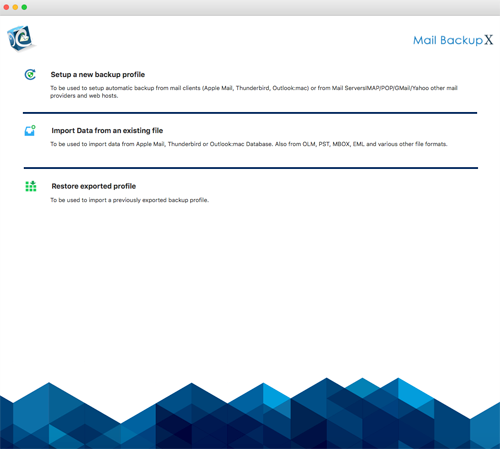
Step 5: the option” Mail Clients” is displayed. Select” Apple Mail ” and proceed to the next step
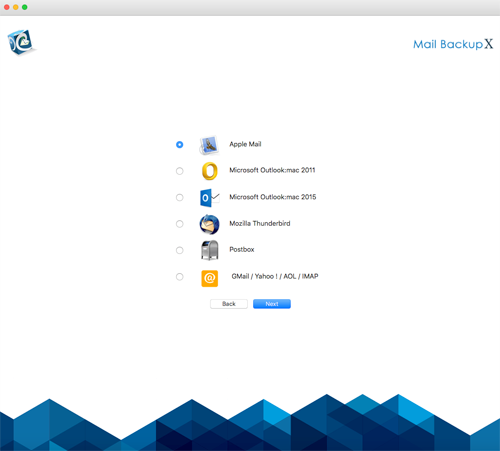
Step 6: get the folder structure of Apple Mail Accounts. Please select the folders you want to save from Apple Mail
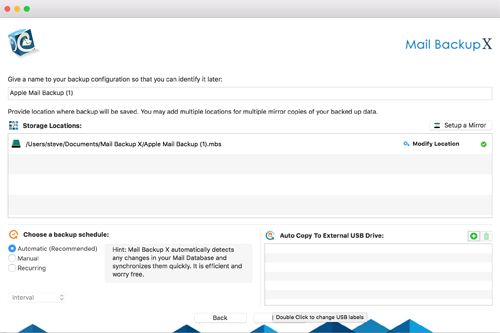
Step 7: now you will see advanced options such as the frequency of mail backup (automatically select as recommended or select the days and time period for backup). You can also specify that mirror locations for multiple copies of backups should be added and set up to provide additional security. You can also enable automatic USB synchronization. So when you connect the USB drive, it automatically copies and synchronizes a copy of the local backup to the USB Disc in the background.
Step 8: the backup profile is set up and your emails are now backed up according to the options and settings you have selected in the previous steps.
