
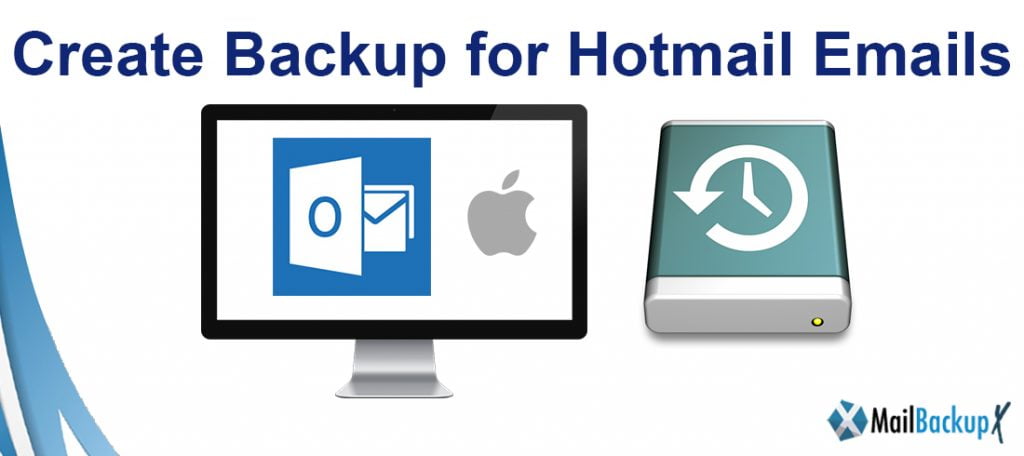
Get the free trial of Mail backup X without further ado. Try it right now and test it yourself.
Even though Hotmail is no longer officially used and was replaced by outlook, thousands of users made this shift and this means that they migrated along with their old data. This is why keeping a backup of your Hotmail data or any email data is more important than ever This is because most of our official communication happens over email and the volume of emails is extremely high. Most of us cannot afford to lose our data to the rising modern risks like ransomware and hacking. While some users might create Hotmail backups for security reasons, many companies have to maintain regular backups for compliance and other regulations. Playing it safe ensures that you never get hurt. This holds true for email backup and recovery.
There are two ways to create Hotmail backup. The first method is the manual method and the other one is a more modern and powerful solution in terms of accuracy and results.
Step 1: Go to the file menu and choose the “Open and Export” option
Step 2: You will see an “Import/Export” option on the right-side panel
Step 3: You will see a dialogue box. Choose the “Export to a file” option and click on next.
Step 4: Choose Outlook data file in the next box
You will find the folders which are in your email account. Choose the folder that you created and click on next. The next thing to do is to select the destination folder where you want to store the folder and click on Finish. This process can turn out to be long and risky depending upon the amount of data you are working with it. It can be difficult for users to understand this since this is a non-flexible method which does not give many options to users in the backup process.
You need to download and install Mail backup X application
Step 1: Launch the application
Step 2: Choose the application that you have connected your Hotmail account with. In this case, you have to choose outlook.
Step 3: Your Hotmail email account data will be presented to you in the form of neatly organized folders. You have to choose the folders that you want to backup. You can select or de select the folders that you want according to your requirement. You can also choose to ignore the empty folders in this window. Click on next to continue.
Step 4: This is the step where you can personalize your Hotmail backup according to your own preference. You can select the location where you want to store your Hotmail backup. This location can either be on your local storage, on an external hard drive or on a cloud based service of your choice. Currently, you can store the backup on Google Drive, OneDrive and Drop box.
This is where the user can set up automatic USB backups where you map a particular USB drive. Once the drive is set up, you just have to plug it in and the tool will automatically detect it and store the latest copy of the local backup in this USB drive. This drive can be used as an instant portable backup.
You can also set the frequency of the backup. It is suggested to use the automatically recommended settings for this. You can set up incremental backups which will ensure that you always have the latest updated backup of your Hotmail emails.
Once you have personalized these settings according to your own preference, you can click on the save button to start the backup process.
Step 5: The process should begin immediately. You can check this under the activities section. You can check the progress of the backup process on the dashboard. You can also see any critical alerts here. You can also download the log report after the process is finished.
This is the best way to create Hotmail backup without any chance of errors or mistakes. Try it yourself and see how effective it is.
Backup all Hotmail folders and related data
With Mail backup X, you don’t have to worry about missing any email items during Hotmail email backup. Everything is brought to a single place and you get a comprehensive backup of all the folders. None of the folders are left out unless you want them to. So overall, you don’t have to worry about missing anything. Everything is backed up without fail.
Automatic Incremental Hotmail backup
Incremental backups ensure that you always have a regularly updated backup. When you start with Incremental backup, the tool initially backs up your entire mailbox right from the first email that you received. Afterwards, the tool will only backup the new emails that arrive as they come. This ensures that whenever you want to use your backup, you can be sure that all your emails are in there, including the latest ones.
Choose what you want to back up in Hotmail
Mail backup X wonderfully provides an option for selective backups. You can choose the exact items or folders that you want. There are many times when a user might have to only backup a few files and not the entire mailbox. You can backup and download single folders if you want. You can also ignore the folders that you don’t want to backup or use. This is a great opportunity for users who want to have selective Hotmail backups whenever they want without any delays.
Remove data after downloading backup
You can also free up space after you have backed up the data that you want to back up. Since you can restore it anytime from an external location, many users set up a time frame after which old emails are automatically deleted and removed from active storage. These emails can also be deleted from the cloud storage if you are out of space. You can download the backup to an external hard drive where you might have available space.
Backup Hotmail in different formats
Using Mail backup X opens a lot of possibilities for its users. You are not limited or stuck with one format when it comes to backing up your mailbox data. You can backup Hotmail email messages in different formats like PST, EML, MSG, MBOX and EMLX etc. You can choose your preferred format.
Save Hotmail backup as PDF files
This feature gives a lot of exposure to your previously limited Hotmail email data. You can save the Hotmail archive in the PDF file format. Archiving email files in PDF format is very useful since these files can be viewed without the need for an email application. You can view these archives with any PDF viewer. Users also encrypt these PDF files so that there is no risk of unauthorized access by unwanted parties.
Save 3X space while you create Hotmail backup
This is immensely useful for the users who have been putting off the Hotmail backup process due to lack of space. Mail backup X comes with an automatic compression feature which compresses the backed up data in 3X lesser space. This saves a lot of money for users in terms of cloud storage cost.
Smart Hotmail backup and resume
You can use this feature if you feel that you might have connectivity issues. Other common methods for email backup stop the process the moment they lose connectivity. This is why the designers of Mail backup X ensured that they remove this limitation. You won’t have to worry about losing connection since the tool will automatically detect the network loss and halt the process and save the progress. When the network connectivity is regained, the tool will detect it and resume the process from that very point. This will save a lot of time and effort for users who can’t afford to waste time.
Can anyone use this tool on any computer?
The system specifications of the tool are very basic and it just needs a regular computer to run effectively. These are the system specifications of the tool.
These are the software specifications of this tool
Computer Processor: 1 GHz or Higher
Computer Memory: 2GB or More
Internet Connection: Cable or DSL
Operating system
Mac- Mac OS X- 10.10 and above
Windows- Windows 8 and Above
“I did not know how to create Hotmail backup and since my account was run through Outlook I got even more confused. I am allergic to risk so I wanted the best way to create backups. I chose Mail backup X because it runs well and gives me the results I need”
“Mail backup X works best to backup any email service that you want to manage. It gives you instant portable backups and also gives you the choice to backup data to cloud based services. You don’t need any experience to run this tool. It is extremely simple.”
Mail backup X is available in different packages which are designed to cater to all types of users according to their budget and usage.
This is the most basic version of Mail backup X which is designed for single users who want to backup emails on their computer. This edition works on two computers so that you can use a single license on your work and home computer. You can backup 5 mail profiles with the single version. If you want, you can upgrade to get a top up which will give you 10 more mail profiles.
Team version
The team version is designed for small businesses or even large organizations. You can get it for 5, 10, 20 or 30 users. You can backup 5 mail profiles per user by default. It works on multiple computers according to the package. You can upgrade the team version with a top up which will give you 10 mail profiles. You can assign these profiles to any user you want. You can also use the team version remotely as the administrator.
What’s next?
The best thing would be to test this tool for yourself and see how it works. Once you are sure that this tool is what you want, upgrade to the full edition in your chosen version. It is very simple, download and use the free trial for a limited time and upgrade directly through the free trial itself. You can choose your preferred package according to your needs. Feel the power of modern innovation in email backup and recovery. With Mail backup X, you can backup, restore and even convert emails whenever you want.
Get the free demo of this tool by clicking here.
Personal Edition:- https://www.mailbackupx.com/mail-backup-x-personal-edition/
Team Edition:- https://www.mailbackupx.com/mail-backup-x-team-edition/
