
Do you want to know how to email backup Outlook 2016 effortlessly? You are at the right place.
To backup outlook 2016 emails might seem like a difficult task for some users. This is because of unnecessary confusion among Outlook users about the backup process. If you are a first-time user or an inexperienced user, you might also find yourself in a situation where you want to find out the best way to email backup outlook 2016 . We are going to share with you the best tool to backup outlook 2016 emails without any extra effort. Let us get started.
Why waste time? Test the free trial of Mail backup X to know how this tool works in real time. No need to risk your money. Upgrade to the full version only if you like it.
The number of reasons which make Mail backup X are endless but you should know some of them which will hopefully make you realize the amount of difference it makes.
It is up to you if you want to choose the traditional manual method or the modern third-party software. The manual method is recommended for those who have ample experience of email backup and recovery. Another thing to note about manual backups is that they are not 100% error proof. Users have reported crashing of their outlook application while creating backups of large mailboxes. On the other hand, third party software offer better features and security. However, choosing the right professional third-party Outlook 2016 backup software is not as easy as you might imagine.
We will be using Mail backup X to email backup Outlook 2016 mails
Pre backup step 1: Download and install the latest version of Mail backup X tool.
Pre backup step 2: Launch Mail backup X by double clicking on the tool icon
Step 1: You will be at the first window where you will find the option to create a new backup profile. Click on “setup a new backup now”.
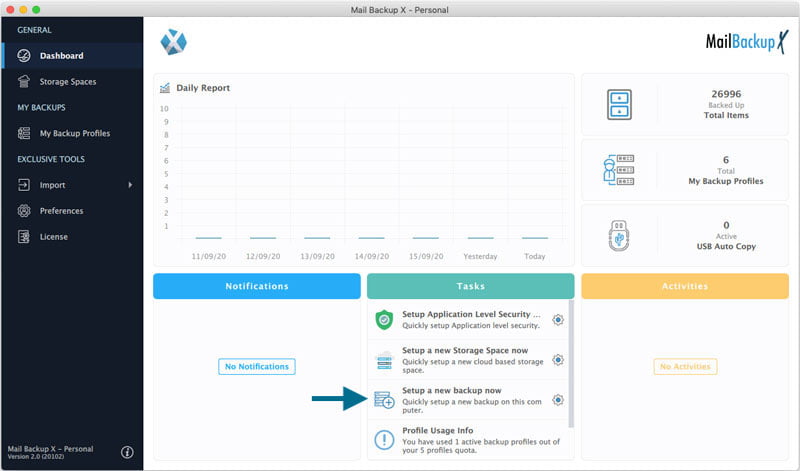
Step 2: This will bring you to the next window where you are shown the possible choices of email services that you can backup with this tool. You will see different options like Outlook, Apple mail, Mozilla thunderbird, Postbox and other email services. You have to choose Outlook.
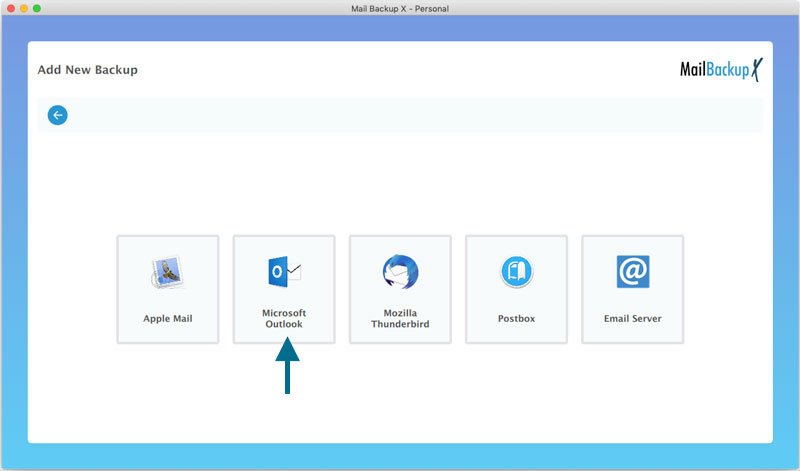
Step 3: The tool will automatically scan your system to find any Outlook identity folders even if they are from different outlook versions including 2016. It is advised to choose the main identity folder of the email service that we are trying to backup.
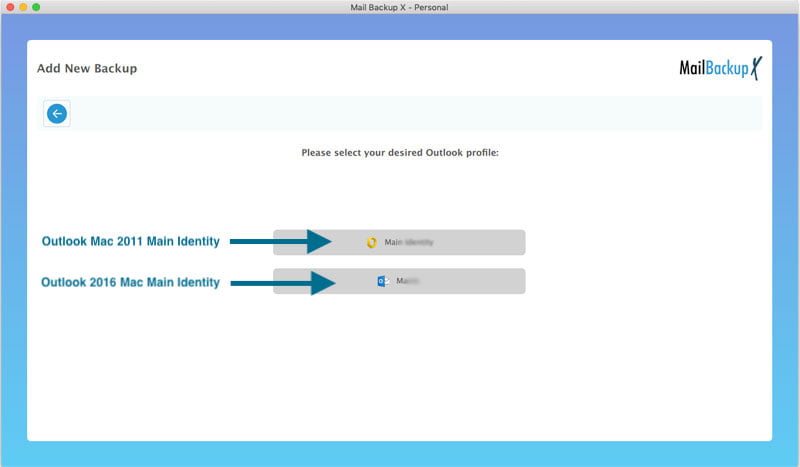
Step 4: In this window, you will see a neatly organized view of your email mailboxes along with their contents. In this step, you need to choose the folders that you want to backup. You can leave those folders de selected which you don’t wish to be included in your backup. You can also include all subfolders or exclude all empty folders in a single click. Once you have chosen what you want to backup in Outlook 2016, click on continue.
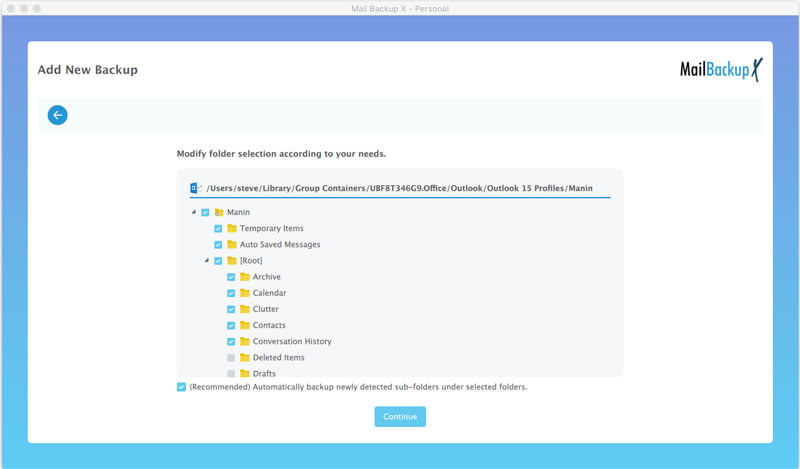
Step 5: This will bring you to a new window where you get advanced settings for your Outlook email backup. You will get various settings like the ones listed below.
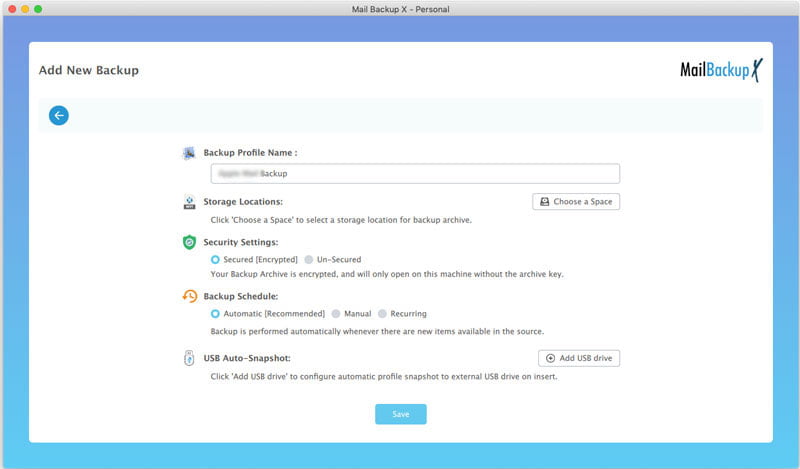
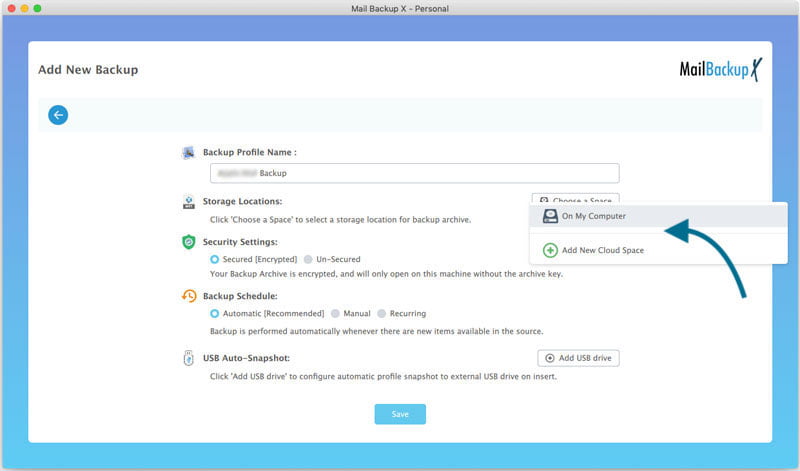
After you have made the necessary settings, click on “Save”
Step 6: This should start the backup process and you will be able to see it under the activities section. You will get any critical alerts or notifications right here. You can also switch to any task from here without an issue. At the end of the process, you can view or download a detailed log report from this dashboard.
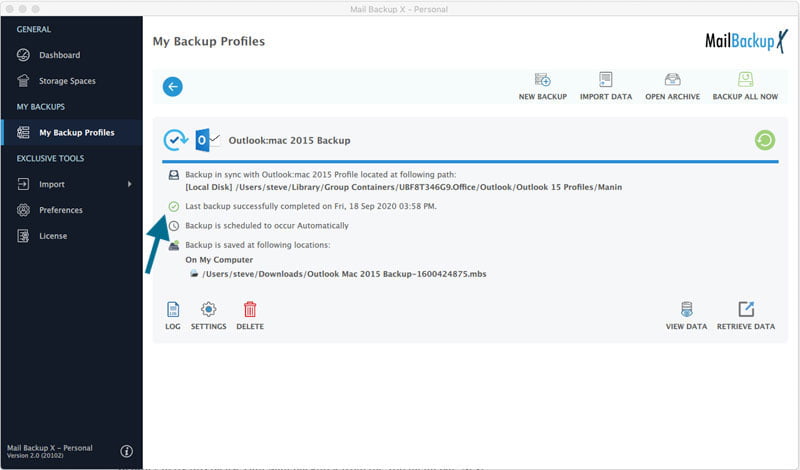
Conclusion
This was all that there is to creating backups on the Mail backup X application. You just need to follow the simple steps as shown in these images and you will be able to get the results that you have always wanted without any fear of data loss. This is ensured with the robust algorithms of this tool which make the process automatic and remove any scope of human error.
It is with the free trial that you will fully understand how these steps work so you should try it certainly.
The manual method was used till there were no better alternatives available. It is useful only in cases where you are not dealing with classified or confidential data. The manual method is not completely fail-proof and can cause data loss if not done carefully. Experts suggest that first time users should refrain from utilizing the manual method because of its unpredictable nature. Also, the manual method for backing up different types of files is different. So, you need to do it repeatedly, one email account at a time. You can certainly use it for small or inconsequential backups but the reality is that automatic third-party tools are way ahead in terms of flexibility and benefits.
What are the things that a user should look for while trying to find a tool to email backup outlook mails?
There are a lot of factors which decide the worthiness of a particular software solution. Here are few things you can look for while searching for a reliable Outlook email backup tool.
“To backup Outlook 2016 was something which I wanted but I couldn’t do. I was not sure whether the available modern tools will be able to backup older versions of outlook. Mail backup X loaded all outlook identities and I was able to choose the one I wanted. It also backs up both mac and windows Outlook so I don’t have to worry about platform compatibility. You should give it a free trial.”- Taylor Lauren
“There were a lot of options to backup Outlook 2016 with, but Mail backup X stands out of the rest quite clearly. It runs on both mac and windows and also supports an array of different email services. This is my favourite solution because it just gives you so much to do with your own email data that you never even thought about it.”- Nicole Hayden
There are two main packages that you can choose from.
Confused about which version fits you best? Test the free trial to find out which version suits you. You will be glad that you made this choice.
Get the free trial by clicking on any of the links below.
