
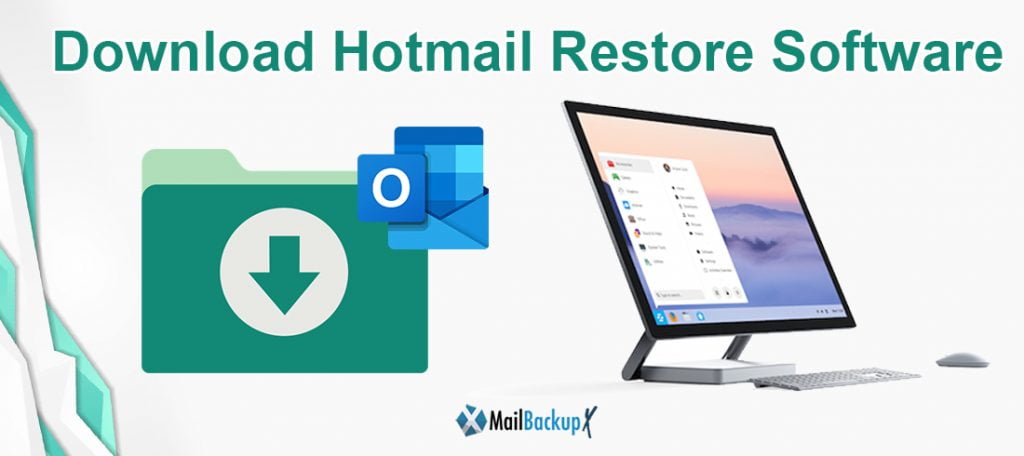
Finding a reliable Hotmail restore software is not as easy as you might think. There are a lot of software that teach you how to backup Hotmail but to find a Hotmail restore software is not as simple as one might assume it to be. There are many times when you accidentally delete emails and need to restore them. If you are fortunate, you are going to find these emails in the deleted or junk folder. You can recover them if they were deleted less than 30 days ago. However, if you want to avoid taking this risk, the best option would be to have a dedicated Hotmail backup which you can restore to operate anytime you want.
Did you suddenly remember that you cannot find an important email in your Hotmail? Could you have deleted it? If yes, can you get it back? These kinds of questions tell you how important it can be to have the ability to restore Hotmail account. What can you to do restore Hotmail emails that might have been deleted?
(Note- Microsoft has moved all of its email services like windows live mail and Hotmail to Outlook.com so this applies to outlook users who are using Hotmail accounts)
Go to www.Outlook.com and sign into your Hotmail account.
You will see a deleted items folder on the left side panel. Click on it
Now choose the emails that you want to recover from these deleted messages. If you want, you can choose all the emails by selecting the box next to the “Deleted items”
Click on the “restore” option to restore these emails back to where they belong.
(This only applies to emails that have been deleted for less than 30 days. After that, emails get deleted permanently)
There is a way that might work. “Might” is the highlight here because it is rare for you to get a chance to recover permanently deleted emails.
If you are unable to find the deleted emails in the deleted folder, you can search for these items in the recoverable items folder. It might be possible to find a few items there which can be recovered outside the deleted items folder.
Step 1: Go to www.outlook.com and login to your Hotmail account
Step 2: Go to the deleted items folder which is located on the left side panel
Step 3: Select “recover items deleted from this folder”. This will be located at the top of the list. The recoverable items folder is going to open.
Step 4: Choose the items that you want to recover and click on restore.
“Note: Email items can be recovered from the deleted folder for just 30 days”
The best solution is to never allow yourself to get into a situation where you have to worry about accidental deletion of emails. The only way to do this is to take a regular backup of your Hotmail mailboxes. These backups can be restored anytime you want. This eliminates the risk of accidental deletion because you can restore your Hotmail backup from an external device or on the cloud. Now that we have started talking about the solution, lets get into some details so that we can figure out how to backup and restore Hotmail emails.
To begin with, we are going to explore the manual method of Hotmail backup.
Step 1: You need to login into your Hotmail account.
Step 2: Go to the Gear icon and click on it to open the settings. Click on “View all outlook settings”
Step 3: From the left panel, click on the General tab.
Step 4: Click on Privacy and data.
Step 5: To export your mailboxes and create an external backup, click on “Export Mailbox”
This will start your Hotmail backup process. You should know that this might take a really long time if you have many attachments or files in your mailbox. It might even take 3-4 days depending on the size of your database.
After the backup is done, you will receive a link to download the backup file on your email.
These were just some of the limitations of using the manual method for Hotmail recovery.
Mail backup X by InventPure is a certified tool which is designed to help all Hotmail users in creating backups whenever they want. These backups can be then restored whenever the user wants. It is a professional method which gives step by step instructions with the help of an incredibly smooth user interface. You don’t have to do anything else other than following simple instructions and you will be able to automatically create backups of Hotmail or any other email service that you want. Later, whenever you need can restore Hotmail emails to your live mailbox for any reason whatsoever.
Step 1: Download and install Mail backup X application
Step 2: Launch Mail backup X by double clicking on the tool icon
Step 3: You will be brought to the first window where you can setup a new backup profile. You have to click on the setup a new profile icon and you will be taken to the next step.
Step 4: In this step, you will be given the choice of different email services to pick from. Choose the email service with which you have your Hotmail account integrated. We will choose Outlook since Hotmail officially transitioned into Outlook.
Step 5: You will be shown all your Hotmail email files and folders in an organized manner. You just have to select the files that you want to backup from these folders. You can leave the files that you don’t want to backup by de selecting them. You are also allowed to ignore all empty folders. This is the selective email migration feature that you don’t get with the manual method. Once you have selected the folders that you want click on next.
Step 6: Once you have selected the files, you will be brought to the next window where you can customize the Hotmail backup process. This can be in accordance to your Hotmail restore plans. You can backup only those important files or folders which you want to restore.
In this window, you can select the frequency of the backups according to your preference. You are going to get the best backup outputs if you go with the recommended automatic settings.
You can also set up automatic USB backups which enable you to store snapshot backups of your mailboxes whenever you plug in the designated USB device.
This window also allows you to choose the storage location of the backup files. You can store the backups in your local hard drive or even on your favourite cloud-based service. You don’t have to be dependent on just one location. You can also set up mirror backups and store multiple copies of the backup in different locations.
Once you have modified the settings according to your requirements, you can click on save and your backup process will begin. After the backup is finished, you can restore this Hotmail backup back to the live mailbox anytime you want.
This was how to backup and restore Hotmail email account using a professional automatic solution.
What are some other things that Mail backup X can do apart from restoring Hotmail emails?
Mail backup X is a comprehensive email management solution which works to effortlessly create backups of all major email services. You can also use it to create archives of email mailboxes. It has been built to manage even 100 GB files without any lags or errors. It is powerful enough to protect all your mailbox items and can be trusted by all users.
Computer Processor: 1 GHz or Higher
Computer Memory: 2GB or More
Internet Connection: Cable or DSL
Mac- Mac OS X- 10.10 and above
Windows- Windows 8 and Above
“I didn’t have access to a reliable Hotmail restore software so I got Mail backup X. It allows me to set automatic Hotmail backups which I can restore anytime I want. It also works as an email converter. What else can you want. I am getting the benefit of three tools at the cost of one.”- Tracy Cunningham
“I had my old Hotmail account which I wanted to restore but it was so huge that the manual method was not cutting it. I got Mail backup X and used its automatic restore to live mailbox feature. I was able to get back each and every email item I had in my mailbox without any data modification. I would surely recommend this. It is truly the best way to manage any emails”- John Sebastian Booth
The free trial of Mail backup X has been developed to give you all the benefits of the tool for a limited time without asking you to risk your money. The free trial works for a limited time and gives you all the features of this tool totally unlocked so that you can really get to each and every feature and see how it works. Once you are sure that this will work. Get the full version after choosing the best one from a variety of packages built for different budgets. You can even get your own package customized according to your own needs.
Personal Edition:- https://www.mailbackupx.com/mail-backup-x-personal-edition/
Team Edition:- https://www.mailbackupx.com/mail-backup-x-team-edition/
