
If you are an email user who works with outlook on a regular basis, you should know how to save emails from Outlook. Users should know how to save mail from Outlook to hard drive or even to an online cloud service. This is because data security is becoming an essential part of email management. We know that cyber threats are rising and putting our data at risk. So if you are someone who values their email data, you should know how to save emails in Outlook.
Here, you are going to find out the best way to save emails in Outlook.
If you are trying to find the best way to backup or Outlook save emails, you should read this till the end.
There are a variety of options for email users today. There are just so many tools that offer to backup and restore outlook emails that it gets confusing for any user. You should not just go for the first tool that you find. You should make sure that you trust the tool that you are choosing to work with comes from a reliable source and can be trusted. If you want to find a reliable and consistent solution to save emails from outlook to hard drive, you should be thorough in your approach.
The best and proven way to Outlook save mails to a hard drive with 100% perfection is with Mail backup X software.
Mail backup X is undoubtedly the best tool out there to manage emails. You don’t have to be a professional to work with this tool. It works automatically and is also compatible with both mac and windows. You can use this tool to completely manage all mailboxes without any risk of data loss or file modification. This is a complete tool which aims to solve all problems for email users regardless of experience. Using this tool is a cakewalk for all email users because the tool literally guides you through each step. You are given clear instructions to backup, restore, archive and also export your emails.
Let us find out how this tool works
The first thing that you can do is download and install the tool. Once the tool is fully installed, you can launch it by easily double clicking on it. You will be brought to the first window in the process where you can see a direct option of creating a new backup profile. Click on this option.
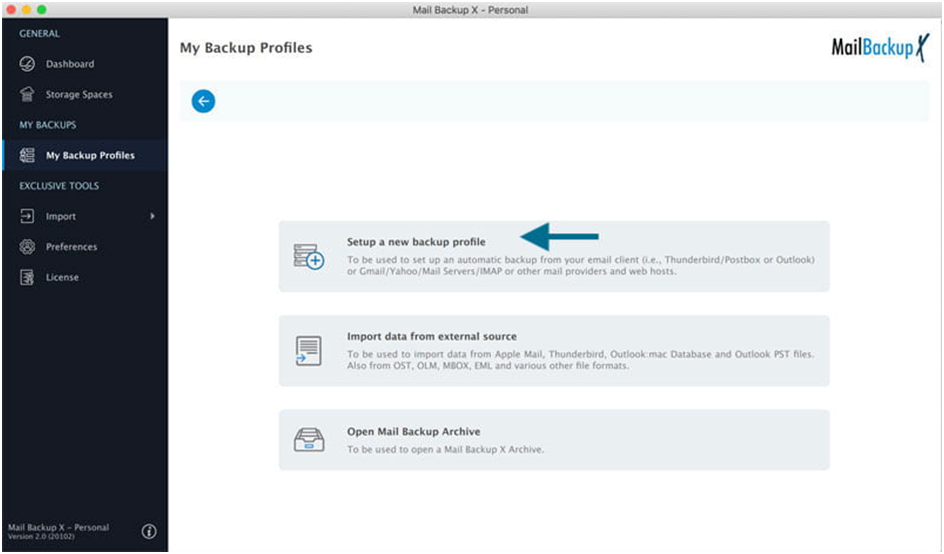
Since the tool offers you different options to backup to and from, you will see a variety of email services that you can choose to back up. Here, we are trying to save outlook emails so you have to click on outlook.
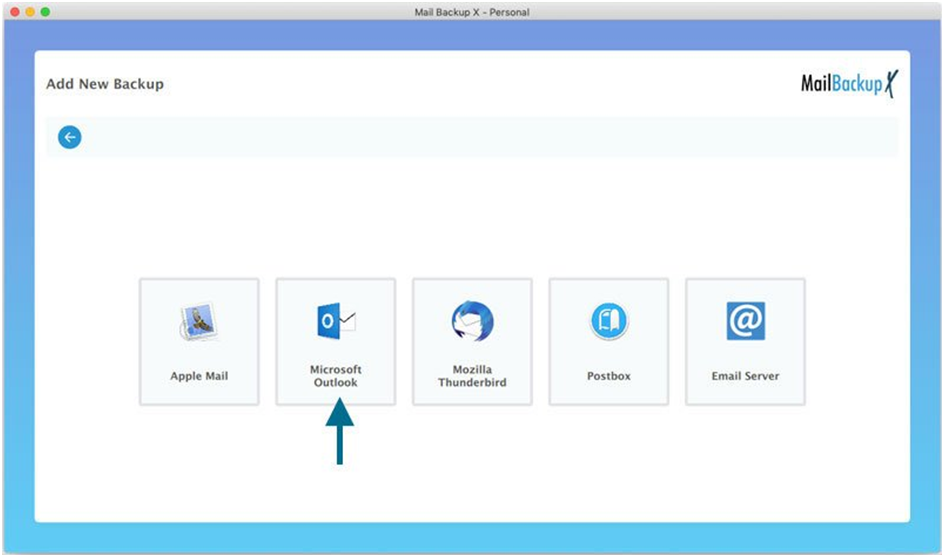
Now, the tool will automatically look for all Outlook related email folders and will bring them to you. You have to choose the identity folder. Click on the identity folder that you want to backup emails from.
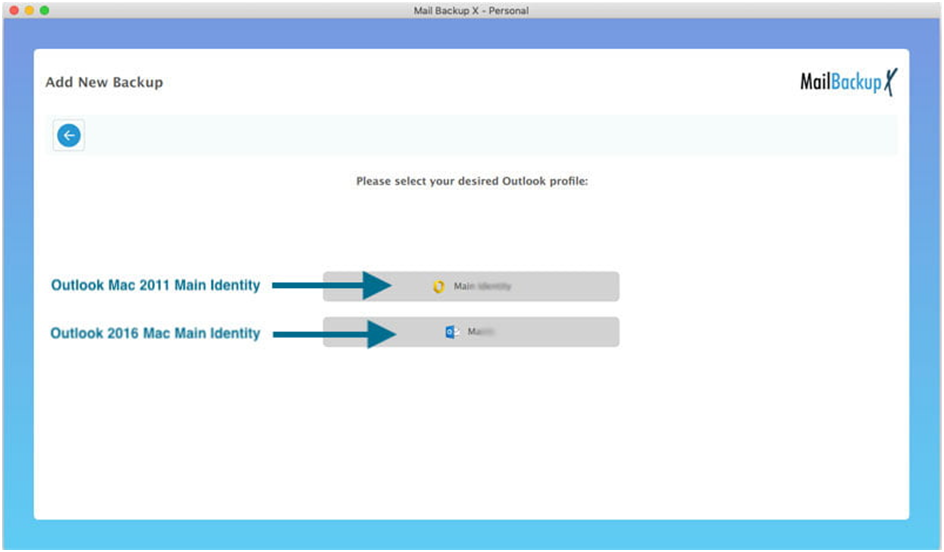
Doing this will initiate a process of automatic scanning where the tool starts to scan for your emails in the chosen identity folder. You will be brought to a separate filter item window where you are shown the emails contained within the mailbox that you have just chosen.
You have to choose the email folders that you want to backup to your hard drive. Once you have selected those specific folders, you have to click on continue. This will take you to the next window.
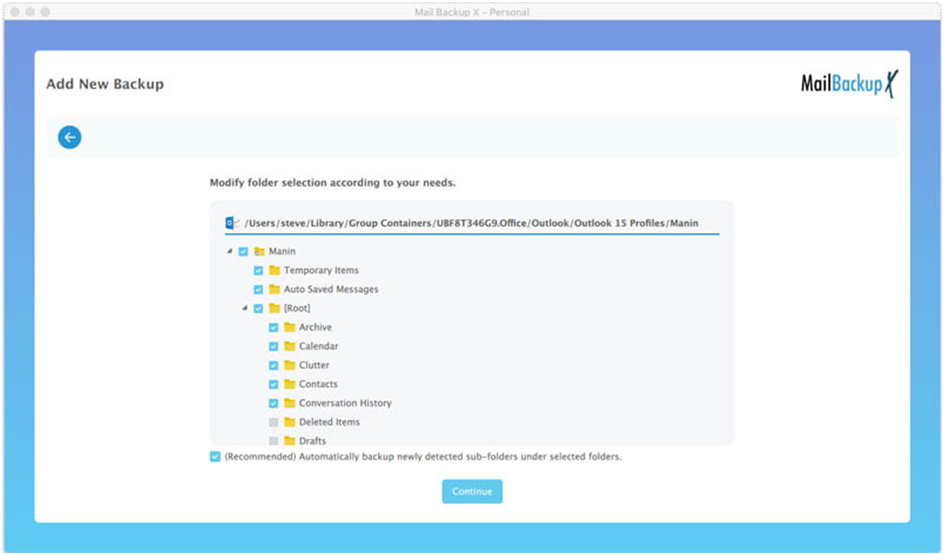
You will see that you are at an advanced settings window where you are given options to modify your backup. You can modify your backup settings here so that you can get exactly the kind of results you want.
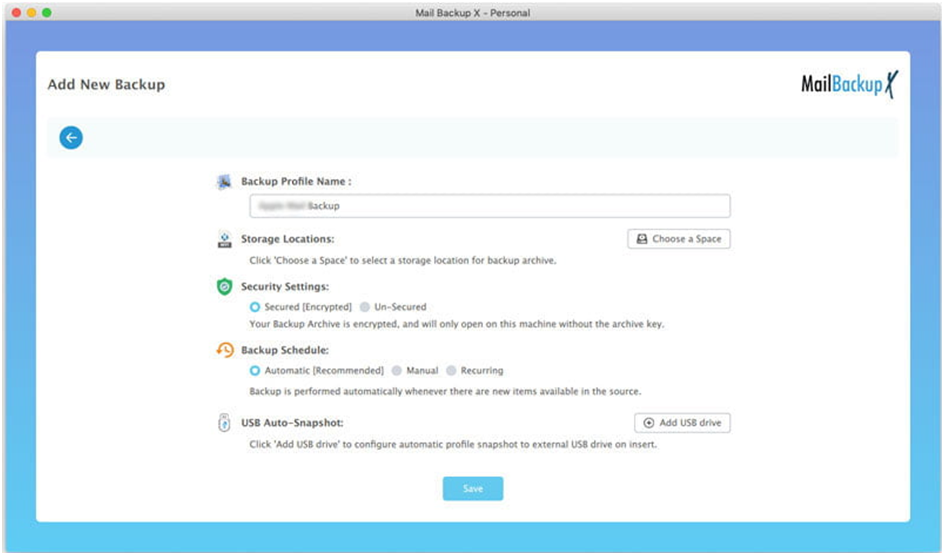
These are the things that you can do on the advanced settings Window
– You can give a name to your backup profile
– You can choose the backup location
– By clicking on “On my computer”, you will be able to store Outlook save emails to your hard drive
– By clicking on add new cloud space, you can store the backup to a cloud service
– You can also encrypt the backup automatically
– You can choose a specific backup schedule without fail
– You can map a USB drive to set up instant portable backups
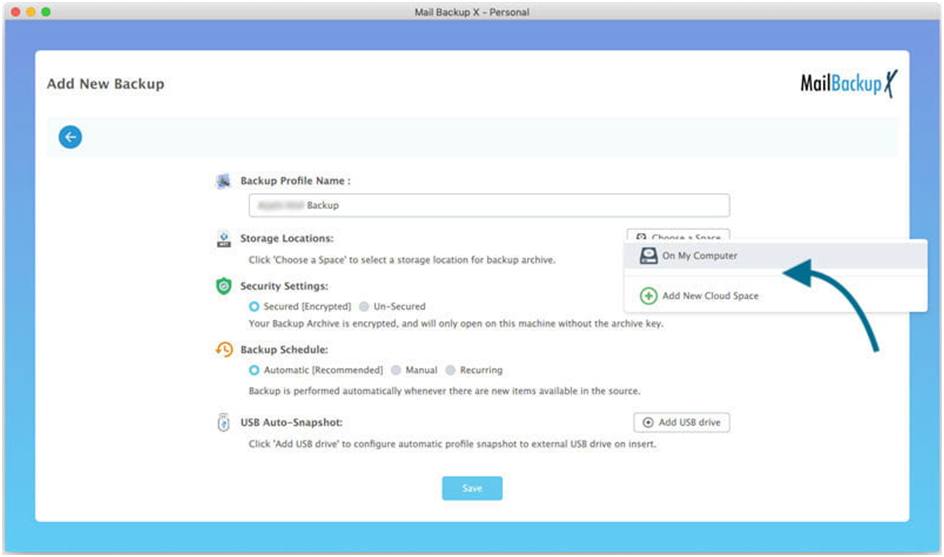
Click on save once you have modified all the settings according to the results you want. Once you click on save, you will see that the backup process has started instantly. You will be able to track the progress of the backup process through a live window.
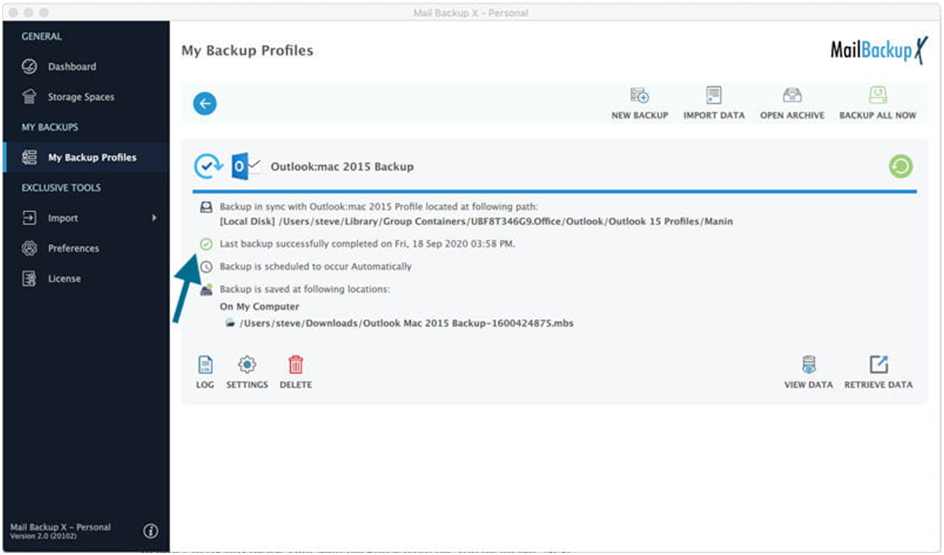
You can also check out a detailed log report of the process in the end. You can see the total number of email items backed up along with the location where they are stored.
This was how to save outlook emails to a hard drive. If you want, you can test this tool yourself with a remarkable free demo version.
“Clearly, this has been one of the best decisions that I have ever made. I didn’t know how to save emails from Outlook. This tool has been created to help all users in backing up and restoring all major email services. It works on both mac and windows so everything is great.” – Jason Clear
“I wanted to make sure that all my Outlook emails are saved in my hard drive. I was not sure about any method so I went for Mail backup X based on the reviews. I was surprised to see that this tool works perfectly to backup, restore, archive and also export all major email clients on Mac and Windows. I can use it automatically with simple instructions” – Brandon Lang
This tool is designed to work on most computers. You don’t have to be an experienced user to get your work done. You don’t need to have a high tech computer to work with this. These are the system specifications of this tool.
Computer Processor: 1 GHz or Higher
Computer Memory: 2 GB or More
Internet Connection: Cable or DSL
Operating system – macOS X ( 10.13 and above)
Ready for macOS Monterey & Mac M1
Windows 8 and above
– Automatically save outlook to hard drive
You can set up automatic incremental backups so that every time an email arrives, the tool automatically stores the emails in the location you choose
– Auto USB backup and sync
You can map a USB drive to use it as a destination for instant portable backups. When you plug in this device, the tool automatically stores the latest snapshot copy of the local backup in the USB drive.
– Restore backups to live mailbox
The tool lets you restore any mail backup directly to a live mailbox of your choice. This gives you complete authority over your email data. You are getting a single tool to backup and restore all emails any time you want.
– Filter any items you want
This tool comes with an inbuilt filter item feature which allows you to choose the email items that you want to backup or restore. You can select or de select any email items you want.
– Smart backup and resume feature
The smart backup and resume feature allows you to enjoy uninterrupted backups even if you don’t have a stable internet connection. This feature allows the tool to hold the backup in place even if the internet connection is lost. The tool automatically resumes the process when the connection is regained. This tool gives you complete freedom to work with your emails in even adverse situations.
– Archive emails as PDF files
You can archive your Outlook emails directly in the form of PDF files. You can protect these PDF files with a strong password if you want. These PDF files can be shared with any user. These PDF files are great for users who want to preserve the folder hierarchy of your email mailboxes.
The tool is offered in different versions so that all types of email users can work with it. Different packages are priced according to the benefits and the supported number of users. Make sure you read carefully and choose the best package for you.
The single user version of the tool is offered to all individual users who want to backup and save their emails anywhere they want. This version of the tool is able to manage up to 5 mail profiles per user. It is readily compatible with both mac and windows. It can be installed on two computers so it is pretty useful. You can get 10 more mail profiles with this tool if you choose to get a $20 top up package.
The team version of this tool is offered to users who want to manage emails for their teams. You can get this version for 5, 10, 20, 30 users or more. This version can be installed on multiple computers. You can get this tool for your staff and your email management problems will be solved. You can use this version to backup up to 5 mail profiles per user. You can upgrade this version with an additional top up which gives you 10 mail profiles for $20.
The free trial version of this tool is now offered for all email users. You don’t have to risk your money if you want to test this tool. Once you have tested all the features of this tool, you will be able to make sure that this tool is right for you. The greatest thing about the free trial is that you get to use it for 15 days. You can use all the features of this tool in an unlocked manner. You don’t have to be an expert to use the free trial of this tool. The free demo can be upgraded with a single click. The free trial gives you the freedom to work with all features. You can use all the features in an unlocked manner without having to be clueless about how the real thing would work. To get the free trial of the tool right now, click here – www.mailbackupx.com/download-mailbackupx/
