
If you want to know how to save Gmail emails to a computer, make sure you read this till the end.
Lots of email users want to know how to save emails from Gmail to a hard drive.
This is where it gets confusing. Since the demand for tools that can backup emails is high, the number of mediocre options is also high. This means more confusion for users who don’t have any experience. This is where the need for a reliable tool comes in.
Most email users are scared of email backup and recovery because they have heard stories of users losing their email data. If you don’t want to live under the fear of losing your email data, you should only get professional tools.
If you want to know how to save mail in Gmail to a folder, you are going to need a certified solution that works for your needs. There are different tools that offer this facility.
You should look for a tool that offers you and assurance of data security.
There are a lot of mediocre tools that offer this facility but you should know that free and web based tools are not good enough to handle your sensitive email data.
You should make it a point to only work with certified tools which are designed specifically to secure your emails and to make sure that all files are right how they should be.
Mail backup X is the best tool to save Gmail emails to a computer or any required folder. This is a certified tool that runs on both mac and windows. This tool is created to make sure that everything is done under a single interface. By offering a step by step process, the tool lets all email users backup and restore their emails like they want to.
You are given step by step instructions to backup, restore, archive and also export emails.
– You get to set up your own backup profile
You get the facility to create and personalize your own email profile. You can modify the backup profile according to the results you want.
– You can choose each email that you want to backup
The filter item facility makes it possible for you to get completely personalized backups. You can select each email item you want to backup and leave the ones you don’t want.
– The tool works on both mac and windows OS
You don’t have to worry about platform compatibility since the tool is designed to work on both mac and windows. This is the level of freedom you get with this tool.
– You get to restore Gmail backup to live mailbox
This tool works as a backup and recovery tool. You get to restore the backed up emails to any live mailbox you want. You can also choose specific emails that you are restoring to your chosen live mailbox.
– There is an inbuilt email converter embedded within the tool
This tool also works as a dedicated email converter. You don’t have to worry about losing your email data. This is a professional email migration feature which lets you convert emails to and from all major file formats.
– You can archive Gmail emails directly as PDF files
There is an inbuilt feature which lets you archive your Gmail emails directly in the form of PDF files. These PDF files can be shared with anyone you want. If you want, you can also encrypt your email archives before you share them.
– Smart backup and resume feature for all
This feature lets you enjoy uninterrupted backups since it automatically holds and resumes the backup process according to the strength of the internet connection. You can enjoy your backups without having to lose progress.
– You can set up automatic incremental backups
You just have to set up a full backup once. After that, the tool will automatically backup and store each email as it arrives. You can set up this whole thing to work automatically.
– You can choose your backup frequency
The tool lets you choose how often the emails get backed up. Once you do this, your emails will get backed up in that time period on their own. This means complete automation of the process.
– The tool is compatible with all major email services
Since this tool is designed to be a complete solution for all users, it is made to work with all major email services.
You can backup and restore Gmail, Apple mail, Yahoo mail, Outlook, Office 365, Thunderbird, Postbox and other email services without fail. This is the magic of working with Mail backup X.
If you want to save Gmail emails to hard drive, you have to start by downloading the tool and setting it up. The setup process is instant and you don’t have to do anything complicated for it. This is why most email users recommend this tool.
As you go ahead, you are taken to the first window where you are shown different options to initiate. You have to click on create a new backup profile to start the backup process. This will start the creation of the backup profile for your Gmail application.
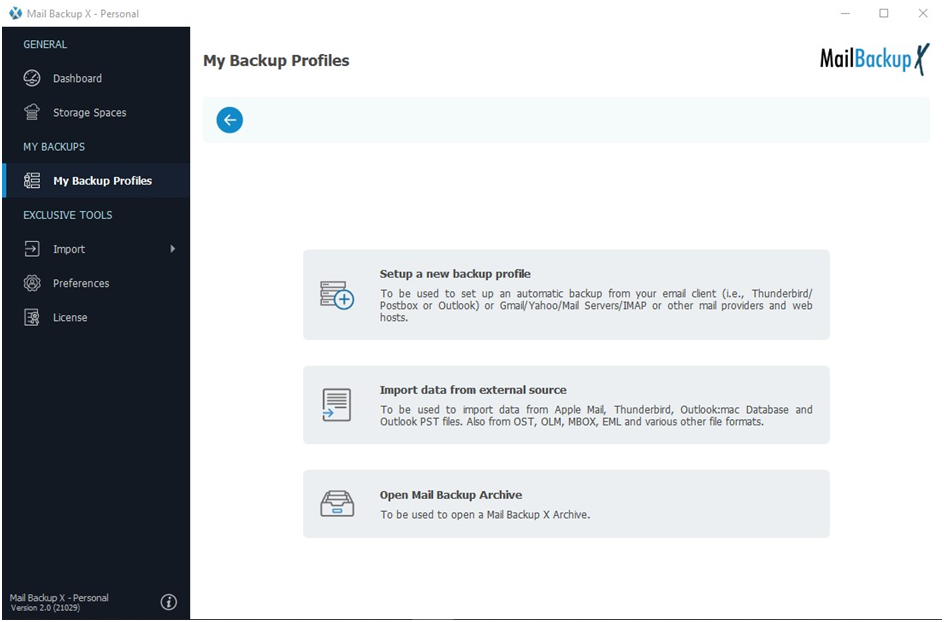
Now you can see that you are at the second window in the process. Here, you will see the different options that are offered by the tool in terms of email services. You can see that the tool offers to backup all major email services without fail. Since we are trying to save Gmail emails, you have to click on email server. You will be instantly taken to the next window to the next part of the process.
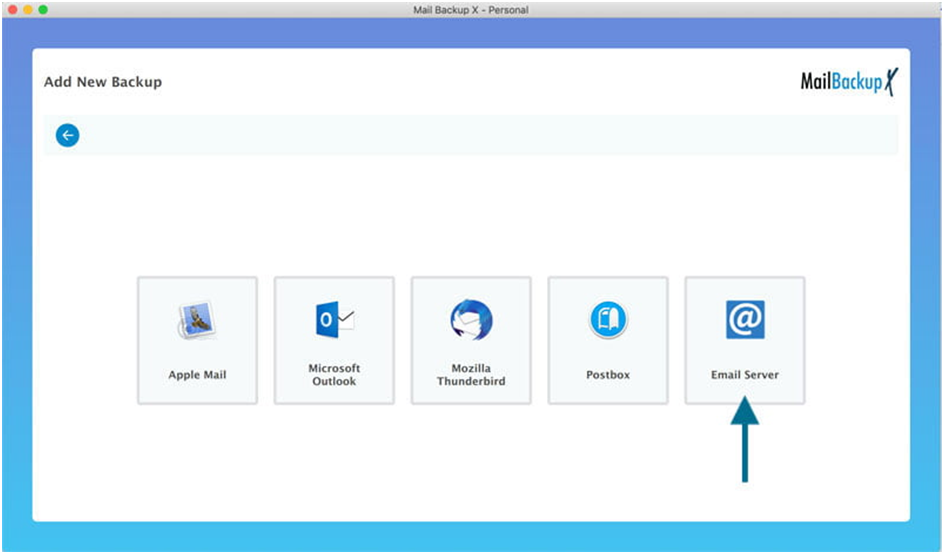
Now you can see even even more email services that the tool can backup. You can see that the tool offers Gmail backup facility. Click on Google mail to start the Google mail backup setup.
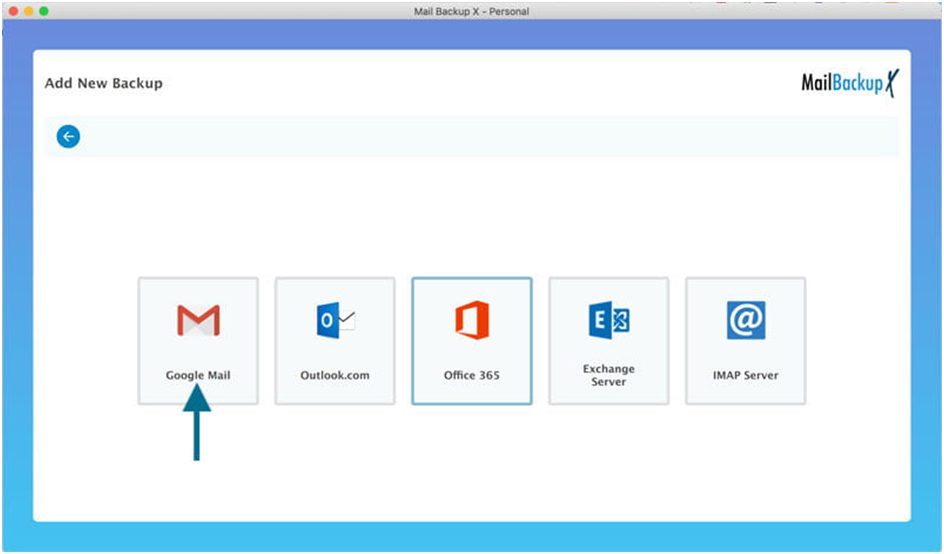
The tool will ask your permission to access your Google mail account through IMAP. You will be asked to sign in so that your emails can be accessed easily. Click on Sign in.
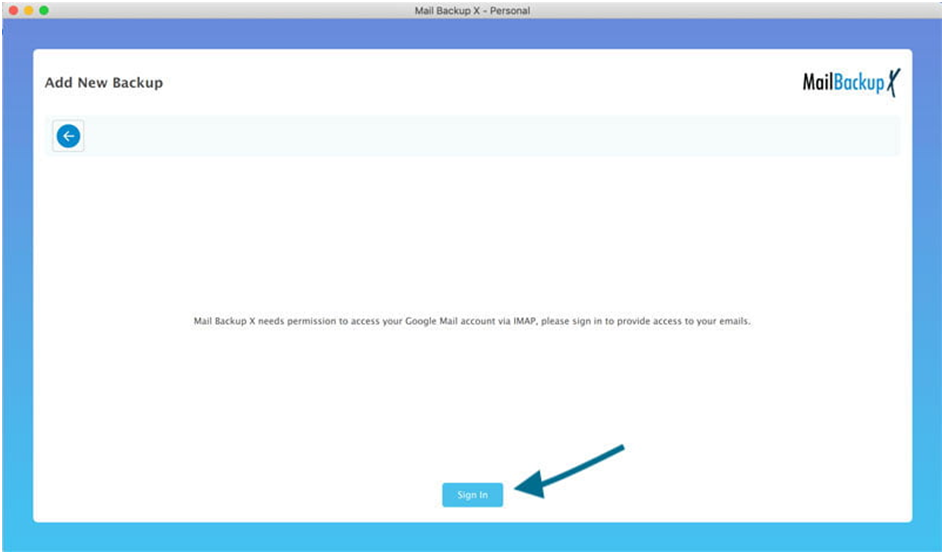
You will be asked to enter your credentials to login to your Gmail account. You should know that your credentials are entirely safe. You are logged into the tool with a secure Google approved window. Once you have entered the email ID, click on next.
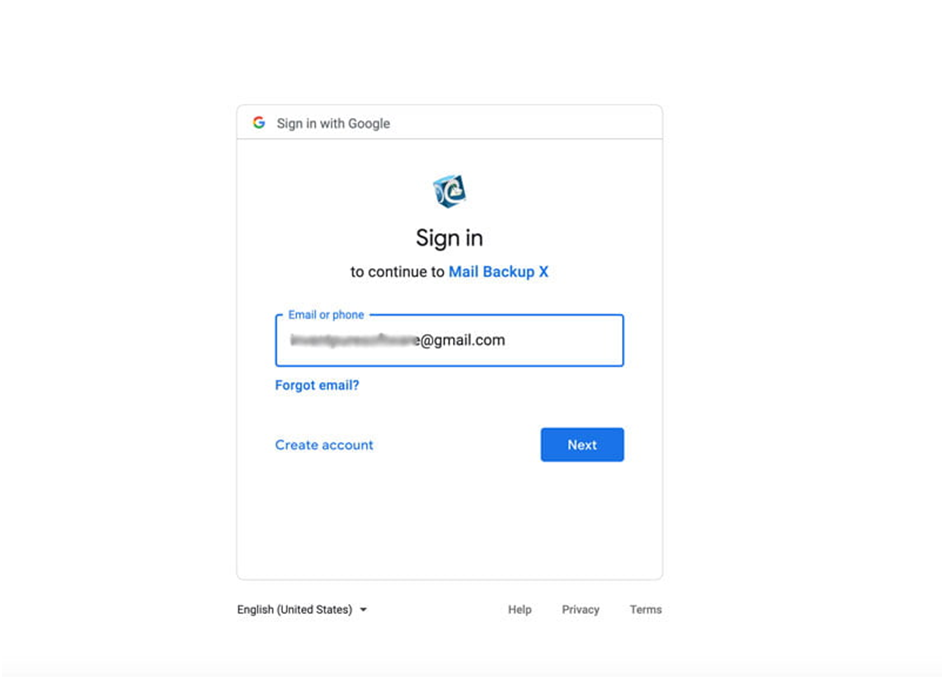
Now, you will be taken to the next window. Here, the tool asks you to allow permission so that the tool can access your emails to manage them. Your email files are completely secure. Your data is secure and the tool only uses the login details for accessing your database. Your credentials are not stored anywhere.

Now the tool gives you an option to select the time period from where you want to start your backup. You can choose to start your email backup from the beginning of time. It is suggested to click on “since the beginning”.
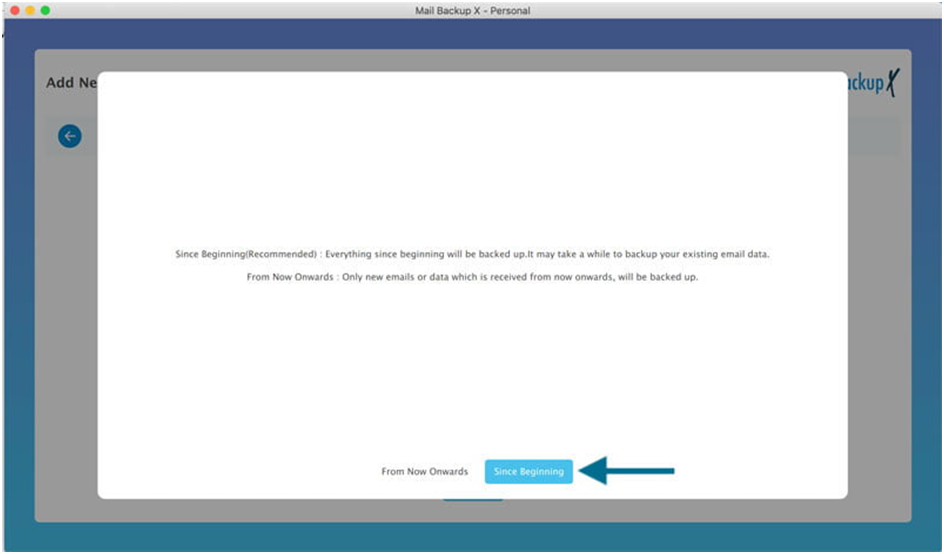
This is the step where the tool automatically scans your mailboxes and shows you all the folders contained within them. You can freely choose any folders you want. The folders and sub-folders that you choose will be backed up. You can also ignore the folders and sub-folders that you don’t want to be included in the backup. This is how selective backups are performed to give you complete control over the backup and recovery process. Once you have chosen the folders that you wish to export, click on continue.
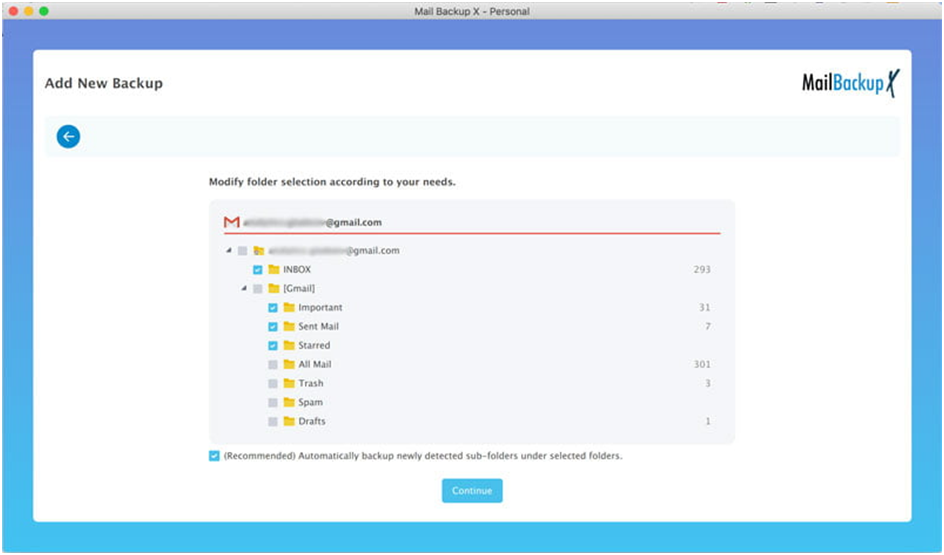
This is the advanced settings window where you get to modify your Gmail backup according to your personal preference. You can personalize your email backup according to the results that you desire. This advanced settings window puts you ahead of other email users.
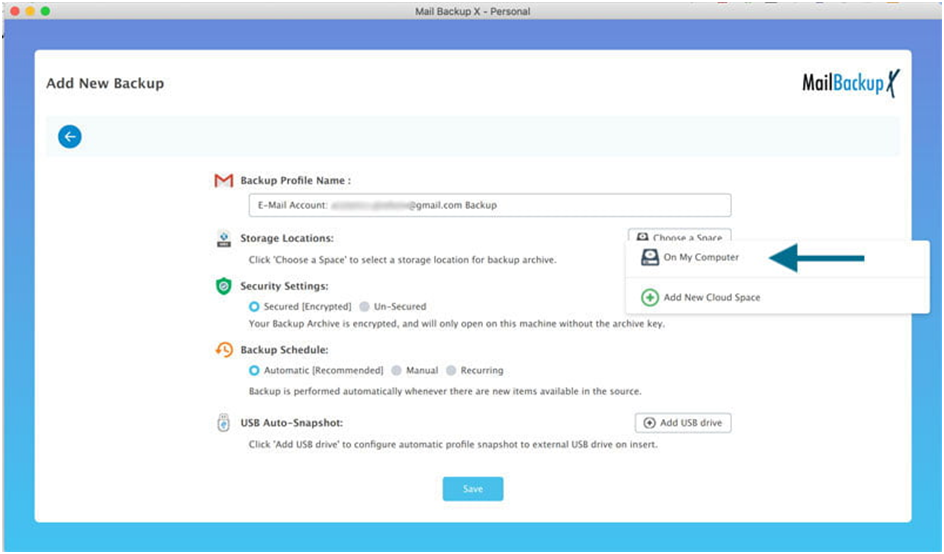
These are the things that can be done on the advanced settings window
– You can give a name to your own backup profile
– Pick your own backup frequency (time interval between backups)
– Configure cloud storage service
– Select the location where the backup will be stored
In this case, you have to click on “On my computer” and choose the folder you want in your hard drive
– Set up a USB drive for instant backups
When you have modified the backup fully according to the results you want, you have to click on done. Doing this will start the backup process instantly.
The good thing about this tool is that you get to track the live progress of the backup on the live dashboard. You can see the details of the backup process as it happens. If you want, you can get a log report with all the details.
Now you know how to save emails from Gmail to hard drive.
This tool is designed to work on even the most basic computer. You don’t need a sophisticated or high end computer to work with it. It has the most humble and basic system requirements.
Computer Processor: 1 GHz or Higher
Computer Memory: 2 GB or More
Internet Connection: Cable or DSL
Operating system : macOS X ( 10.13 and above)
Ready for macOS Monterey & Mac M1
Windows 8 and above
– It can be installed on two computers
– It works for single users
– You can backup up to 5 mail profiles
– Added top up lets you backup 10 more mail profiles
– It can be installed on multiple computers based on package
– Backup up to 5 mail profiles per user
– You can upgrade this version to get 10 more mail profiles
– Easy top up for $20
– Team version admin gets to use the tool remotely
The free demo of the tool lets you backup and restore emails without having to risk even a single penny. The free trial is specifically designed to make it possible for all email users to have the experience of using a professional tool for free. You can test the free trial for 15 days and that is good enough for most email users. One of the most exciting things about the free trial is that you get to use all the features in an unlocked format. You don’t have to keep wondering whether the tool will work for you or not. This is the magic of Mail backup X Gmail backup tool.
To test the free trial right now, click here – www.mailbackupx.com/download-mailbackupx/
