
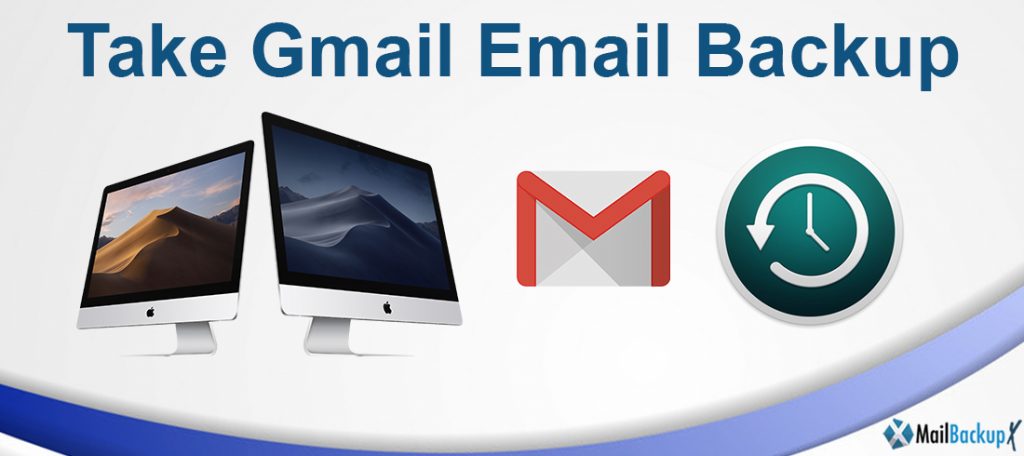
Backing up Gmail emails has never been more important. With hackers constantly searching for account weaknesses, your email account may be compromised. Messages could be lost. You could even lose access to your Gmail account. If that happens you will want to have a good Gmail backup.
Many of us maintain business information in our email accounts. Losing that information can be quite costly. So it is important to make sure that the data is not lost.
There are several ways to back up Gmail emails, but many users don’t understand what to do. In this tutorial, you will learn how to backup Gmail. We will explain how to use the Google Backup utility (Google Takeout) to make a backup of your Gmail. We will also discuss some third party Gmail backup utilities.
Your Gmail contains important business information. Clients and future clients use it to contact you. It can even contain sensitive project information.
But what if your email messages were lost or put at risk?
The truth is that email accounts and other online accounts are hacked all the time. The news is full of accounts, data breaches, and other security flaws. If someone else had access to your email account, you may lose some of those important business communications.
While setting Gmail’s strong passwords can help reduce the chances of a hacker accessing your email, no system is foolproof. In the worst case, you may even need to delete your Gmail account if it is compromised. For guidance on how to do this, follow the steps in this tutorial:
And of course, there are user errors. No one likes to think about it, but data is often lost when a user accidentally deletes a Gmail message. By acting quickly, you can restore a deleted message. But if some time has passed and you don’t have a Gmail backup system installed, you may have lost that message forever. For instructions on how to recover deleted Gmails, see the tutorial, How to recover your deleted (or archived) emails in Gmail.
Having updated Gmail backups allows you to restore your lost emails in case something happens to your Gmail account. There are several methods that you can use to back up your Gmail account.
How to take Gmail email backup By Using Mail Backup X?
The Manual method is a very time-consuming process and maybe it does not restore your all deleted mails, so for better results, you can download the Mail Backup X tool.
Which app can help me back up Mails from Gmail / Yahoo / POP / IMAP on Mac?
Is there a disaster recovery app for Mails from Gmail / Yahoo / POP / IMAP on Mac?
How do I export Mails from Gmail / Yahoo / POP / IMAP on Mac?
Have your ever lost your mails from Gmail / Yahoo / POP / IMAP on Mac and looking for a solution to avoid such a situation again?
Did you arrive on this page looking for these questions, then you have found the right solution for your questions. Nothing is forever, not even emails! We have tried to get closer to our “forever” concept by developing what is known today as the: Mail Backup X.
For personal or professional reasons, having a backup, in general, is for most people a way of life, so why not try it for your emails?
You can be an Gmail or Yahoo user or have an POP / IMAP Based Email service provider, either one, you can start backing up important emails to avoid any awkward situation in future!
The Mail Backup X is more than just a backup tool for emails, it`s a tool where you can set concrete backup intervals, search for any email you need at any moment, A tool to take backup on Portable USB Drives or burn backups on CD or DVDs, it`s series of software in one!
Step 1 : Please download and install the Mail Backup X Application on your Mac. Please follow the link for Install Instructions
Step 2 : Once the installation is completed. Launch Mail Backup X from the Applications / Quick Launch Menu
Step 3 : You may start the fully functional trial run of 15 days or if purchased Activate the Application.
Step 4: You will be presented a choice to set up a New Backup Profile. Please Choose Setup a New Backup Profile
Step 5 : You Will be presented options for Mail Clients / Services > Choose Gmail / Yahoo / AOL / IMAP / POP depending on which service you would like to be set up for backup on your Mac and preceed to next step.
Step 6 (a): You will be requested to enter username and password, App will automatically set server options for Gmail accounts.
Step 6 (b) : Where as for other service providers, you will be requested to enter server settings as per suggested by your mail service provider.
Step 7 : You will be presented with folder structure from Gmail / Yahoo / AOL / IMAP / POP based on service provider setup for backup on your Mac by you. Please select/ deselect the folders you would like to backed up from Postbox Mac Mail Client.
Step 8 : Now you are presented with Advanced options like Frequency of Mail backup ( select Automatic as its recommended or you may choose the days and time frame for backup) , You may also choose to add and setup Mirror locations for multiple copy of backups for extra security. You May also activate the Auto USB Sync. So, when ever you connect the USB drive, It automatically copies and syncs a copy of local backup to the USB Disc in the background automatically.
Step 9: Backup Profile is setup and now your mails from Gmail / Yahoo/ AOL / IMAP / POP Mail service provider are set to be backed up as per the options and settings you select during the previous steps.
This program is very simple to use and quite useful to create a backup of Gmail. It also offers other configuration aspects that we can see. For example, having them saved on our computer and erased from the inbox after a while. In this way we save space, very useful if we have a full tray.
It should also be mentioned that we can configure a Gmail backup to be done automatically. We simply have to select when to do it and the program will only do it.
In short, Mail Backup X is an interesting tool to create gmail account backup email. As we have said, it is the most used and popular email service today.
