
Mail backup X is a certified tool that is considered to be the best way to archive G suite email. It has been developed in such a way that you don’t even have to bother learning how to archive G suite emails. Just install this tool and follow its instructions till you get the end results. A platform independent tool, Mail backup X comes embedded with the best possible features which can be fit into a single piece of software. It has been used by 40,000 users worldwide and is rated 5 stars by top experts from all around the world. So no matter who you are, you can now effortlessly archive G suite and other email services in just few clicks with this comprehensive solution.
You can try it for free if you want to save your time and effort in finding other tools.
It is very relieving for an email user to know that the tool they have chosen is an all rounder when it comes to dealing with different types of email data from different email services. The fact that you can backup multiple email services with it across both mac and windows gives you a sense of control over your email data, regardless of your experience. Mail backup X is committed to solving any email backup or recovery related issues that you might face during the course of your email management journey. The best thing about this tool is the data preservation factor. None of your files are affected in any way. The tool just manages your data in such a way that you never have to worry about it again. With features like Automatic incremental backups, you don’t have to worry about common dangers like hacking or ransomware. You are guided from step one till you get the end results.
The first thing you need to do is sign into your G suite account and install Mail backup X.
Step 1: Launch Mail backup X application by double clicking on the folder icon
Step 2: You will find your self at the first window where you are given the option to personally set up a new backup profile. This is the same window which gives you the option to restore an already backed up file. Click on “setup a new backup profile”.
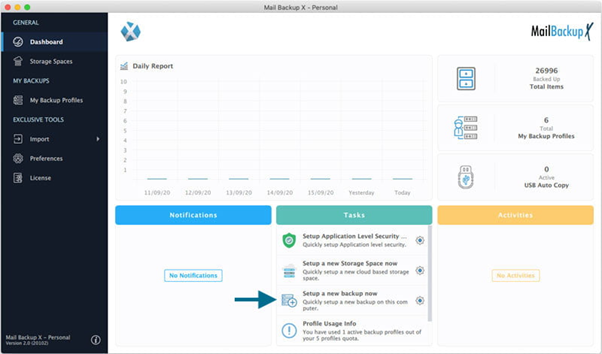
Step 3: You will find yourself on the next window where you will see several email services and the option to back them up. Click on Email server.
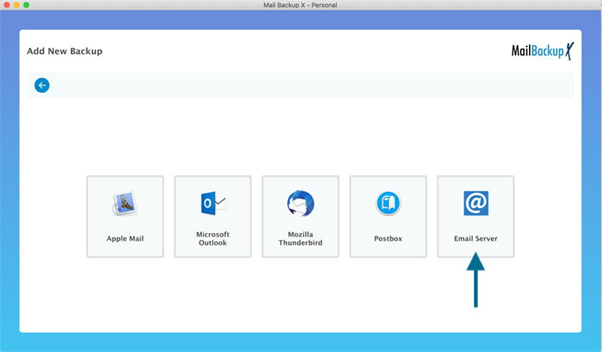
Step 4: You will be able to now see other email service options that can be backed up with this tool. Choose Google mail.
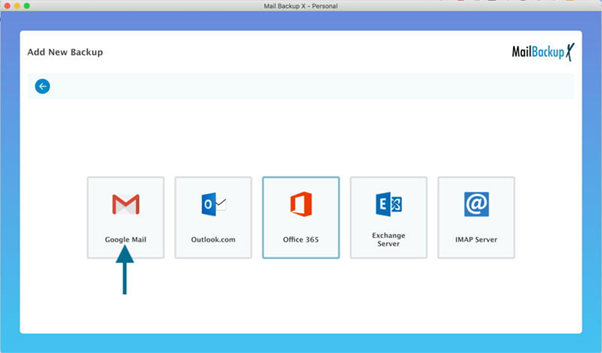
Step 5: The tool will now ask for permission to access your Gmail through IMAP. You have to sign in to your Google account

Step 6: Sign in using your Gmail credentials. This will be done in your default browser window with which you sign into Google services. Do not worry, our tool is approved by Google and your login is approved by Google login policy. We do not have access to your credentials neither can we store them. We just use access to your data in order to manage it on your computer according to the instructions provided by you. You need to sign in if you are not already signed in. If you are signed in, you will be straightaway pointed to the next window.
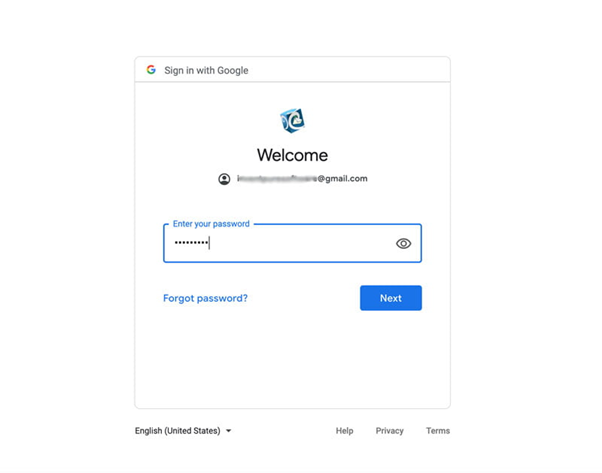
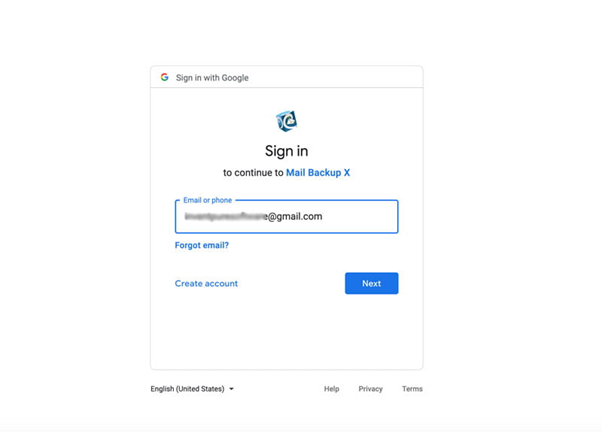
Step 7: The tool will now ask for access so that it can backup and archive your Gmail data. Please allow access to continue.
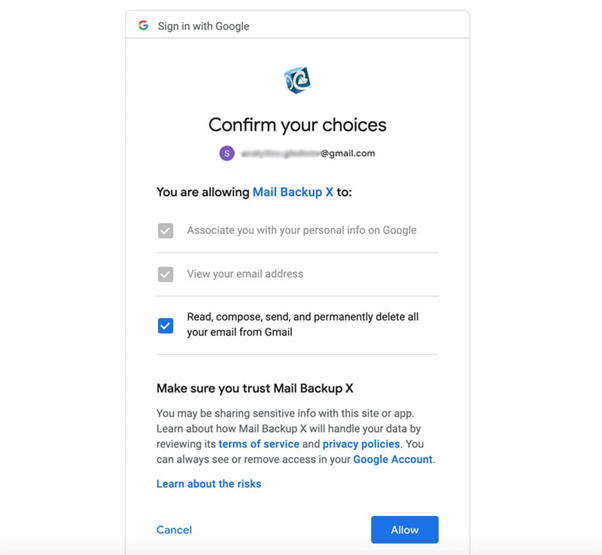
Step 8: After this, you will be asked by the tool whether you want to backup your Gmail since the beginning or from the current moment. It depends upon the user to choose whatever option they want but we suggest backing up your data since the beginning. It will give you a complete comprehensive backup from day one. With incremental backups, every email that arrives from this moment will be automatically backed up and secured.
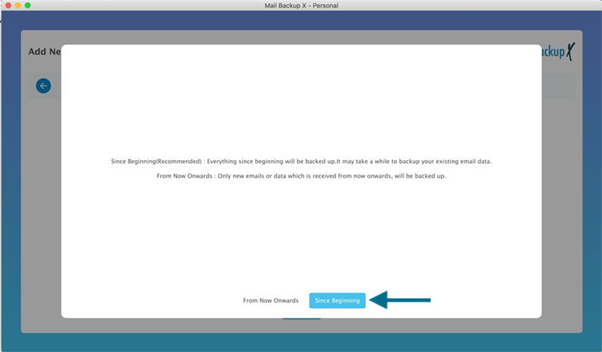
Step 9: The tool will now scan your Gmail and bring to you, your Gmail data in neatly organized folders. You just have to select the folders that you want to archive. It is recommended to leave the folders unchecked for the items that you don’t wisht to archive. Once you have chosen the files with the filter item facility, you can click on continue.
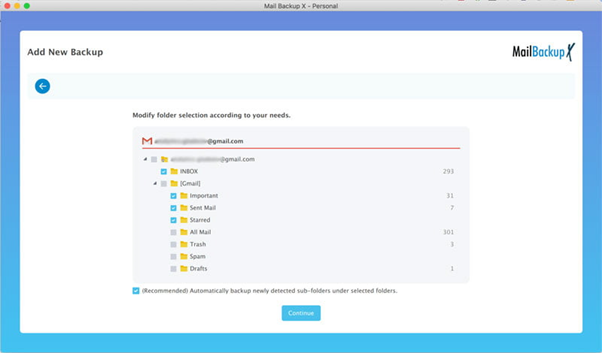
Step 10: This is an important step which you need to understand and make good use of.
In this window, you get to do what other tools don’t allow with so much freedom.
Once you have made all the changes you want, you can click on save.
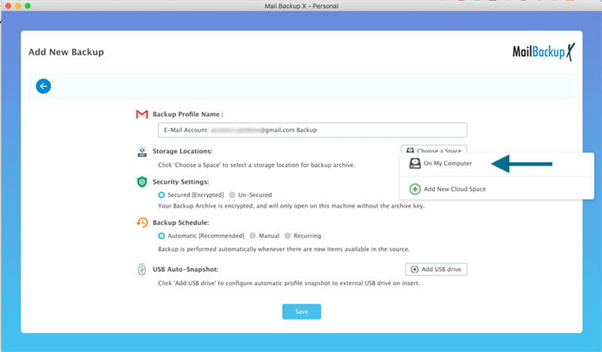
Once you click on save, the G suite archiving process will begin and you can now see the progress of you G suite archiving process You can see it under the activities section. You will also get a detailed log report of the whole process after it is finished.
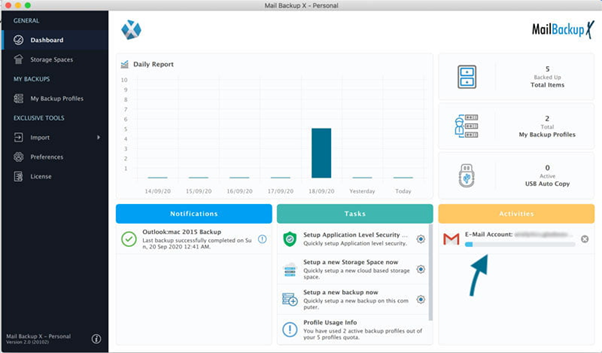
This was the complete process to archive G suite email with the automatic Mail backup X.
Ability to make instant portable backups
You will be able to set up your own USB portable backups. In just few steps, you are able to map a particular USB drive with the tool. When this USB drive is plugged in, the tool automatically detects it and stores the latest snapshot copy of your local backup in that USB backup.
Multi-platform support and compatibility
Another major reason why email users love to use Mail backup X as their primary G suite archiving solution is its platform independence. You can use it on both mac and windows OS. This has given immense freedom to email users who were previously restricted to one operating system due to such limitations.
Backup multiple email services
You are not limited to backing up just one email service. You can use Mail backup X to backup, archive and restore multiple services like Gmail, Yahoo mail, Mac mail, Office 365, Outlook, thunderbird and Postbox etc. You are getting a comprehensive solution to backup all major email services with a single app. This saves you a lot of money, time and effort.
Saving more space while storing backup
You are given the option to save up to 3 times the storage space that you would traditionally use with a regular tool. Mail backup X is embedded with a compression algorithm which automatically compresses your backup mailboxes in up to 3 times lesser space. This means that you can now leave behind the stress of buying more storage space.
Inbuilt email conversion feature
This feature makes all the difference for users who want a comprehensive all in one email management solution. The developers have embedded an automatic email conversion feature through which you can convert email files from one format to another. This covers all major email formats for users who want to convert their files after backing them up. You are getting the merits of two tools by spending for one. This makes it the most cost effective and inclusive solution ever created.
Archive G suite emails as PDF files
What can be better than making your G suite archives into portable and easily shareable archives? Users had this problem with email archives that they needed to be accessed with an email application. Mail backup X allows you save your G suite archives in the form of PDF files which don’t need an internet connection or an email application to run. These PDF files can be encrypted with a password and shared with any party. PDF files also retain the folder hierarchy of your database.
Smart G suite backup and resume feature
You can now feel free from the dependency on a constant internet connection for your G suite backup process. Most users have to face this issue one time or the other. When users lose connectivity while backing up their email service, their tool usually stops the progress of the backup and then restarts it from the beginning when the connectivity is regained. Mail backup X, with its advanced smart backup and resume feature automatically pauses the process and keeps the progress preserved. When the tool senses that connectivity is re-established, it resumes the process from that very point.
Personalizing your G suite backups
You can customize your G suite backup and archiving process according to your preference. This makes a huge difference since manual methods are not so flexible and even professional tools offer just few features of customization. Meanwhile, Mail backup X offers you mirror backups, scheduled backups, USB backups, PDF archiving, Filter item facility, search box feature and remote backups facility. This is the most versatile tool out there so don’t miss out on this benefit.
How Downtime Affects an Organization?
Rapid slide of work flow into a deadlock is an unwanted outcome when cumulative effort needs to be in full swing. Downtime is a common nuisance that can cripple an organization in a number of ways.
Productivity is the first causality of downtime as majority of businesses are run online, so loss of network connectivity stagnates vital systems like virtual chat, cloud software and any virtual environment where continuous network engagement is prerequisite.
Revenue takes the brunt of downtime: An organization temporarily loses contact with the customers who may be looking for online support or eager to make fresh purchases. Since revenue fuels business, downtime is the worst nightmare, especially for small scale businesses where every penny made makes a huge difference.
Brand value takes a dip. Businesses are envisioned to become a brand in the long run. It takes a lot of perseverance to foster brand value but frequent downtimes can make a severe dent in the company’s reputation as customers may become agitated due to loss of communication and this may motivate them to post negative reviews.
Data, the major driver for businesses, is impacted in a negative way as well. Server outages imply security systems becoming vulnerable to online attacks, untraceable loss of data, or corruption. All in all, downtime is a major barrier for an organization looking to attain its full potential. Hence, every effort must be made to cut down on downtime scenarios.
Mail backup X comes with a free trial which has been designed expressly to provide a sneak peek into the working and performance of the tool. The free trial is not limited in terms of features and you will find all the features unlocked. You can use the free trial for 15 days and then you can choose to upgrade to the full version of the tool according to your budget and usage.
Get the free trial by clicking on any of the links given below.
