

The desire to have safe copies of crucial email data leads the users to take up the task to archive Outlook 2011 to local drive. By successfully executing this task, the users create backups that can be viewed or accessed by them at any given point in time. In addition, they safeguard the data files from threats of the external world of the likes of data theft, data breach, etc.
While there is absolute clarity on the intention to build healthy backups of the data files, the path to be chosen to execute the same remains unclear to a lot of users. This task can be taken up in two different manners: (i) Manual method, and (ii) Automated setup.
Let us first talk about how one can archive Outlook 2011 to local drive via the manual method.
Some users resort to taking up the manual path to archiving their data files. Choosing this process would entail the following steps:
While the users would get OLM files with this method, there is absolutely no guarantee for the safety of the files. While exporting these files, the users may end up with corrupted data files which will leave the user in a predicament. This leads us to only one conclusion which is that the task to archive Outlook 2011 to local drive is a delicate one as the OLM data files are prone to getting corrupted or lost in the transition itself.
The only way out of this dicey situation is to move towards the automated backup process. Certainly, the users must do so with the help of a reliable tool which must have some basic traits such as:
These are just some of the most crucial elements that must be confirmed by the users before finalizing the tool to archive Outlook 2011 email to hard drive. One tool that fits all the criteria set up by the prudent users is inventpure Software’s Mail Backup X.
Mail Backup X is a tool that satiates the needs of the users to archive Outlook 2011 email to hard drive with just a few clicks. Once the users set up their backup preferences, they need not worry about the creation of safe backups of the data files.
Crystal clear path to help the users learn ‘how to archive emails in Outlook 2011 to local drive’!
Mail Backup X is the best way to archive Outlook 2011 emails in Mac as this tool is pretty simple to use; thus allowing even the beginners to execute the task with full precision. There is no use of technical jargons to confuse the users which makes the journey all the more comfortable for the novices at the task.
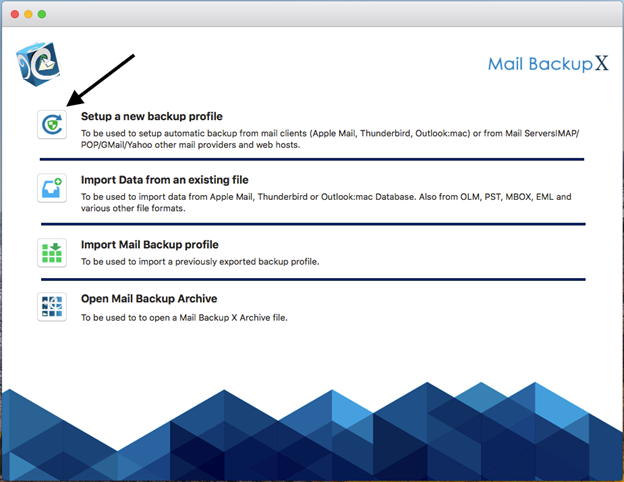
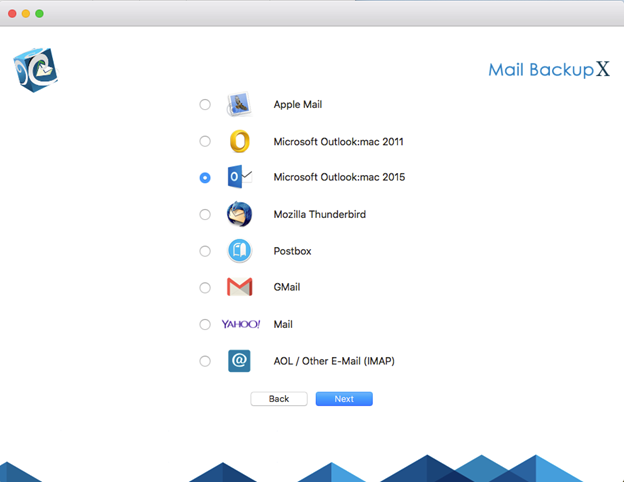
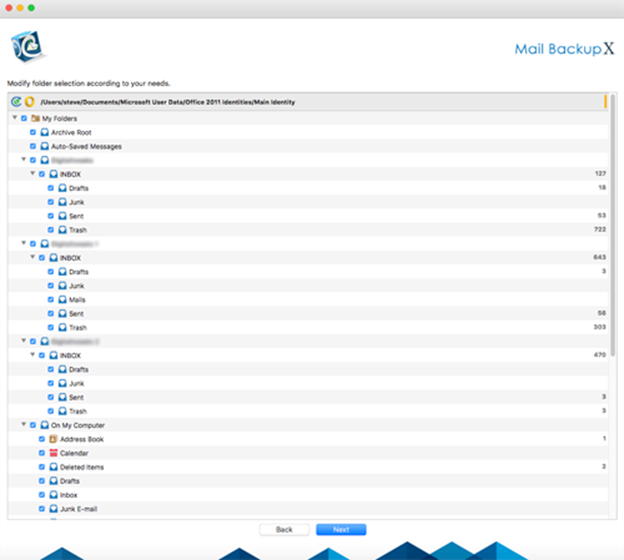
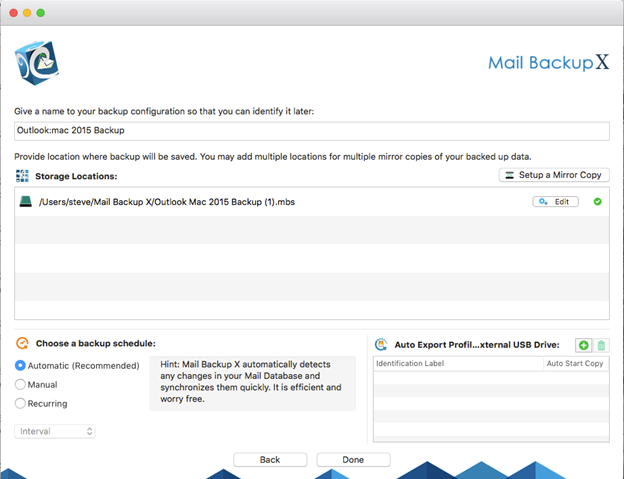
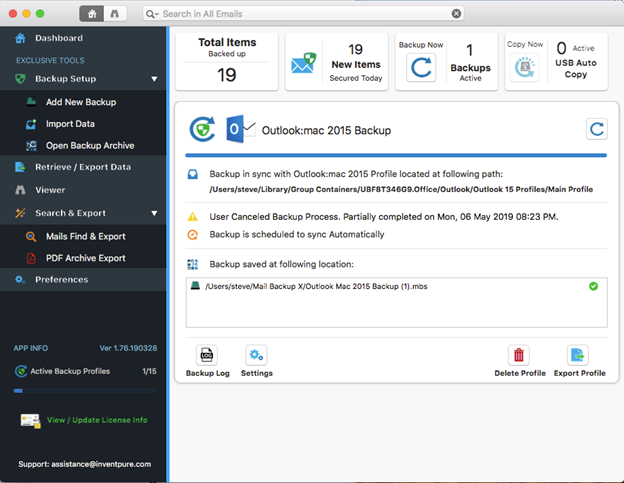
This is how one can succeed at the task to archive Outlook 2011 to local drive with just a few clicks here and there. What is more is that one can procure this amazing tool at very reasonable prices too. The tool comes with 3 licensed versions the details of which are:
All of these come with free maintenance updates for 1 year. Other than these, the users can purchase add-on. It allows 10 more profiles as a top up.
Mail Backup X is compatible with Mac OS X (10.10 and above) as well as Mac OS X Catalina. For Windows users, the tool is compatible with Windows 8 and above.
The users are bound to benefit on multiple fronts with the use of this tool to archive Outlook 2011 to local drive. Some of the major perks of using this tool have been briefly mentioned hereunder:
No, you won’t. It is very easy to install this tool. Post download, when you start the installation of the tool, the wizard guides you through the entire process making it very easy.
The interface of the tool makes it very easy to archive Outlook 2011 emails to hard drive. It is simple and intelligently designed and also helps you at every step of the process.
The Mail Backup X provides you with the option of auto USB backup and Sync option. This helps you to store your archived files onto a portable USB device. Once the device is set up, all you need to do is plug this in, and the tool will automatically sync your data in it.
It is completely safe to hand over your professional data to the tool for backing it up. The tool makes sure that nothing happens to your data and it is accurately backed up too without any complications.
The Mail Backup X is a completely error free tool. You won’t face any errors while backing up your data with this tool. Therefore, you don’t have to deal with any kinds of errors while using the tool.
The tool comes with a wizard based user interface which allows you to archive your email items without needing any kind of help. The tool gives you instructions from the beginning till you get the end results.
The Mail Backup X is one of the quickest solutions available out there. With the help of refined algorithms that the tool runs on, you can easily and swiftly archive all the data you want.
The Mail Backup X provides you the feature of backing up email data from multiple email clients. The tool supports Yahoo Mail, Gmail, Apple Mail, Postbox, Thunderbird and IMAP clients.
You can easily convert emails from one format to another using the tool. It is possible because of the converter engine that the tool supports.
Yes, you can. They are available 24*7 to assist you with anything.
The Mail Backup X is one of the highest rated backup tools. This Outlook email archive tool sits on the top of recommendation charts of experts from all around the world. It is a 5-star rated backup solution.
“The Mail Backup X has been the answer to my question of can I safely backup my Outlook emails. The safety and accuracy that the tool provides are exceptional. And with a price tag like that the deal is an absolute bargain. Value for Money.” – Thomas
“Initially I had my doubts with using Mail Backup X as I didn’t have a good experience with backup solutions. But this time it was different. This tool has been a revelation. With its high accuracy, speed and ease the tool is the best backup solution I have ever used.”- Justin
As far as the price is concerned the tool offers multiple packages. You can pick the one that suits your needs.
There are only benefits that come associated with the use of this tool to archive Outlook 2011 email to hard drive. Thus, go ahead and download a FREE DEMO VERSION copy for impeccable results.
