

It is evident that the need to archive Outlook 365 mails has been on the rise since everyone is now more aware about the safety of their email database. It is a wise decision to archive Outlook 365 since a proper local backup in your hard drive can be useful in many situations. Many times users have to delete mailboxes to lighten the load on their server application. In such cases, it is useful to have an Outlook mac archive tool which can archive such files for later use. If you want to make your Outlook 365 run faster with only the files that you need, you can back up old mailboxes and free up some space.
The first thing that you will find when you start looking for tools to archive Outlook 365 mac is online tools. Many users think that it is wise to archive Outlook 365 online but later they realize that these methods are not safe or reliable to deal with an important database. Online and free tools lack the essential features which are required to archive Outlook 365 safely without any risk of data loss. So if you want to archive Outlook 365 mac without losing your data or, you should try safer methods which are specifically designed to safeguard your database. Professional tools are best suited to archive Outlook 365 mails and now let us find out why.
These tools are created to ensure the safety of your Outlook 365 mac data during the backup process. While the manual method was used for a short period, it had its setbacks. With professional third party tools, you don’t have to learn how to archive in Office 365 because the process is made fairly automatic where you can just follow the steps that are given and you will get the results that you need. There are several professional tools that you can choose from but it is suggested that if you are a first time user, you need to think differently. First time users have no previous experience so they need a professional solution which is easy to use and also affordable.
First we need to know how to import and export OLM files for Office 365 manually so that you can understand how all of it works and how a third party tool can help you out.
The best method to unburden your email inbox is to archive your email files when you can. You can export the email files to an OLM file and then store it wherever you want in your computer. You get more advantages of backing up your email files in OLM format since you can access these files in another mac system after you import them.
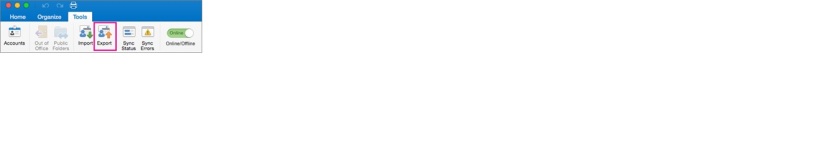
Many times it happens that the users cannot find the export button. In that scenario they are advised to update their Outlook to the latest version. If you don’t have any idea where to find that option, you need to go to the help menu and then click on the Check for updates option. Unfortunately at times, users are unable to find the export option even after updating. In that case, you need to look for the export option under file menu.
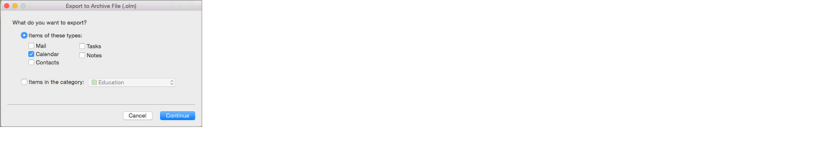
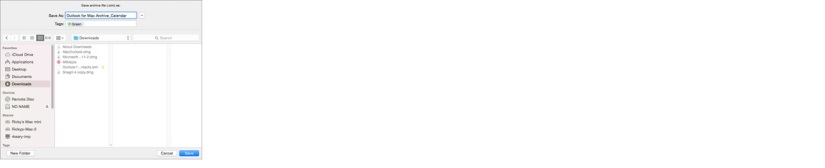
If you want to now access the data that you have exported and saved in your OLM data file, you need to find out how to import OLM file in Outlook mac.
If you want to know how to import a previously exported OLM file, the next part of the article is for you. OLM files are used as default storage files by mac outlook. They are used to archive emails, calendars, contacts, notes and tasks etc. So if you have an exported OLM file in the system, you can import it manually through mac outlook.
It is important that you know where the OLM file is stored. It is easy to import the OLM file after that.
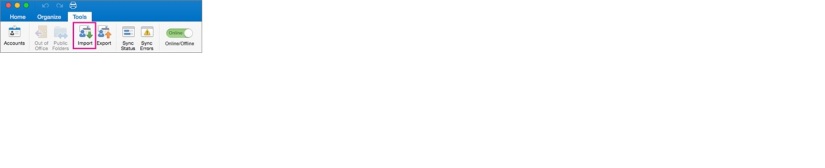
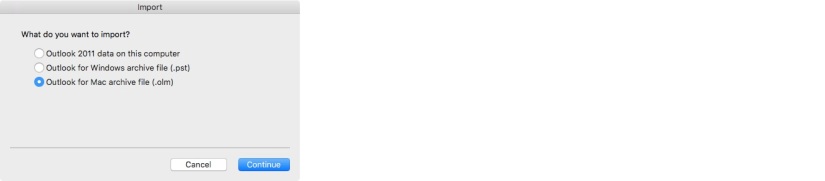
The Mail backup X by InventPure is a professional Outlook mac archive tool that works right on mac. This tool has been designed especially to streamline the Outlook 365 mail archive process for all types of users. In other words, it doesn’t matter if you have any previous experience since the tool comes with a user interface that guides you throughout the process. The tool has eliminated any risk of human error so there is no chance of data loss or file modification. All you need to do is follow simple instructions and the tool will guide you to the best results. It is incredibly easy to use so that you can archive outlook 365 folders in just a few clicks without worry. The tool gives you 100% assurance of no data loss or file modification which is probably the greatest assurance anyone can give you.
This is the initial stage of archiving your Outlook 365. After opening and launching the application, you need to set up a new backup profile. This step brings you to the part where you can set up an automatic backup from multiple clients.
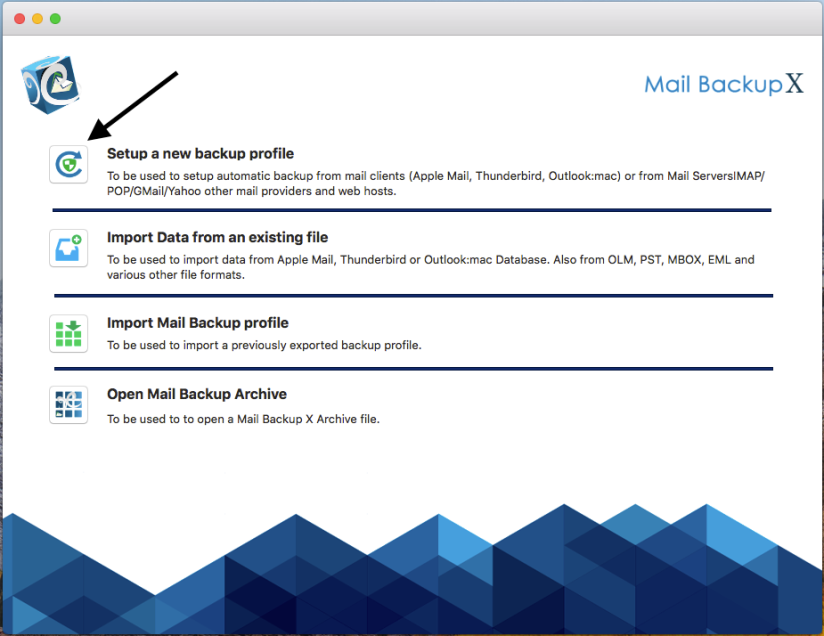
Step 2: Add new Backup
Now in the next window you are going to see the “backup setup options”. You are going to click on the “Add new backup” option which will take you to the next window where you are going to choose the email client that you are going to back up.
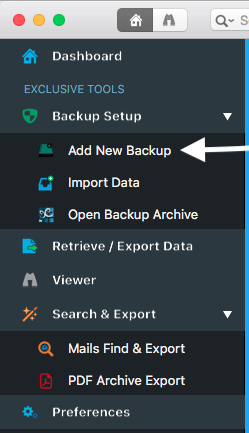
Step 3: Choose Outlook 15/Office 365
This is the step where you are going to select the mail client that you want to archive. You have to choose Microsoft Outlook 2015 option then click next to continue.

Step 4: Reading the Database
This is an important step where the tool goes through the computer and fetches the archived OLM file. You can see the progress as the tool goes through each folder.
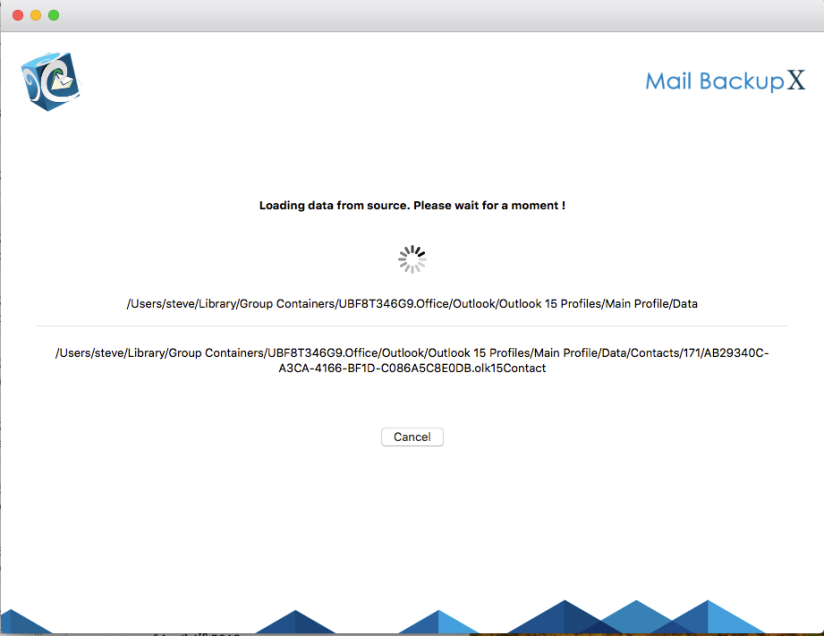
Step 5: Choose storage location and click on done
Now the tool will ask you to choose the storage location for the imported file. Once you have chosen the right location, you can click on done. You can also choose a backup schedule for automatic backup and syncing.
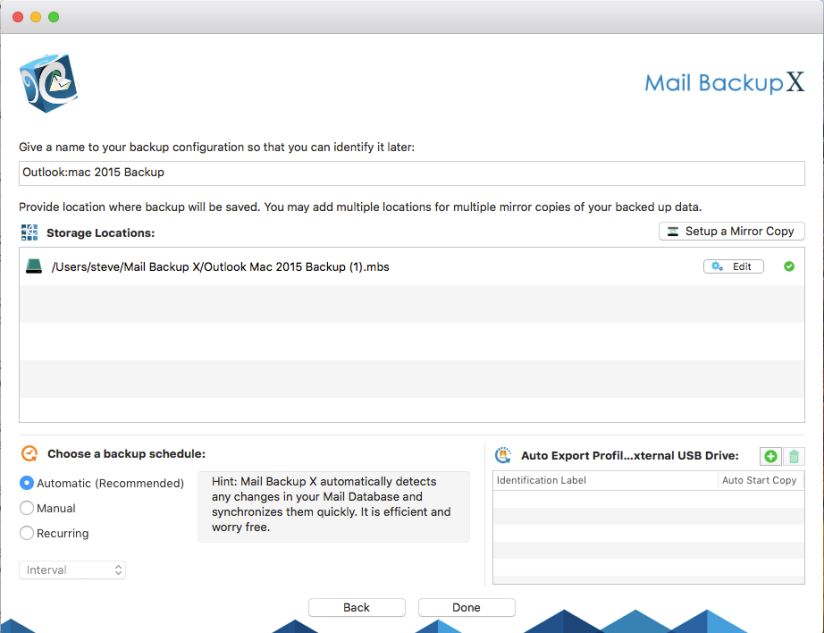
Backup confirmation screen
Congratulations! This is your backup confirmation screen. You can see the log report and the location of the saved files. You will also see the number of mail items which are backed up.

Let us take a look at the key features of this Outlook 365 archive tool
– Backup to PDF files
This is the most useful and important feature of this tool. PDF files are compatible on all platforms and can be password protected to. It could be very useful to back up and archive Outlook 365 in PDF format since you can share the files while also preserving the folder hierarchy of the database. You can also print the archives to keep them safe.
– Auto USB backup and sync
This is another unique feature of this Office 365 mail archive tool. You can set up a USB drive in order to automatically store the mail archive whenever the USB is plugged in. This will help you in creating a portable backup for your email database.
– Import archived items from different formats
The tool is able to import archived email items from different formats regardless of the compatibility. It can import OLM, PST, MBOX and RGE etc file formats with ease so that you can view these items without needing to switch to another application.
– Back up multiple email applications
Now you can backup and archive Yahoo mail, Apple mail, Gmail, Outlook for mac, Office 365 for mac, Thunderbird and Postbox etc. You have control over most email applications that run on mac.
– Search engine to find files
The tool comes readily equipped with an advanced search option. The search box allows you to enter specific search items and the tool scans through the database to bring those items to you. This ensures that you are aware of all the files that are being backed up.
– Compression algorithm to save space
Saving data is extremely important for anyone who is backing up current or old mailboxes. If you have more space you can back up more data. It is as simple as that. So if you want to save space, this tool comes with an advanced data compression engine that compresses the archive in 3X lesser space than usual.
– All in one mail converter
This tool also comes with another ground breaking feature that is not found in mail backup tools. You get an inbuilt mail converter that can convert to and from all major mac formats. This is an added benefit and you can use it to save money and time too.
Yes, let us take a look at them
Its features, its performance, its safety assurance and overall results make the Mail backup X the best tool to archive Outlook 365 mac files.
If you are someone who loves their email database and doesn’t want to lose the email data, it is not a great choice. You can find tools online, but the tool should work on your computer rather than on just a website.
Professional tools are created with reliable features and perform better in all aspects. They have high speeds, added safety features and a smoother experience.
There are no chances of data loss or any disaster due to the software. Your files are going to be entirely safe.
Yes, you can skip the files that you don’t want. In the window where the tool asks you to pick the folders that you want to convert, you can even choose the “ignore empty folders” option.
You don’t need to buy a different tool for email conversion. The Mail backup X comes with an inbuilt email converter that allows you to convert email items from one format to another.
You can archive outlook 365 emails directly in the form of PDF files. PDF files can be protected with a password and shared with anyone.
The Mail backup X comes with an Auto-USB backup and sync option. You can set up a USB drive and when you plug it in, the tool will automatically store the archive in the device.
You can backup and archive Yahoo mail, Apple mail, Outlook mac, Gmail, Thunderbird and Postbox etc. In the windows version, you can backup Outlook windows.
If you don’t know how to archive Office 365, you can just follow the instructions given by the user interface. You can also reach out to the support team. They are available 24*7 to help you out.
The Mail backup X comes with solid ratings to support its performance and results. The tool has been given a 5 star rating by top experts from around the globe.
“When to archiving outlook 365 emails, you should go for the Mail backup X. This tool never fails to surprise me. I got it sometime back and its flawless performance and results manage to get me the upper hand at work. It works for both mac and windows. So if you want to backup your emails, get this tool.”- Larry Carlson
“I wanted to archive my office 365 mails but did not have time. I was working on a deadline so I could not waste any more time. I went with the ratings and got the Mail backup X since it was fast and also reliable. I got instant results in about 10 minutes. Additionally, I was able to store the backup in PDF files.”- Catherine Miles
System Requirements
Computer Processor: 1 GHz or Higher
Computer Memory: 2 GB or More
Internet Connection: Cable or DSL
Operating system
Mac- MacOS X- 10.10 and above
Windows- Windows 8 and Above
Get the Mail backup X – Personal Edition
Get the Mail backup X- Team edition
Get a free trial
The free demo of the tool is now available for download. You can upgrade to the easily affordable full version once you are satisfied with the performance and the results of the tool. The full version comes in several affordable packages which are created according to different users and their needs. The full version gives you free support and free updates for life. Don’t miss this chance.
To download it right now, click here.
