
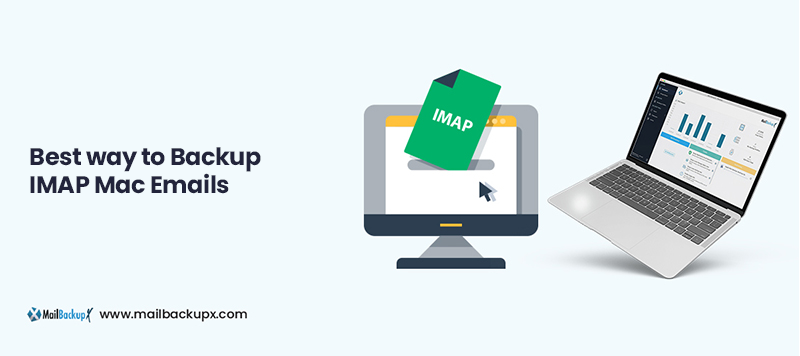
Do you want to backup Mac OS X IMAP emails but are reluctant to do so? Many mac users are afraid of IMAP mail backup in Mac OS because of the risks associated with it. There have been many instances of data loss and file modifications with several clients. This is one of the main reasons why mac users are reluctant to backup IMAP on OS X. It is absolutely necessary to be sure before you go on with the process because safety is going to be our first priority. If you are someone who wants to backup IMAP in Mac OS, you are at the right place. Here you will find the most authentic information about backing up your IMAP emails on mac with 100% precision. So let us get started and find out how to backup IMAP on Mac OS X with safety and absolute accuracy.
Let us find out how everything works. Before Outlook 2013 and 2016, it was relatively easy to back up Mac OS emails since you could export the backup in two separate PST files. However, there were a few changes in the later versions with the IMAP backup process. IMAP process makes a local copy of the files in the server and keeps maintaining it. However, there are a few folders which are not synced with your local directory and that is where the loophole lies. If by any chance there is an error or accident with the mail server, you have the chance of losing your important email files. This is where the process of IMAP mac backup comes in. By creating a safe archived copy of the database in your hard drive, you have 100% assurance that your data is safe in case anything goes wrong with your mac application.
The first method we are going to try is the manual method which is used by many users who are searching for a solution. In this manual process, the user converts OST file to PST format with the help of the inbuilt Import/Export feature.
Earlier, people used to rely on experts in order to backup IMAP Mac. However, that process took a long time and was a one time thing. You needed to hire an expert and pay them for their assistance. However, this was also not very safe or reliable. The results were unpredictable and the process was not economically viable. This is when the need for third party tools surfaced. Third party tools are created with advanced safety features to ensure no data loss or file modification.
Professional mail backup tools were created to ensure that mac users don’t have to be scared of backing up their emails. They were designed to simplify the whole process for all types of users, beginners or advanced. This is also when online tools surfaced and started circulating on the internet claiming to backup mac OS X IMAP mails. However, it was found that these online and free methods were not safe or reliable to be used professionally.
All experts recommend using a professional email backup tool to do this task. Professional tools are specifically created with advanced safety features which make sure that you don’t lose your email files during the backup process. They also make the job easier by simplifying the whole backup process so that even first time users are able to back up Mac OS X IMAP mails without needing any experience.

The Mail backup X is a certified tool created by InventPure which was created to ensure that all mac OS users were able to back up and archive their email database in just a few steps without the risk of data loss or file modification. The tool comes embedded with some of the most modern and innovative features which cannot be found elsewhere. The tool works right on mac and gives you quick results whenever you need them. You also get 100% assurance of no data loss or file corruption during or after the backup process. If you wish to find out more about the tool, read further and find out the benefits of using this tool.
Back up an IMAP account
The Mail backup X can be used to directly back up IMAP account without any limitations on the mail account which is being used.
The IMAP server settings for most of the mail providers are already provided; you might need to manually enter the server settings for only a handful of accounts. The Mail Backup X automatically detects the IMAP server configurations for quite many popular mail providers. You will just need to enter the mail account ID and password. This is all that you need to do.
1. Click on Add new backup
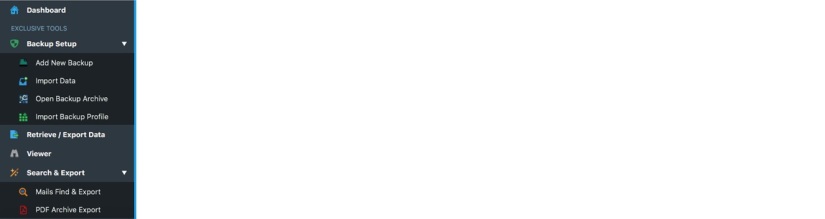
2. Click on the mail account that you want to back up (Gmail/ Yahoo/ AOL or other IMAP account). Click on Next.
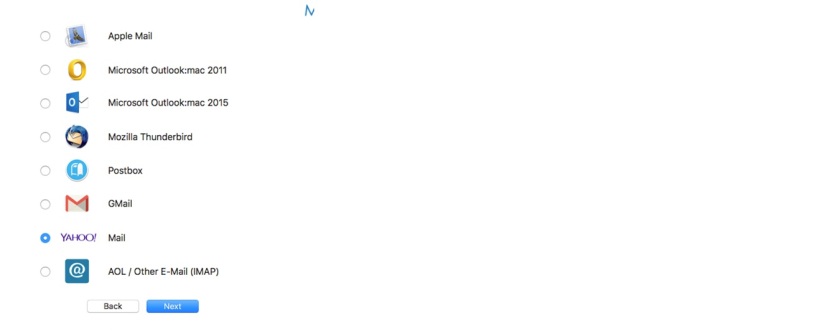
3.In the next dialogue box the tool asks you to enter the email ID and the password of that account. Click on Next.
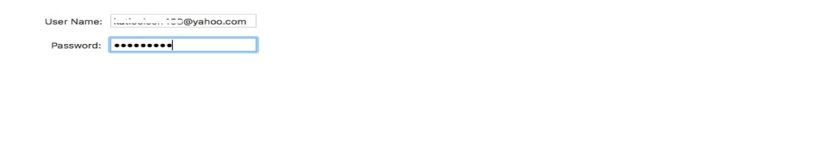
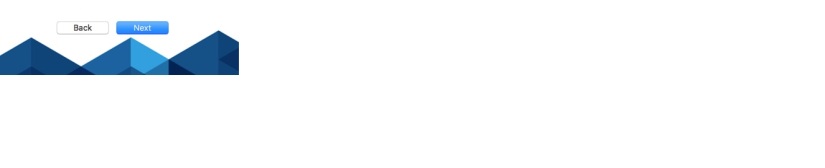
4. The next dialogue box shows you all the mail folders in the mail account. You may/ may not select all the folders. “Automatically Backup newly detected folders” is recommended. Click on Next to proceed.
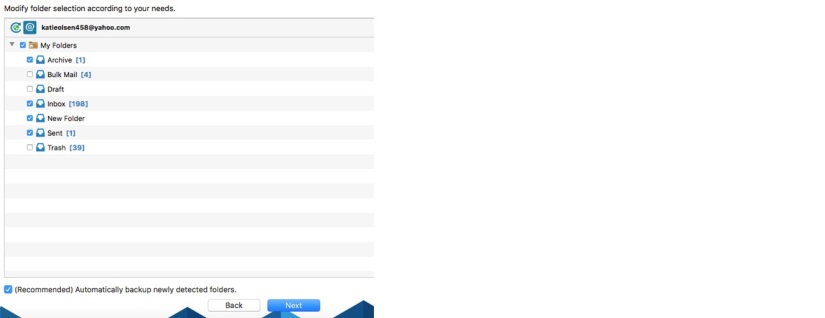
5. Set up the desired backup type and location.
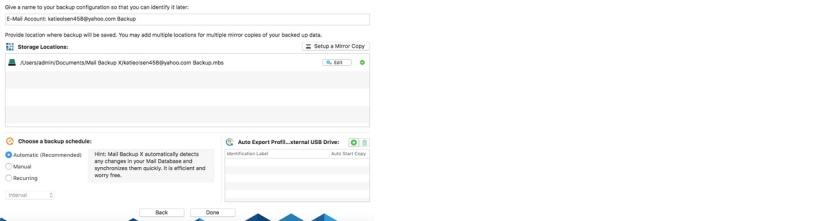
6. A pop up opens up and asks you to choose whether you want to back up your files since the beginning or from the current date. You can choose the option that you want.
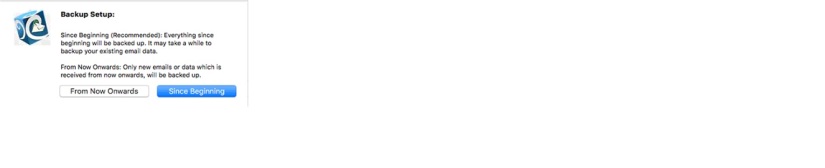
7. Click on done to complete the setup.
Your IMAP backup can now be seen in the dashboard.
Timeout settings
This is a special function specific to IMAP accounts only. This specialized IMAP backup account keeps a check on the deliverability of mails from the IMAP server. If a network problem or any other reason disallows it to extract mails from the server, Mail Backup X comes with an error message indicating the failure to back up the mails. This can be fixed by adjusting the Time out settings.
1. Click on “Settings” button.

2. Click on “Server Settings” at the top right corner of the UI.
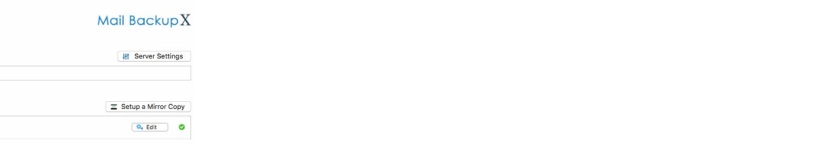
3. Enter the required time (based on your network connectivity. Better is the network, lower the time needed.) Hit Save.
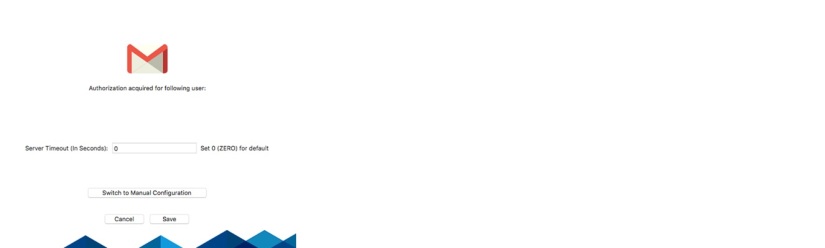
4. Click on Done.
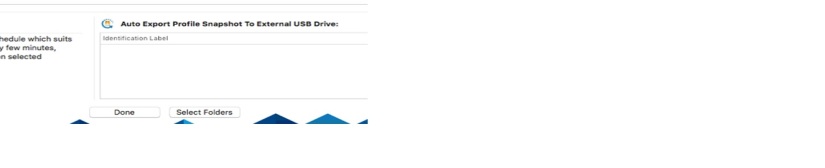
The tool comes embedded with an advanced option that allows you to view imported email items before back up. This also gives you a preview of the files that you are going to back up and archive.
If you want to back up data from different formats that don’t even run on mac, you can easily do so. The tool allows you to import items in OLM, PST, MBOX and RGE etc. formats so that you can have total control over multiple formats.
This tool can back up and archive mails from Yahoo mail, Gmail, Apple mail, Mac outlook, Office 365 for mac, Thunderbird and Postbox etc.
The advanced search feature enables you to enter specific search items in the search bar and the tool brings you those email items immediately. This gives you total control over the backup and also adds as extra security for the files you really need.
Data saving is a top priority for anyone who is going to back up multiple mailboxes. The compression engine of the tool compresses the backup and stores it in 3X lesser space to save space in your hard disk.
You can filter out the items that you don’t need. This gives you the power of selective email backup. You can back up an entire database or just a few files that you need.
This is the most innovative feature that can be rarely found in other tools. You can now save your IMAP OS X archives in PDF format. These PDF files will also save the folder hierarchy of the database.
The auto USB sync feature allows you to create a portable backup of your email data. You just need to set up and map a USB drive so that whenever the USB is plugged in, the tool automatically backs up and syncs your data.
Why is this tool the best software for IMAP backup and recovery?
This tool can be called the best software for IMAP backup on mac because it offers the most remarkable benefits to all users regardless of experience. This tool is incredibly easy to work with since it offers a wizard-based interface. You are guided through each step of the process. You are given the power to modify your backup according to the results you want. If you want to become an expert in the process of IMAP backup and recovery, this would be the ideal choice.
Yes, a first-time user can certainly backup IMAP emails on both mac and windows with the help of Mail backup X tool. You are given step by step instructions to backup any email service you want. The user interface of this tool is surprisingly user friendly for a certified tool. If you are thinking about getting your IMAP email backup for free, you should know that there are too many risks involved in the process. If you are a first-time email user, this is going to be perfect for you.
There are a lot of drawbacks of working with free software. The greatest drawback being data loss. There can be nothing worse than losing your entire mailbox. Most of these things happen while working with free tools which give no data security assurance. If you want to ensure some sort of security for your email mailbox, you will have to avoid working with mediocre or free tools which can put your data at risk. Many email users report that they lost their emails after uploading their files to an online server. This is something serious and needs to be considered by all email users before they start their journey of email backup and recovery.
Yes, you can easily modify your backups according to your own preference. You don’t have to do anything complicated to personalize your backup profile. Just follow what the tool offers to you on the advanced settings window and you will be able to modify the backup profile according to your desired results. You can choose where you want your email files to be stored. You can also ensure that the email files of your choice are stored. The tool also lets you choose the backup frequency according to your preference.
You can store the backed-up email files wherever you want to. You don’t have to be restrained to a default storage location from where you have to retrieve it. The tool gives you a chance to choose your preferred storage location. When you are on the advanced settings window, you get the option to choose a space. The tool lets you store your emails either on your local device or on a cloud service of your choice.
If you want to make portable backups, you are going to be surprised at what this tool offers to all users. You get an inbuilt feature to set up automatic USB backups for portable backups. You can set up your own preferred USB drive to use it as the destination for portable backups. Once the device is set up, you just have to plug it in and the tool will automatically store the latest backup in it. This tool can easily store the latest snapshot copy of the latest local backup in the USB drive, giving you the latest instant and portable backup.
You should certainly create PDF archives because PDF files are great for storing archived data. These files can be shared easily with anyone without any risk of data hierarchy corruption. You don’t even need an internet connection to access the data within these files. You can use a regular PDF viewer to view these PDF files. There is no other format which gives you so much freedom. Moreover, PDF files can be protected with a strong password. Mail backup X gives you direct PDF archiving feature.
There are a lot of brilliant features of this tool. You should certainly check each feature of the tool to understand its true worth. However, one feature particularly stands out from the rest. It is the email conversion feature. Yes, there is an inbuilt email converter embedded within the interface of the tool. You can easily use this feature to convert your email files from one format to another. This tool supports major email formats without fail. You can easily ensure that all files are exported to and from your chosen format.
The team version of the tool is best for a team of 10 users. The team version of the tool is offered in different packages according to your requirements. The team version gives you the chance to backup up to 5 mail profiles per user. The team version can also be upgraded with a top up pack which gives you 10 more mail profiles to work with. You can get the full version in packages for 5, 10, 20, 30 users or more. You can also get your own package customized if you are looking for an enterprise version.
How can I test this professional tool?
You can easily get the free trial of this tool right here. The free trial offered by the tool can be used for 15 days and can be upgraded directly to the full version. The free demo version of the tool gives you all the features totally unlocked. The free trial gives you the chance to completely test each feature of the tool so that you really know how it works in real time.
“I was confused and I wanted a solution that would work for me. I needed a solution that I could trust. I was tired of being scared of data loss and file corruption. I found Mail backup X to be the perfect solution to Backup IMAP emails and more. I can use this to backup, restore, archive and also convert any emails I want. This tool works remarkably well and gives you everything you need in a single interface.” – Paul Smith
“What I love about Mail backup X tool is the fact that it lets you do anything with your email data. You are getting a complete email management tool which gives you the facility of email backup, recovery, archiving and conversion. You get to backup different email services like Yahoo mail, Apple mail, Gmail, Outlook, Office 365, Thunderbird and other IMAP emails. It also offers the most unique and powerful set of features which makes it the best IMAP backup and recovery solution for all” – Aderson Smith
Computer Processor: 1 GHz or Higher
Computer Memory: 2 GB or More
Internet Connection: Cable or DSL
macOS X (10.13 and above)
Ready for macOS Monterey & Mac M1
Windows 8 and above
The free trial of the tool works flawlessly to give you a complete idea about how it works in real time with real data. Once you have tested the free trial, you will be able to really understand its true value. The free trial of this IMAP backup tool is also special because it works for 15 days while giving you the chance to test and work with all the features. Nothing is hidden from the users and they can work with the free trial just like they can do with the full version.
The full version packages offer the right value for money. With the differently priced packages, all types of email users can now have access to professional email backup and recovery.
The paid version of the tool is now available for download. It allows you to check out all the features and the performance of the tool. It has been designed so that you can ensure that it works according to your needs. The full version of the tool is also very economical and comes in various packages designed according to the needs of different users. Make sure you are fully satisfied before you upgrade to the full version. The full version also gives you free support and free updates for life.
To download the free trial right now, click here.
