

We know that making a backup of Outlook IMAP mail is a good idea even if Outlook configures your profile with an IMAP mailing server. It maintains a local copy of the mailbox on the server. On one hand this is a great thing since this copy is an OST file so that you can work offline. However, some folders in your outlook profile are connected to the system only. They are not anywhere on the mail server. So if by any accident anything happens to your Outlook profile, you must be aware that your data in such folders may be lost. The best way to safeguard your PST files is to backup IMAP mails in Outlook regularly. Let us find the best solution to backup IMAP mail in Outlook 2013 and Outlook 2016.
When you look for mail with your PC or other devices, those devices do not sync the deleted messages, but may download latest ones — which then get removed from the server, making your mailboxes out of sync. This is where the need to have a proper backup of Outlook IMAP mail to keep detailed records of your mailbox arises.
In the earlier versions of outlook till Outlook 2010, it was relatively easier to backup IMAP mail. The back up was created in two PST files where one PST file had emails stored and the other would store contacts and calendars. Thus in Outlook 2010, it was easier to maintain the PST backup. However, with the new Outlook versions of Outlook 2013 and 2016, things changed. In the newer versions of outlook, a single OST file was used instead of PST files. Unfortunately this has a drawback since when Outlook 2013 IMAP mail is backed up automatically, the calendars or contacts are left out. These files are there only on your system. This makes your data vulnerable to data loss or file corruption due to several reasons ranging from viruses to hard drive failures. So if your goal is to backup IMAP mail in Outlook 2013 or to backup IMAP mail in Outlook 2016, you can try manually backing up these local folders.
In the next part of the article, you will find out how to backup IMAP mail in Outlook 2013 and 2016.
Here is the manual process to backup Outlook IMAP mail with the inbuilt export option
You will have to convert the OST file to PST format manually for IMAP backup in Outlook 2013/2016
– The manual method has a lot of steps
– It is unpredictable
– There is room for human error
– You can miss certain files
– There is chance of data loss
– The process needs experience or familiarity
If you want to know how to backup IMAP mail in Outlook 2013 and 2016 safely, you are going to need a certain solution which is safe and easy to use. There are a lot of online tools that claim to back up IMAP Outlook mail data but most of them are not reliable. What you need is a certified safe method which does not pose any threat to your email database. Online and free tools claim to back up IMAP Outlook mails but are not equipped with the necessary features which are required to run things smoothly. This is why it is always advised to go for certified tools which are created with advanced safety features so that you don’t lose even a single file during the Outlook IMAP mail backup process.
You are going to need a professional tool which has been designed expressly to backup Outlook 2013 IMAP mail without any risk. Professional tools offer a lot of benefits like ease of use and automatic backup process. So if you are lucky to find a tool which is easy to use and also affordable, you will be able to get the results that you deserve. Professional tools were created so that all mac users would be able to back up mails from different IMAP or POP based email applications. Mail backup is the best way to safeguard your email files by keeping a safe copy with you always. Now we will find the best solution to backup Outlook IMAP mail for Outlook 2013 & 2016.
Get an automatic solution that never fails
The InventPure Mail backup X is a certified tool that works right on mac and allows you to backup mails from multiple email applications without asking the user for experience. This tool guarantees to protect your email data from data loss or file modification. The best thing about this tool is that it is extremely easy to use. Even if you are a first time user who has no experience of mail backup or recovery, you are going to face no problems with it. The tool has been created with advanced safety features which ensure that you will not lose your email files during or after the backup.
Why choose this Mail backup tool as your permanent solution?
This IMAP mail backup tool is an all in one solution for mac users who want to back up their email files from Mac outlook, Office 365 for mac, Apple mail, Gmail, Yahoo mail; Thunderbird, Postbox and other IMAP and POP based services. Since most of the email applications are supported by this tool, you don’t need to worry about losing your files anymore.
The Mail backup X can back up your IMAP account directly. You have no limitations for the email account that you are going to back up. Since the IMAP server settings for most of the mail providers are already provided, you might need to manually enter server settings for only a few accounts. This mail backup and archiving tool automatically picks up the IMAP server configurations for most of the mail providers. You will just need to enter the mail account ID and password and your work is done.
Here are the steps that you need to follow
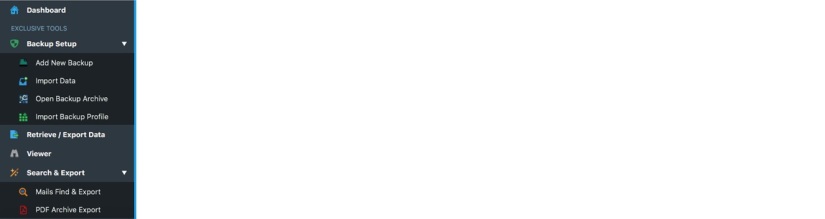
2. Click on the mail account that you want to back up (Gmail/ Yahoo/ AOL or other IMAP account). Then choose Next.
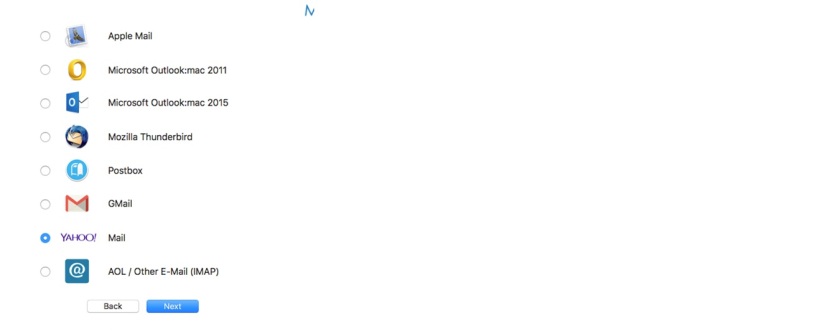
3. In the next window you need to enter the mail ID and the password of that account. Continue by clicking on Next.
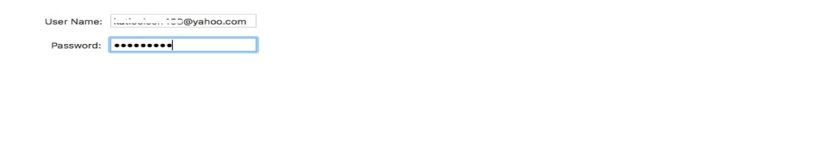
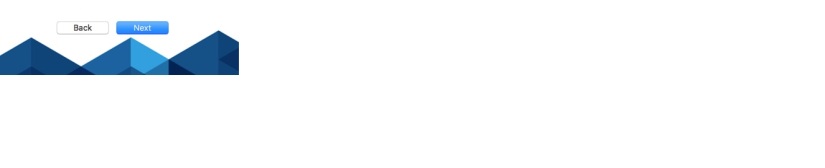
The next screen shows all the mail folders in the mail account. You may/ may not select all the folders. “Automatically Backup newly detected folders” option is recommended. Click on Next to proceed.
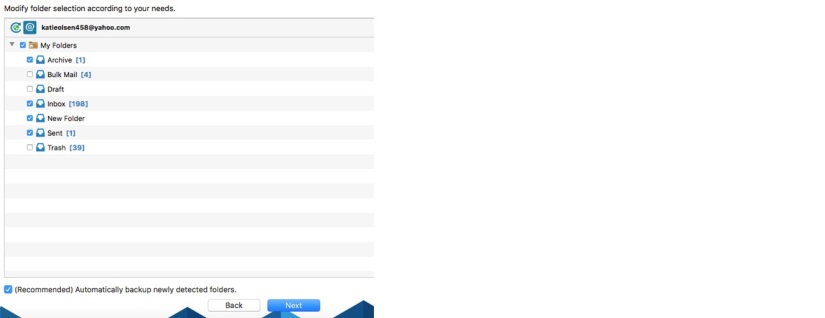
5. Set up the desired backup type and location.
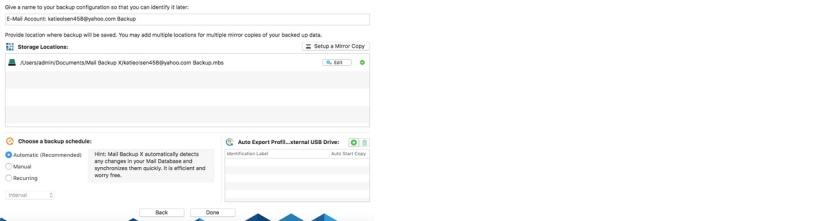
6. A pop up appears asking you for backing up the files from the beginning or the ones that will be arriving from the current date. Click your preference
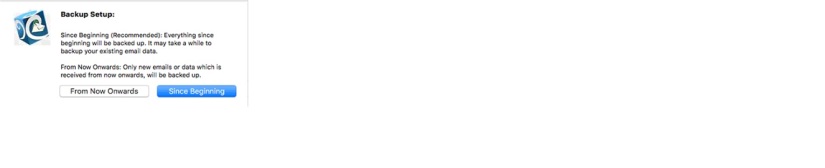 7. Click on done to complete the setup.
7. Click on done to complete the setup.
Your IMAP backup can now be seen in the dashboard.
This is a special function specific to IMAP accounts only. Mail Backup X keeps a check on the deliverability of mails from the IMAP server. If a network problem or any other issue is disallowing it to get the mails from the server, the tool shows you an error message showing the failure to back up the mails. You can fix this by simply adjusting the Time Out settings.
 2. Click on “Server Settings” at the top right corner of the UI.
2. Click on “Server Settings” at the top right corner of the UI.
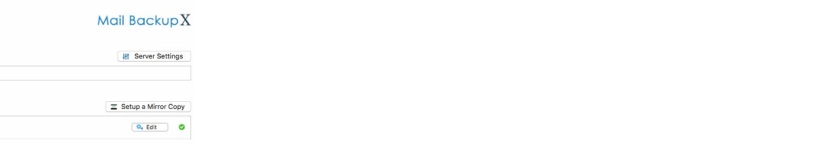
3. Enter the required time (based on your network connectivity. A better network speed means the lesser time you are going to need.) Click on Save.
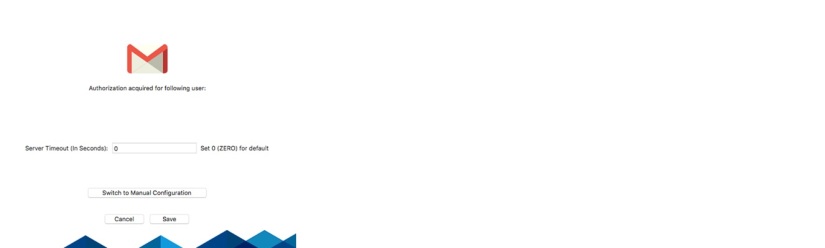
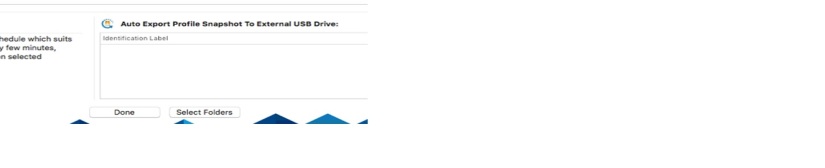
Here are the greatest benefits of using this tool to backup IMAP outlook mails and other clients
– Inbuilt mail viewer
You can view imported emails from different clients without having to switch
– Import multiple format archives from clients
You can import mail archives from OLM, PST, MBOX and RGE etc.
– Advanced search engine
You can find your desired email items by entering specific search criteria
– Save email archive to PDF
You can save your IMAP mail archive in PDF files. You can also print and share the archive due to this facility.
– Save 3X the space with advanced data compression
The tool has an advanced compression engine which enables you to compress the archive and store it in 3X lesser space
– Auto USB backup sync
You can map and set up a USB drive to automatically store your email files in it. The USB can be set up to automatically sync the emails as they arrive.
– All in one email converter
The tool comes with ground breaking ability that none of the mail backup tools possess. It also works as an all in one email converter.
Get a free trial today
The free trial of the tool is now available for download. It works for a limited time but ensures that you understand the working and performance of the tool. Once you are sure that the tool works for you, you can upgrade to the full version of the tool. The full version is available in many packages so that you can choose the one which suits your needs. Get it now and see how it works.
To download the free trial today, click here.
