

If you want to backup and restore Office 365 mails, you are going to need all the information you can get. This process has had a lot of bad rep due to some incidents of data loss that have occurred in the past. If it is done manually, the Office 365 email backup and recovery process can be difficult to understand. This is true because there are a lot of steps included with the manual method of Office 365 email backup and recovery. So in this article you will get to know everything about safe and accurate Office 365 backup and recovery so that you can have your Office 365 exchange online backup with the results that you need. We are going to discuss the need for Office 365 email backup and recovery then go to the actual process and its solution. Today might be the day when the search for your ideal Office 365 email backup and recovery tool ends.
The safety of our email data is paramount and in this age when emails are the main means of communication, it means much more. If a user is wise and wants to stay one step ahead of any accidents, Office 365 exchange backup is the way to go. By backing up your email database, you are safeguarding your IMAP emails which might be lost due to technical errors or accidents. So if you are dealing with classified and confidential data, it is highly advised to find a solution to backup and restore your Office 365 mailbox immediately. Another great reason to backup and restore Office 365 is the management of space. If you want to unload the load on your Office 365 server, you should back up your data and store it in a hard drive. This is a brilliant method to unburden your Office 365 server and to make things run smoothly.
Earlier, when third party methods were not introduced, a user had to hire an expert to back up mails manually. This was expensive yet unpredictable in many ways. There were instances of data loss and file modification which were becoming impossible to overcome. Users started losing hope in the process of email backup and recovery. This is when third party solutions were created so that users could freely backup and restore Office 365 without the risk of data loss.
Professional tools were created to make sure that inexperienced users could be able to back up and restore Office 365 mails without any second thoughts. The main goal of creating professional third party tool was also to simplify the whole mail backup process. These tools are often created with many safety features so that the mail backup and archiving process is safe and rewarding. So how can an Office 365 user find a single professional tool that works? There are a lot of options that can be found all over the internet. Free and online Office 365 backup and restore tools are rampant with their overwhelming presence. It is now more important to choose the right tool since these online and free tools make huge claims about the performance and results but fall short most of the times. So if you want to safeguard your Office 365 data with 100% assurance of no data loss, read further.
If you haven’t found the right tool yet and you have no more time to spare, you should try a certain tool by InventPure. It is called the Mail backup X and has been designed to be the final solution for Office 365 backup and recovery for all. It is a certified tool that is equipped with all essential features which are necessary to ensure a safe backup process. The tool works right on mac and gives high speed results without asking the user to have any experience.
Here is how to use the Mail backup X to backup and restore Office 365 data with 100% safety and accuracy
Step 1: Launch App and set up new backup Profile
This is the first step of the backup and recovery process. The mail backup X will ask you to set up a new backup profile. This is used to setup automatic backup for various clients that you will see in the next step.
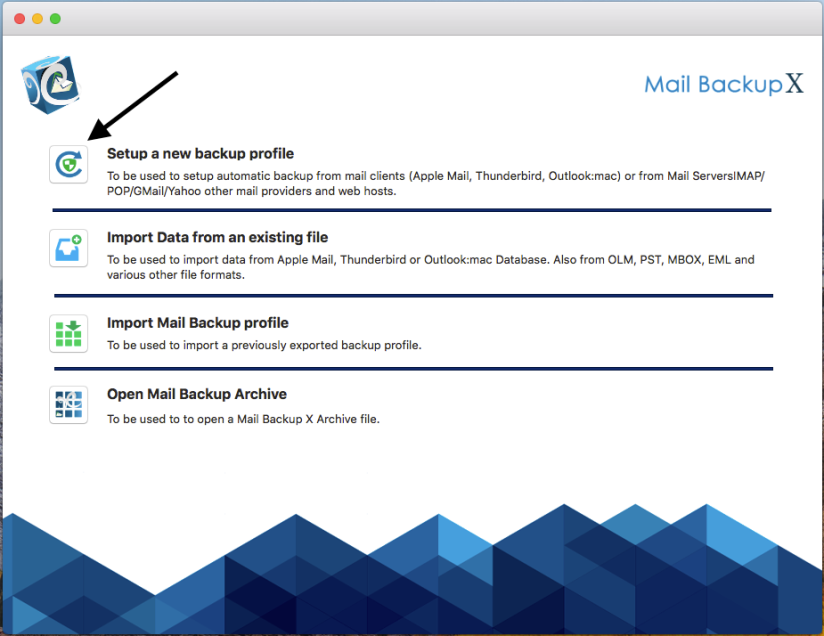
Step 2: Add new Backup
The next step asks you to add a new backup so that you can go forward with the new backup process for your email client. After you have chosen this step, you will be asked to choose the email client that you want to back up your data from.
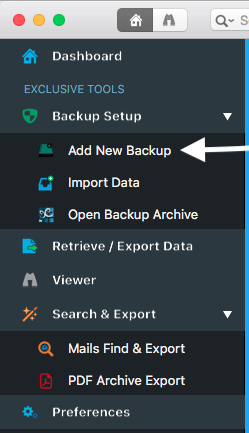
Step 3: Choose Outlook 15/Office 365
This is a crucial step however very easy to understand. The tool shows you the various options of email clients to choose from. You get to choose from Apple mail, Outlook mac 2011, Outlook mac 2015, Mozilla Thunderbird, Gmail, Postbox, Yahoo mail and other POP/IMAP based email applications. You are going to choose Microsoft Outlook- Mac 2015.
Once you have chosen your desired client, click next to continue.

Step 4: Reading the Database
This step allows the tool to load data from the selected source. The tool will scan through the database and read the email files that are to be backed up by the user. This is the main process that defines the quality and safety of your email backup. This will only take a few moments and you just have to stay patient while the tool scans the files in your database. You will get a real time status of the files and items that are being scanned and procured.
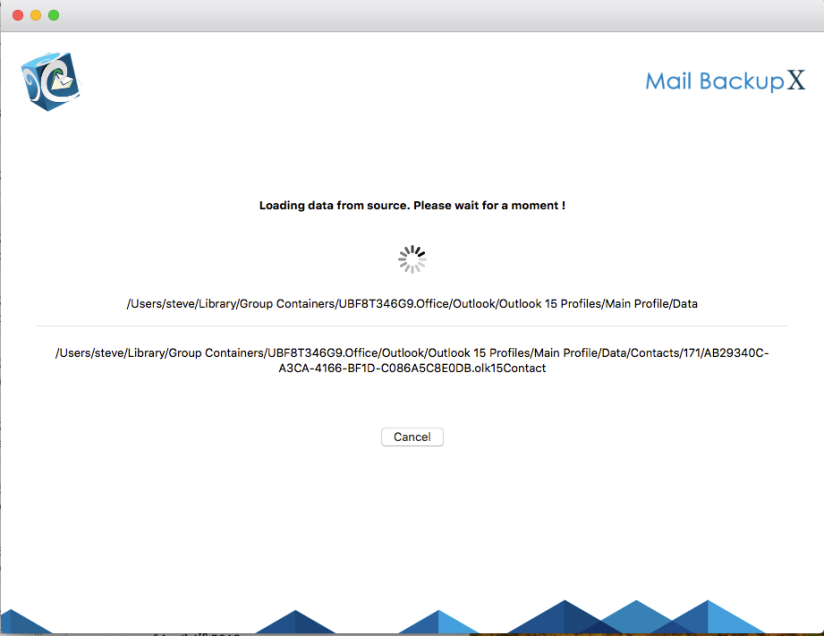
Step 5: Choose storage location and click on done
This step allows you to pick the location where you want to back up the data. You can browse in your folders and choose the right place to store it. You can assign a name to the Office 365 backup file so that you can find it later. You can also choose the option to automatically detect changes in your database so that they can be synced to the backup. The Mail backup X offers this option as an added benefit that can be found rarely in mail backup tools. The tool is loaded with advanced algorithms which can detect and sync the changes made in the database.
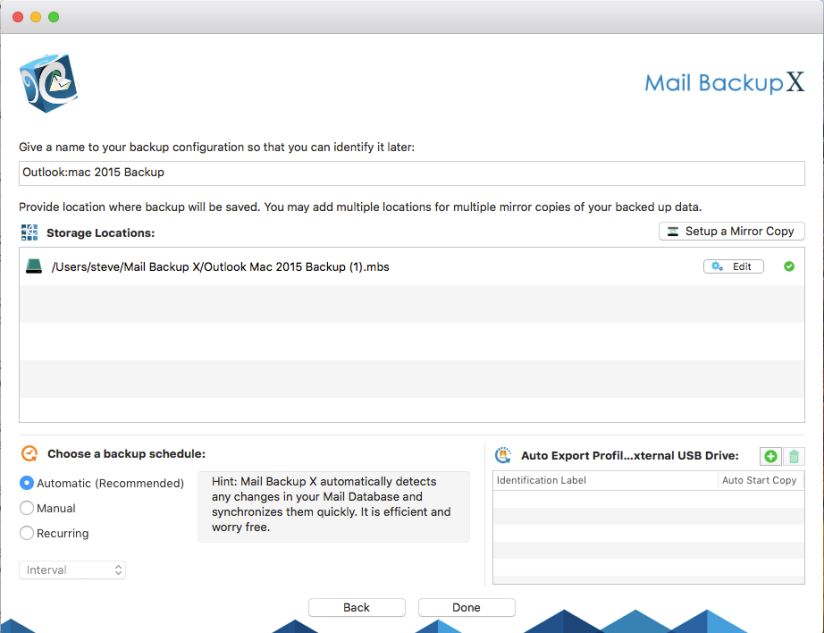
Step 6: Backup confirmation screen
The next screen shows the status of the backup that has been accomplished. It shows the total number of files that are backed up along with a backup log. You can see how many backups are actively being synchronized. This is the final confirmation step that makes you sure that your files have been backed up successfully and with accuracy.

The tool works on mac and is so easy to use that even first time users are able to backup and restore their Office 365 mail database. The best thing about this piece of software is that is takes care of your email database and guarantees 100% data safety for all users. You don’t have to be a professional to operate this tool successfully. Let us take a look at all the best features.
Back up and archive from multiple clients
This tool not only backs up restores from Office 365 but also from a variety of other clients. It can backup and archive files from Yahoo mail, Gmail, Apple mail, Mac outlook, Office 365 for mac, Thunderbird, Postbox etc. So you get control over multiple email applications.
Back up and archive in PDF format
This is probably the most remarkable feature of this tool. You get to back up and save the email archive in PDF format. You can save the folder hierarchy of the database. You can also print and share these PDF files like you want.
Inbuilt mail viewer
The Inbuilt mail viewer allows you to view emails before you back them up. It is like having a file preview to view the archived email items.
Import multiple formats
You can import and view email files from multiple formats without having to switch the client. The tool can import OLM, PST, MBOX, RGE etc formats.
Advanced search bar
The advanced search option allows you to enter specific search criteria and the tool then finds the items that you need. This is a fail proof method to ensure that no files are missed.
Data compression engine
The tool comes with an advanced data compression algorithm which allows it to compress your email archive in 3X lesser space. So if you are going to back up Office 365 exchange folders together, the moer data you can save, the better it is.
Auto USB backup and sync
The auto USB backup and sync option allows you to uniquely create remote backups in a USB drive. You just have to map and set up a USB drive so that whenever you plug in the USB, the tool can automatically sync and back up in the device.
Get a free trial
All experts recommend trying a tool first before buying it. So if you want to backup and restore mailbox from Office 365 safely, do try the free demo version of the tool. Once you are sure that the tool works well for you, you can upgrade to the affordable full version. The full version is available in many packages which have been designed according to the budget and needs of the user. The full version also gives you free support and free updates for life.
To download the free trial right now, click here.
