

If you want to mac mail archive mailbox like an expert, you should read this article till the end. Too create and open mac mail archive emails, you need to know how to archive mac mail emails safely. There are two methods to archive mac OS X mailbox. The first method is to archive mac OS X mailbox manually with the help of an expert. This process can take a long time and in unpredictable. Some or the other files have a chance of going corrupt or left out. Mac users had no option other than to resort to this method until something better was available. The second method is the use of modern third party tools which can archive mac mail emails without much risk of data loss or file modification. These tools were created to make the process faster and safer for mac users. So how do you know which is the right tool for safe results?
How to export OLM files in Outlook mac manually
The best method to make your email inbox lighter is to archive your email files in your desired location. You can export the emails and related items to an OLM file and then keep it wherever you want in your computer. You get more advantages of backing up your email files in OLM format since you can access these files in another mac system after you import them.
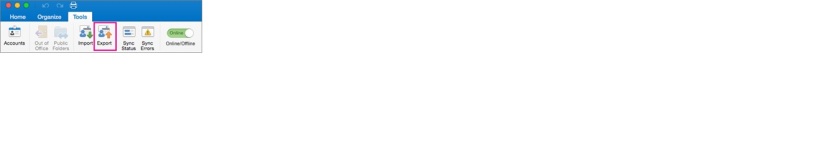 Many times it happens that the users cannot find the export button. In that case they are advised to update to the latest version of Outlook. If you are clueless about where to find that option, you need to go to the help menu and then click on the Check for updates option. Unfortunately at times, users are unable to find the export option even after updating. In that case, you need to look for the export option under file menu.
Many times it happens that the users cannot find the export button. In that case they are advised to update to the latest version of Outlook. If you are clueless about where to find that option, you need to go to the help menu and then click on the Check for updates option. Unfortunately at times, users are unable to find the export option even after updating. In that case, you need to look for the export option under file menu.
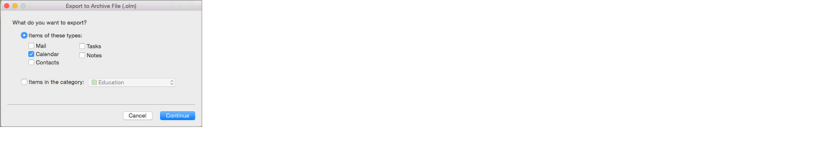
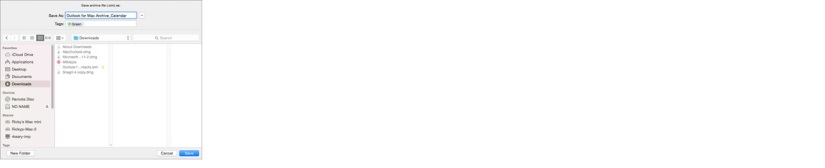
If you want to now access the data that you have exported and saved in your OLM data file, you need to find out how to import OLM file in Outlook mac.
How to import an OLM file from Outlook mac
If you want to know how to import a previously exported OLM file, the next part of the article is for you. OLM files are used as default storage files by mac outlook. They are used to archive emails, calendars, contacts, notes and tasks etc. So if you have an exported OLM file in the system, you can import it manually through mac outlook.
It is important that you know where the OLM file is stored. It is easy to import the OLM file after that.
Here is how to import OLM file in Mac outlook
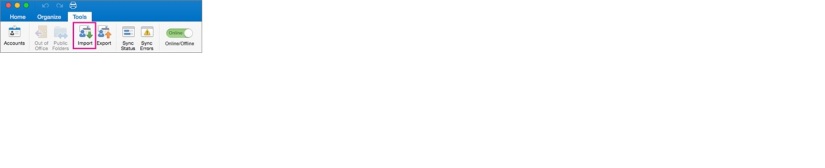
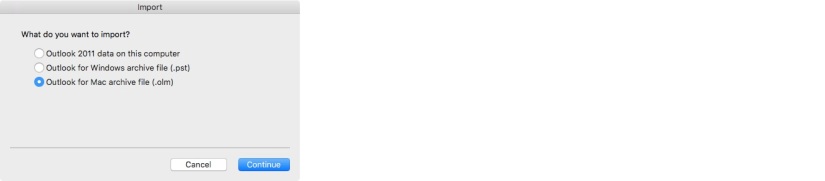
Now archive mac mail mailbox with ease: Get a professional mail archiving solution
Experts suggest third party solutions to users since they make the task of email backup and archiving simpler for everyone. However, you should stay away from online or free methods which claim to archive Mac OS X mail mailbox for free. They are not created with enough safety features to give you the results that you deserve. You are suggested to only use professional tools since they can guarantee the safety of your email data. They are created so that all mac users can archive their mac mail mailbox regardless of their experience. You are going to need a solution which is easy to use and also meets your safety requirements. Such tools are difficult to find because many professional tools are found to be too expensive or too complex for regular mac users. However, there is a single tool that you can use to make and open mac mail mailbox archive.
This specialized mail backup and archiving software was created by InventPure so that all types of mac users would be able to back up their email data from different email applications. The tool works directly on mac and gives all mac users the chance to get the best mac mail archive results without doing anything complex. The tool is incredibly easy to operate and can be used by inexperienced users. The tool is created with an advanced user friendly interface that ensures that you are not confused at any time. Apart from ease of use, the tool comes with some of the most modern features which have been designed specifically for the users of this tool. The tool also guarantees 100% data safety assurance for all users so that they can archive mac OS X mail mailboxes without fear.
Here is how you can backup Outlook mac in a few steps
Step 1: Launch App and set up new backup Profile
This is the opening stage of archiving your Outlook mac mail archiving. After opening and launching the application, you need to set up a new backup profile. This step brings you to the part where you can set up an automatic backup from multiple clients.
Step 2: Add new Backup
Now in the next window you are going to see the “backup setup options”. You are going to click on the “Add new backup” option which will take you to the next window where you are going to choose the email client that you are going to back up.
Step 3: Choose your Outlook application
This is the step where you are going to select the mail client that you want to archive. You have to choose Microsoft Outlook option then click next to continue.
Step 4: Reading the Database
This is an important step where the tool goes through the computer and fetches the archived OLM file. You can see the progress as the tool goes through each folder.
Step 5: Choose storage location and click on done
Now the tool will ask you to choose the storage location for the imported file. Once you have chosen the right location, you can click on done. You can also choose a backup schedule for automatic backup and syncing.
Backup confirmation screen
Now you are at your backup confirmation screen. You can see the confirmation and finished report along with the location of the saved files. You will also see the number of mail items which are backed up.
Why choose this Mail backup and archiving tool for mac mail archive?
This tool offers a set of mind blowing benefits which cannot be found anywhere else. You should take a look at the best features of the tool before you make your final decision.
Inbuilt mail viewing feature
You can get a preview of all email files and items with the inbuilt email viewer. This feature is very useful if you want to keep an eye on all the files that are being backed up and archived.
Backup and archive to PDF format
This is most remarkable feature of this tool. You are getting a chance to archive your mac mail mailbox in PDF files. By archiving your email database in PDF files you can save the folder hierarchy of your database. You can also share these files with anyone after protecting them with a password. It is due to this feature that your archive can become portable and largely accessible.
Auto USB backup and sync option
This feature allows you to create a portable archive in a USB drive. You can set up a USB drive to store the archive automatically whenever the USB drive is plugged in.
Save space with 3X data compression
Saving space is important for every user. If you are backing up old files it is natural that you don’t want to waste much space in storing it. This is where the advanced compression algorithm of this tool comes in and saves your space. You can save 3 times more data with this feature.
Find your files with advanced search engine
If you want total control over your mac mail OS X mailbox archive process, then you will love the search option. This feature allows you to enter a specific search item corresponding to the items that you want to find. The tool will then scan the archives and bring your files to you.
All in one email converter
This tool is not just a mail backup and archiving tool. You can also convert email file formats with it. This tool can convert to and from all main file formats without breaking a sweat. This is an added benefit that cannot be found elsewhere.
Not limited to just Mac mail
This tool has been created to support and back up multiple mac email applications. You can now easily back up and archive Outlook mac, Office 365 for mac, Yahoo mail, Gmail, Mac mail, Thunderbird and Postbox etc. This ensures that you are able to backup and archive from most mac based email clients.
Free trial for all curious ones
The tool comes in a free trial version for all those who want to test the performance and features of the tool before getting it. The free trial of the tool works for a limited time but gives access to all the features. The full version comes in several attractive packages designed according to the user’s choice. Once you upgrade, you are also eligible to get free support and free updates for life.
To download and test the tool right now, click here.
