

Mozilla Thunderbird is one of the most widely used free and open source email management applications. It is a cross platform email client created by the Mozilla foundation. It stores data in MBOX format which is widely accessible through multiple platforms. We know that emails are the most widely used communication method around the world. If you are a user who is using Thunderbird with the IMAP setting, you might need to clear out some data from your email account from time to time to release space. Now the best way to unload your server is backup Mozilla thunderbird emails. Thunderbird has the option of exporting to local folders so that when you delete the files from the servers, you still have the data with you. This is the good thing about using thunderbird. Unlike outlook, it stores its data where it really should be. It stores its profile data and other info in profile folders.
In this article we are going to discuss how we can backup and restore Mozilla thunderbird safely. Even though thunderbird is a great email client, it does not come with a built in backup feature so if we want to backup Mozilla thunderbird emails, we are going to need a Mozilla thunderbird backup tool. There is a manual method to backup Mozilla thunderbird but manual methods need a little expertise and involve a certain risk with it. If you miss out a single step or are unable to copy an important file, you might not get the results that you want. However, we are going to discuss both the methods to backup Mozilla thunderbird emails.
First of all, you need to find the location of the profile directory. The tool keeps its user data in a dispersed directory from the main installation one. Nevertheless, it is not difficult to find. You can then copy, save and migrate files that you want. The copied files can be located in the profile directory. You can find this from the main menu. Click “Help”>>”Problem resolution”. In the next dialogue box, click “Display folders” on the first tab and then you can see a window which lets you explore in the profile directory.
Find the folder, close the application and then copy all content then save in another location in a removable storage device.
If you are on mac: Open Finder and go to your home directory. Then open \Library\Thunderbird\Profiles.
Now, you can restore the profile and related data in another system. When a new Thunderbird has been set up on a new system, you need to make sure that the profile names, (old and new) are the same. You can then overwrite the old profile with the new profile. You can import the old profile folder content. If the names are not same, the profile folder content will be overwritten but not the profile folder.
So this was how you can backup Mozilla thunderbird manually.
– It is time consuming
– It needs experience
– There is risk of data loss
– You cannot miss important files
– You need to follow certain rules
– No guarantee of 100% safety
– Not recommended for first time users
– Chance of data loss and file corruption
– Involves a lot of steps
So if you are a first time thunderbird user who wants to backup Mozilla thunderbird email files without losing any data, you should avoid the manual method since it is not 100% safe or reliable for you. If you just want a simple and easy way to backup Mozilla thunderbird, you can do so with the help of specially designed third party tools. Now let us look at the second and more viable option that can help you easily backup thunderbird emails in just a few clicks.
Everyone wants the best for their email data and even we believe that data safety should be the first priority for Thunderbird email users. This is why third party thunderbird backup tools were created. Third party tools are professionally created software that are designed to simplify the process of Mozilla thunderbird email backup and recovery without much risk of data loss or file modification. These tools come with special safety features which ensure data protection during the thunderbird email backup process. Let us find out the best Mozilla thunderbird backup tool that really works.
Backup and restore Mozilla thunderbird with 100% data safety
If you are a user who does not want to take any risk with the manual methods, you are suggested to get a professional third party Mozilla thunderbird backup tool. There are many online and free tools that you can use to backup Mozilla thunderbird emails. However, if you want to save each and every file without taking any chances, you are going to need a certified solution to do the work for you. Professional tools are created with enhanced safety features which ensure no data loss or file modification during the backup or recovery process. If you are a first time user who just needs 100% safe results without getting into the complex bits of email backup and recovery, you can use an expert suggestion. It is tiring to find the right tool among so many choices, so you should go ahead and try a tool that everyone trusts.
This Mozilla thunderbird backup and recovery tool was created to ensure that all users are able to get 100% safe and accurate results. So far, the methods that we have discussed require direct intervention by the user and we know that wherever the user is directly involved with steps, mistakes can happen. This is why InventPure created this advanced utility to ensure that there is an automatic solution to backup and restore thunderbird emails with assurance of no data loss. The manual method has room for errors but not this one. You can set up the tool in a minute without needing any guidance.
The first reason why you need this tool is that it is surprisingly easy to use for everyone. You don’t need to be an expert and the tool guides you throughout the process. Just follow the user friendly wizard based interface and you will get the required results. The tool is surely loaded with a bunch of powerful and unique features which set it apart from other available options. This tool works right on mac and allows even the most novice users with the option of backing up their email data from multiple applications. This comes along with a guarantee of data safety. So there is no reason to miss out on this amazing option that is available right here right now.
Backup Thunderbird / Postbox mails right here
It doesn’t matter if you don’t have any experience. This tool has been created to make the process of email backup possible for all users regardless of their experience. The tool offers step by step results which are discussed below.
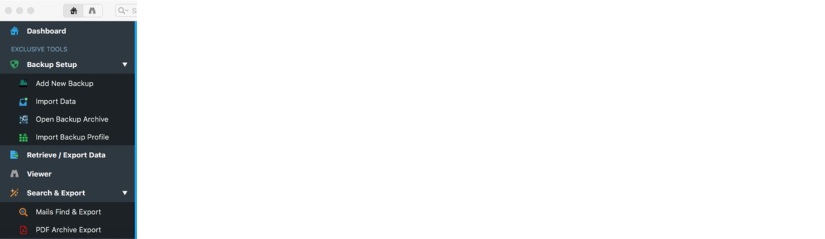
2. In the next window, you will get an array of options to choose from. You can choose from Apple mail, Outlook mac 2011, Outlook mac 2015, Gmail, Yahoo mail, Mozilla thunderbird, Postbox and other IMAP applications. In this case, select Mozilla Thunderbird. Click on Next to continue.

3. In the next step, you are going to choose the folders that you want to back up. This is a way of selective email backup and recovery. You can create according to your own convenience. The next step is to Select/Deselect the folders to be backed up.

4. After you have chosen the folders that you want to back up, you can ensure that these folders will be duly backed up without missing anything. Choose the folders to be backed up and click on “Next”
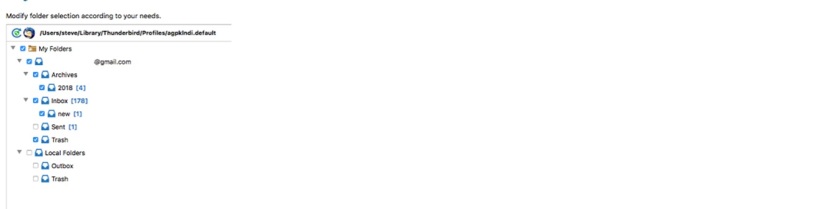 5. Name the Backup profile and set the backup location(s). This step is to ensure that you can identify the backup that you have made. You can save it to your desired location.
5. Name the Backup profile and set the backup location(s). This step is to ensure that you can identify the backup that you have made. You can save it to your desired location.
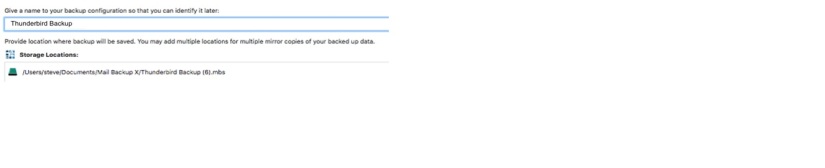
6. Click on Done. The Thunderbird account can be seen in the dashboard

Here are the most beneficial features of this Mozilla thunderbird email backup tool
Inbuilt mail viewer
The tool comes with an inbuilt mail viewing feature that allows you to view archived email items within the archive.
Save backup as PDF files
This is the greatest feature that most users will love certainly. The ability to archive your thunderbird in PDF format gives you great freedom. You can save the folder hierarchy of your database with these PDF files. PDF files are easily accessible with regular PDF readers so that anyone can access it. You can even print your archives.
Backup from multiple applications
This tool is able to backup and archive from multiple clients like Yahoo mail, Gmail, Mac mail, Outlook mac, Office 365 for mac, Thunderbird and Postbox etc.
Search feature
The search feature allows you to find any archived email items in the archive. You just have to enter specific search items and the tool will scan the database to bring the items that you were looking for.
Data compression
The advanced data compression feature of the tool allows you to compress the data in 3 times lesser space than usual. This is ideal for users who are archiving old mailboxes.
Auto USB backup and sync
The auto USB backup and sync feature allows you to set up a USB drive to store a portable backup. The tool auto detects the USB and syncs the backup for you automatically.
Mail Backup X has been deemed as the best tool in the market for a reason. In addition to its brilliant features, the tool comes with many merits which add to its desirability by the users. Some of these are:
If you wish to have a rewarding Mozilla Thunderbird backup experience, we assure you that there is nothing better than this tool in the market!
Q. What all can be saved in the backup process?
A. The users can save every single speck of data on their email files. It includes items such as attachments, addresses, events, etc.
Q. What do I get in the demo version?
A. The users get full access to the fabulous features of this tool for a limited time period.
Q. How much time does it take to complete the process?
A. Setting up the backup profile takes only a few clicks which get converted to a few minutes. The backup happens in the background on its own.
Q. IS it safe to use?
A. This offline mode tool is not only safe but also fully dependable in terms of 100% success guarantee.
Q. What can I do if I am not satisfied with the product?
A. The tool extends a 30 days money back guarantee which works if the users are not satisfied with the results and the technical team is not able to resolve it either.
Q. Is there a choice in pricing details?
A. Yes! The tool comes in varied license keys which can be chosen as per the usage requirements.
Q. I am a beginner. Can I backup the files on my own?
A. Yes. The tool is extremely user friendly and it also comes with round the clock customer care support.
Q. How many days do I have to wait to get my copy?
A. After the completion of registration and payment formalities, the license key is sent across to the user’s mail within 15 minutes.
Q. Is the demo version available online?
A. No. Both fully paid license keys and free demo trial version come in offline mode.
Q. Can I get assistance all through the process?
A. Yes. The 24*7 customer care helpline can be approached for any amount of clarification/help on the process and product.
If you wish to have the best, simply take the 5 star rated Mail Backup X home today!
“The task to backup Mozilla Thunderbird is a huge one if you look at it from a beginners perspective. Mail Backup X is one tool from the fully swamped market that enables users like me to get professional results without any external help. I would definitely like to mention the unconditional support of their technical team. Go right ahead with this tool for exemplary results!” – John Simpson
“What makes a tool unique are its features. For me PDF archive and Auto USB sync are two great features on this tool which I couldn’t find elsewhere. Other than that, it is fully reliable. One can smoothly gain the final results without much help as the process is highly automated.”- Peter
System Requirements
Computer Processor: 1 GHz or Higher
Computer Memory: 2 GB or More
Internet Connection: Cable or DSL
Operating system
Mac- MacOS X- 10.10 and above
Windows- Windows 8 and Above
The personal edition works for single users who want to use the tool on two computers. It can backup up to 5 mail profiles per user. You get 1 year of free maintenance and support with the initial edition. You can extend the support to 1+ year later. You can also increase the mail backup capacity by getting an additional top up of 10 mail profiles. It is available for both mac and windows.
The team edition is ideal for small companies or medium companies. You can use this edition in versions for 5, 10, 20 and 30 users. You can similarly backup up to 5 mail profiles per user. You can get 10 more mail profiles in an additional top up package. This version is also available for both mac and windows users. You are given 1 free year of maintenance and updates. You can extend it later.
The free trial of the tool is now available for download. The free trial gives you access to all the features of the tool for a limited time. This is the best way to test the features and performance of the tool. When you are sure that it works well for you, you can upgrade to the easily affordable full version which is available in different packages designed according to different budgets. The full edition gives access to free support and free updates.
Get it now by clicking here.
