
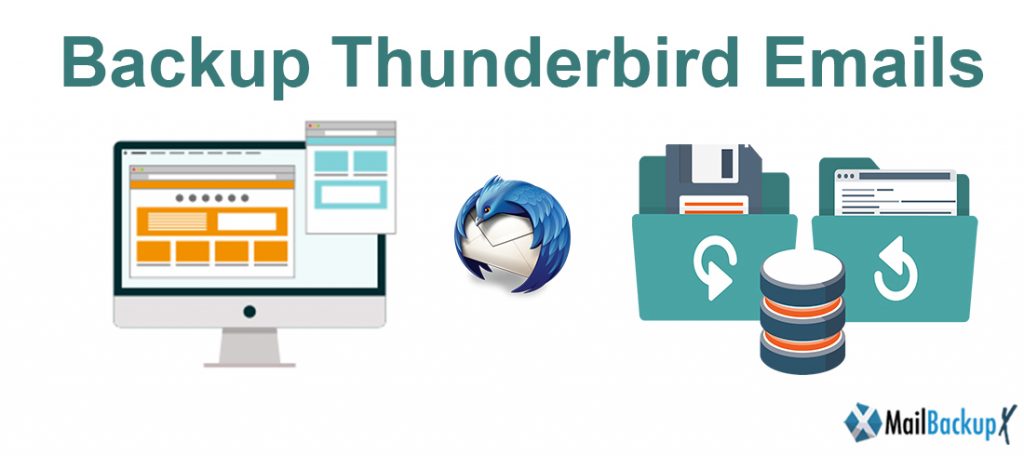
If you want to find out how to backup Thunderbird mail, you are at the right place. This article will guide you to backup Thunderbird email so that you can get the safest results whenever you want. A lot of users want to know how to backup Thunderbird mail but they don’t have access to the right solutions. Even though there are too many online and free Thunderbird email backup tools available on the internet, everyone knows that they are not the safest way to go. As email users, we should keep the safety of our data as the first priority and that is what we will aim for. If you need to learn how to restore Thunderbird mail backup or to archive it, you should read till the end. It is now truly possible for you to backup your Thunderbird email account with absolute safety. All you need is the right solution and the results will be yours.
Profile folders are located here:
~/Library/Thunderbird/Profiles/<Profile name>/
The tilde character (~) refers to the current user’s Home folder, so ~/Library is the /Macintosh HD/Users/<username>/Library folder.
Thunderbird stores your data in a separate location, which is not anywhere near your program files. This location is called your profile folder. If you want to move your data, you have to copy your profile folder to a relevant corresponding location on your destination computer.
If you want to safely backup Thunderbird mail without worrying about the safety of your database, you will need to find the right Thunderbird email backup tool which works for you. You need to understand that most online and free tools are not equipped with the right safety features to ensure the safety of your email data. They appear to be easy to use and are mostly available for free. This is why you need to be wary of such methods.
Now that online and free tools are out of question, you should focus on quality results which are offered by professional Thunderbird email backup tools. Professional email backup tools are the best bet because they are specifically created to ensure that you are able to backup all thunderbird emails without an issue with data safety. They are also easy to use since they come with step wise mail backup process. If you are someone who has no experience of thunderbird email backup and recovery, you should certainly try these certified methods. Now the goal is to find a single professional tool that works explicitly for you, according to your needs. There are several professional tools to choose from but if you want to save time and effort of finding the right tool, you should take a suggestion.
The Mail backup X is a certified Thunderbird mail backup tool that works directly on mac. It works directly on mac and has been created with the best intentions. It is the most user friendly Thunderbird backup tool that has been blessed with multiple features. It has been created so that normal mac users or thunderbird email users are able to create backups whenever they want without worrying about the data that they could lose. This tool eliminates all risks of data loss or file modification. This is what makes this tool the most reliable and accurate method to backup Thunderbird emails.
You can set it up in a minute and it guides you through the backup and archiving process in simple steps. The user interface of the tool has been designed for normal users who don’t have former experience of Thunderbird email backup. So if you are someone who is doing this for the first time and doesn’t want to lose their files, you are going to find this tool best. You can get a free trial of the tool and you will see what we are talking about. The tool guarantees 100% data safety so that you don’t feel stressed about the safety of your files. It works at high speeds and comes loaded with a bunch of powerful features which make it the best solution to backup all thunderbird emails.
In the next part of this article we will learn how to use the Mail backup X to backup Thunderbird email
Here is how you can easily backup thunderbird email files in just a few steps with the help of the Mail backup X. The process is so easy to understand that even first time users are able to backup thunderbird profile and database in no time with 100% data safety.
Mail Backup X helps you backup Thunderbird and Postbox mails. Both work through similar steps.
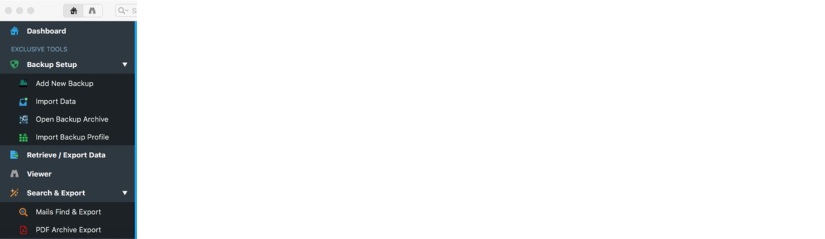
2. In the next window, you will get an array of options to choose from. You can choose from Apple mail, Outlook mac 2011, Outlook mac 2015, Gmail, Yahoo mail, Mozilla thunderbird, Postbox and other IMAP applications. In this case, select Mozilla Thunderbird. Click on Next to continue.

3. In the next step, you are going to choose the folders that you want to back up. This is a way of selective email backup and recovery. You can create according to your own convenience. The next step is to Select/Deselect the folders to be backed up.

4. After you have chosen the folders that you want to back up, you can ensure that these folders will be duly backed up without missing anything. Choose the folders to be backed up and click on “Next”
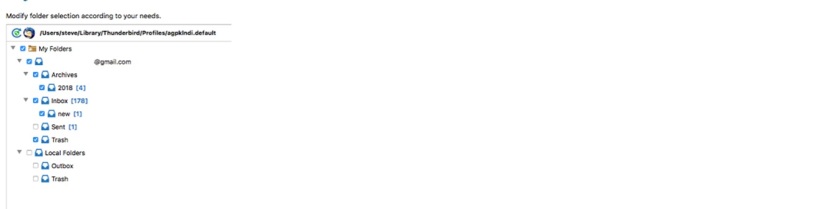
5. Name the Backup profile and set the backup location(s). This step is to ensure that you can identify the backup that you have made. You can save it to your desired location.
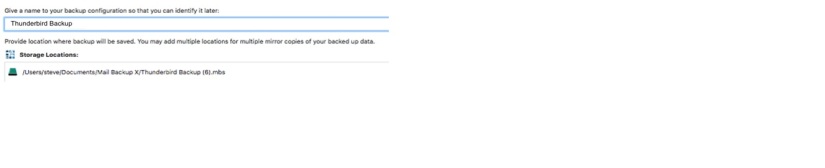
6. Click on Done. The Thunderbird account can be seen in the dashboard

The tool comes with some of the most beneficial features which make it a 100% safe and reliable solution.
The tool is able to backup and archive from Gmail, Yahoo mail, Apple mail, Outlook mac, Office 365 for mac, Thunderbird and Postbox etc. You now have control over multiple applications so feel free to backup and archive whenever you want.
The tool comes with an inbuilt mail viewer which allows you to view archived email items from the database. This feature also acts like a safety feature and helps you ensure that no files are missing.
The tool comes with an advanced feature which enables it to compress the backup. By compressing the data the tool is able to save 3X the space in your hard drive. This feature is great for those who want to backup and archive old files without wasting more space to store old data.
The advanced search engine of the tool allows you to search for any desired items in the database. You just have to enter specific search items and the tool will scan through the database to find the files that you want. This feature also adds to the safety of the files since you are in control at all times.
This is the most useful feature of this tool. You can now backup and archive Thunderbird to PDF files. This is the most amazing feature which enables you to store archives in PDF format. PDF files are easily accessible with PDF readers. You can also share the PDF files or print them if you want. PDF files are a great way to preserve the folder hierarchy of your database.
This feature allows you to create portable backup by setting up a USB drive. You can set up and map a USB to automatically store and sync the backup when the device is plugged in. This feature is highly unique and useful for users who want to make portable backups and share the data with others.
Using this tool is a very easy thing because it offers the most user friendly interface which guides you throughout the backup process. You just have to follow simple instructions and you will get 100% accurate results. It will give you 100% safe results regardless of your experience. So even if you are a first time user, feel free to use this tool anytime.
Looking for some additional perks?
The tool comes with brimming with brilliance as its core has solid technology in it. With that in place, it is able to extend great benefits to the users. Some of these are:
Therefore, the users stand to benefit a lot with the use of this tool for Thunderbird backup task!
Computer Processor: 1 GHz or Higher
Computer Memory: 2 GB or More
Internet Connection: Cable or DSL
Mac- MacOS X- 10.10 and above
Windows- Windows 8 and Above
What should I do if I want to backup specific folders from the database?
The tool allows the users to setup customized backup profiles which enable them to backup typical files and folders as per the user’s preference.
Does this tool save the contacts?
The users can save every bit of information contained on their data files. This includes items like contacts, events, notes, attachments, etc.
How much time does it take to copy data to external hard drive?
With this tool’s smart Auto USB sync feature, the users can do away with the worries of copying the task to external drives. Once connected to the system, the tool maps its previous interactions with the hard drive and accordingly copies all the data under relevant folders.
Is the tool free for use?
No, the tool comes in the form of affordable license keys which can be bought with ease. For a FREE copy, the users can download the demo trial version which is there for testing purposes.
How much technical knowledge is required to execute the process?
The process is quite user-friendly and can be taken up by novices; however, if the any sort of assistance is desired, the users can get in touch with round the clock customer care support.
Can I choose my own package?
Yes, the tool offers different license keys which vary as per the usage requirements of the users.
How much space is needed for saving the backed up data files?
The tool comes with compression algorithms which allow saving of up to 3 times data space. Thus, the users do not have to worry about their disk drive’s capacity.
Is it a lengthy process?
Absolutely not! The process is completed with just 4-5 clicks. It means that it takes only a few minutes to get to the end of it.
Can I backup my files online?
No, it is an offline mode tool; however, the users must know that it is much safer than the online tools.
How many times can I backup the content?
With the fully paid license keys, there is no limit on the number of times that one can make use of this tool to backup, archive, or convert their data files.
The users would be glad to know that this tool is one of the best tools in the market and therefore it gets a full 5 on 5 rating both by users and critics.
“I had been wanting to backup Thunderbird emails but in a safe environment. Most of the reasonable tools were available online but this exception was what I needed all the while. This offline mode tool helped me take backup of my files without the worry of data exposure or data theft. The final results are extremely satisfactory. I’d give thumbs up!” – Amanda Pierce
“If you are looking for instant results, this is definitely the tool that you want! I created a dependable backup profile as per my choice and thus backed up my files without spending time on it. I love its USB auto sync feature. Go right ahead to buy this tool!”- Greg J.
The Mail backup X personal edition works on two computers. A single user can use this. You can backup up to 5 mail profiles per user with this version. It is available in both Mac OS and Windows versions. You can increase 10 mail profiles with an affordable top up pack.
This version is ideal for a team or a small company. It is available in packages for 5, 10, 20 and 30 users. You can backup up to 5 mail profiles per user. You get this for both mac and windows. You also get 1 year free support and updates. You can buy 10 more email profiles in a top up package.
You should always get a free trial before spending money on the full version of any service. This is why the tool comes with a free demo so that interested users are able to test and see how the tool works. Once sure of the worthiness, you can upgrade to the full version at an affordable price. The full version is available in many packages which are designed to ensure that the user gets services within his budget and according to his needs .The full edition gives free support and free updates. Don’t miss it, check it out today.
To download the free demo right now, click here.
