
Portable thunderbird is not installed on your system. It is installed on an external storage like a portable thumb drive or an external hard drive. Many users like using portable thunderbird because it gives them flexibility and the freedom to work with it.
Here, we are going to find out how to backup Mozilla Thunderbird portable version.
If you want to backup portable Thunderbird on mac, you are at the right place.
Mail backup X is the best way to backup and restore your emails. This professional software runs on mac and windows and that is how it enables you to manage all your emails with a single interface. You don’t have to worry about losing your precious email files with it.
This tool is compatible with all major email services used across the world. This is why it is used by more than 40,000 users till date. This tool is great for all users because it lets you backup, restore, archive and also export emails from Thunderbird, Gmail, Apple mail, Yahoo mail, Office 365, Postbox and other IMAP based email services.
You will be surprised at how easy it has become to backup emails with this user friendly and professional solution.
Download and install Mail backup X Thunderbird backup software
You will find that you are on the first window. Here, you will see that you can directly setup a new backup profile. You have to click on this to start setting up a backup profile for your portable Thunderbird.
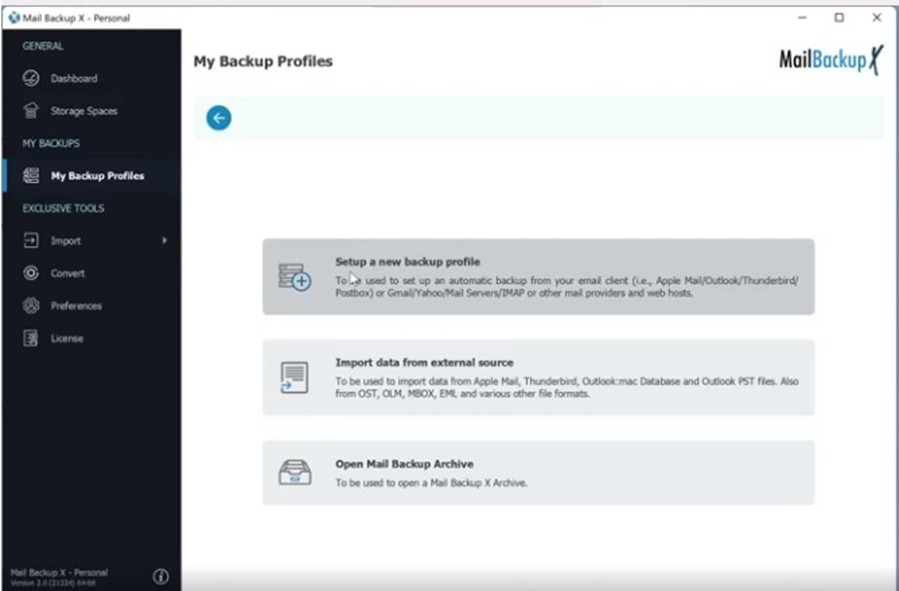
Now you will come to the next window where you can see different email services that can be backed up with this tool. We are trying to backup portable Thunderbird so you have to choose Mozilla Thunderbird on this window. Choosing this option will take you to the next window.
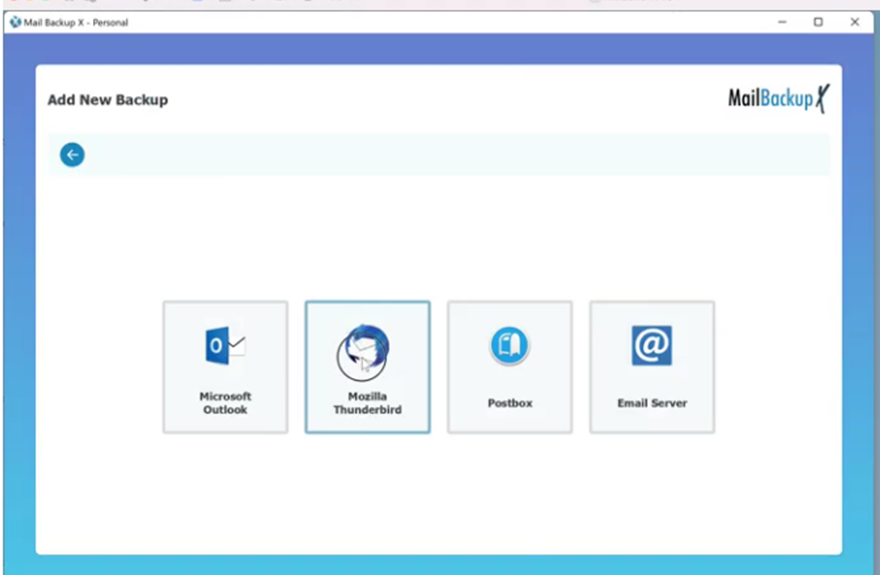
Now the tool will notify you that you don’t have Thunderbird configured on your computer. This is where portable backups come into the picture and help you out. Since you don’t have any installation of Thunderbird on your computer, you have to click on Browse Portable Profile.
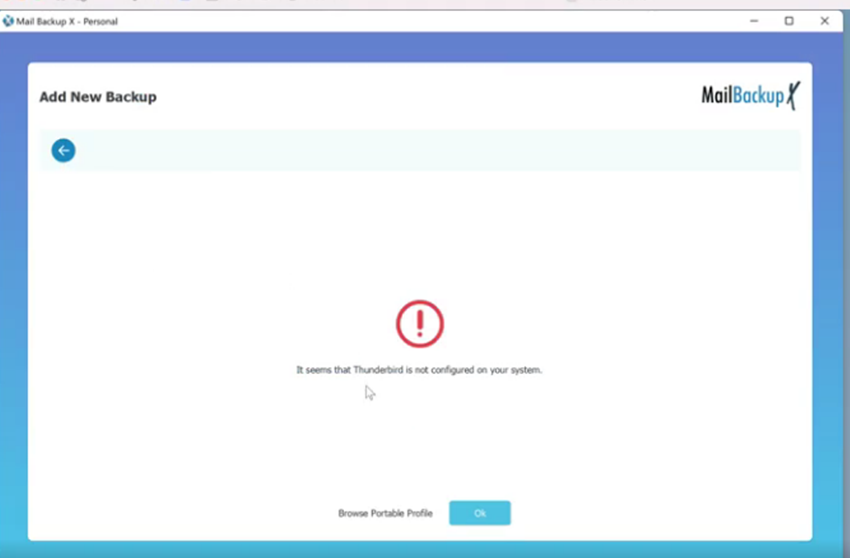
You will be taken to the explorer window where you have to find your removable thumb drive or storage.
Once you select the portable storage where the portable thunderbird is, you have to choose the profile folder. Click on profile and then hit the select folder button to access it and go ahead with the backup process.
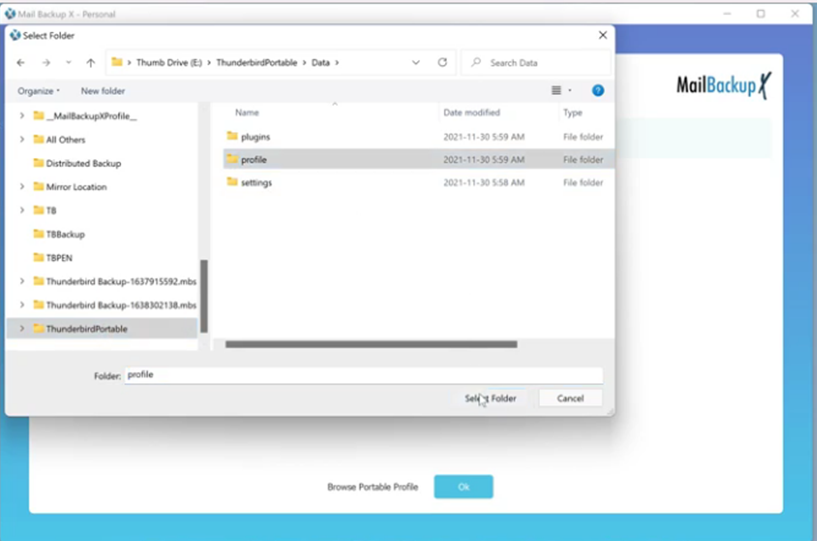
You will see that the tool is now opening the backup profile or the source folder. This will only take a few seconds. You will be automatically redirected to the next window.
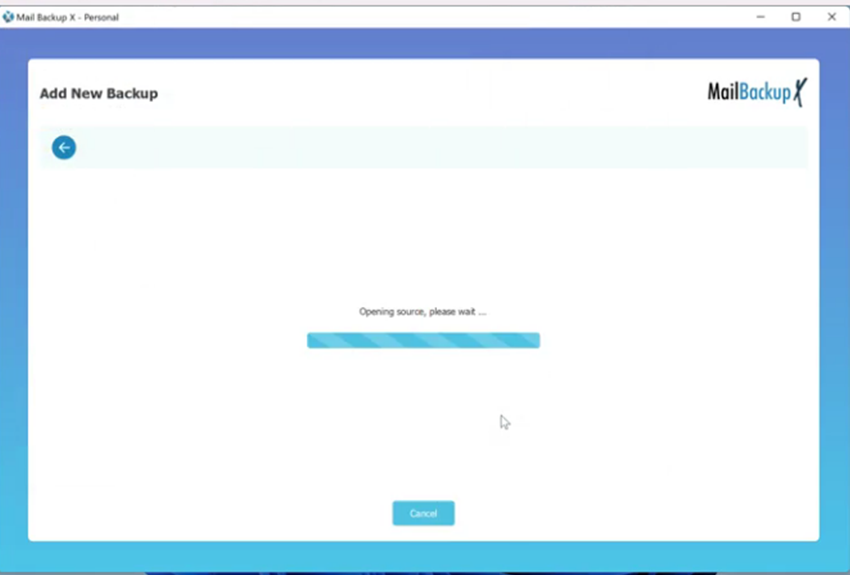
You will see that the tool has loaded all the folders from your portable thunderbird profile. This is the filter item window where you are getting to choose only those folders which you want to backup on your computer. This is selective backup facility which helps you make selective backups. You have to choose the folders that you want to be included in your backup. Once you have selected the desired folders, click on continue.
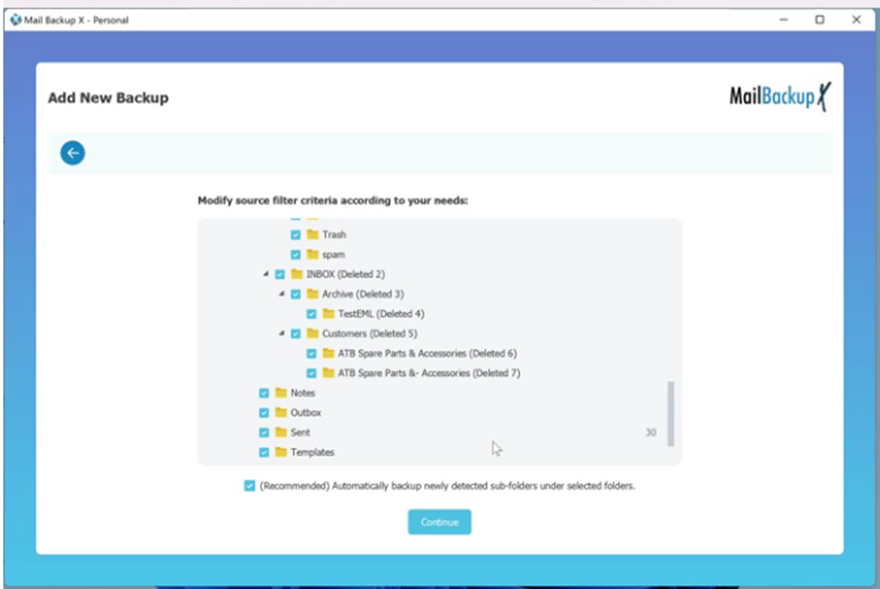
Now you are going to be on the advanced settings window. Here you get to do several things to increase the quality of your backup results.
You can choose the backup profile name. You can also choose the location where you want your email backup to be stored. This window also lets you schedule your backups automatically. You an also encrypt your backups so that no one unauthorized has access to them.
Here, we are trying to backup from portable thunderbird on our computer.
Click on choose a space and then “On my computer”.
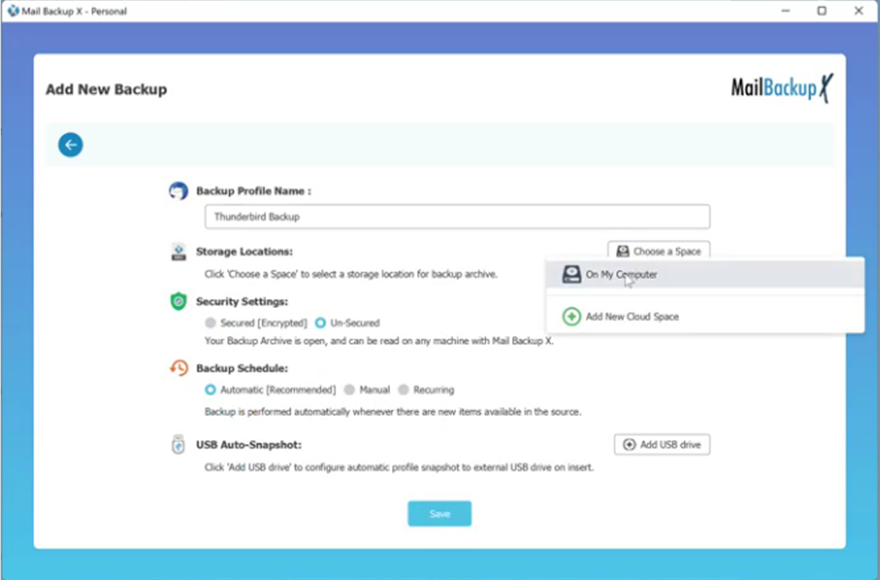
You will see that another browser window has opened. Here you have to choose the folder where your emails are going to be stored as backups. You can choose the folder you want and then click on select folder.

You will now see that your storage location is specified. You are back at the advanced settings window. Here, you can modify other settings according to your preference. Once you have modified all the backup settings according to your wish, you have to click on save.
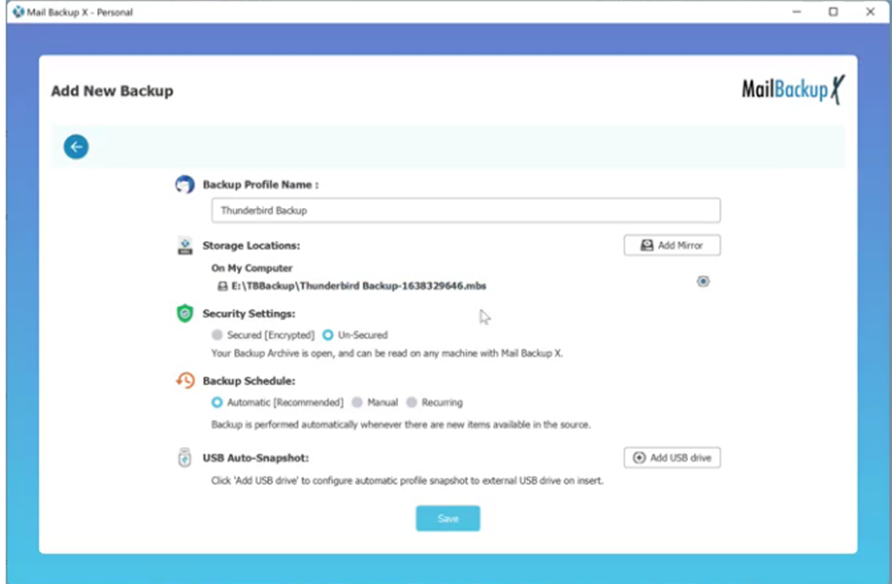
Your backup profile is now in place and you can see that your thunderbird portable backup has started. You can also check the progress of the process through the progress bar.
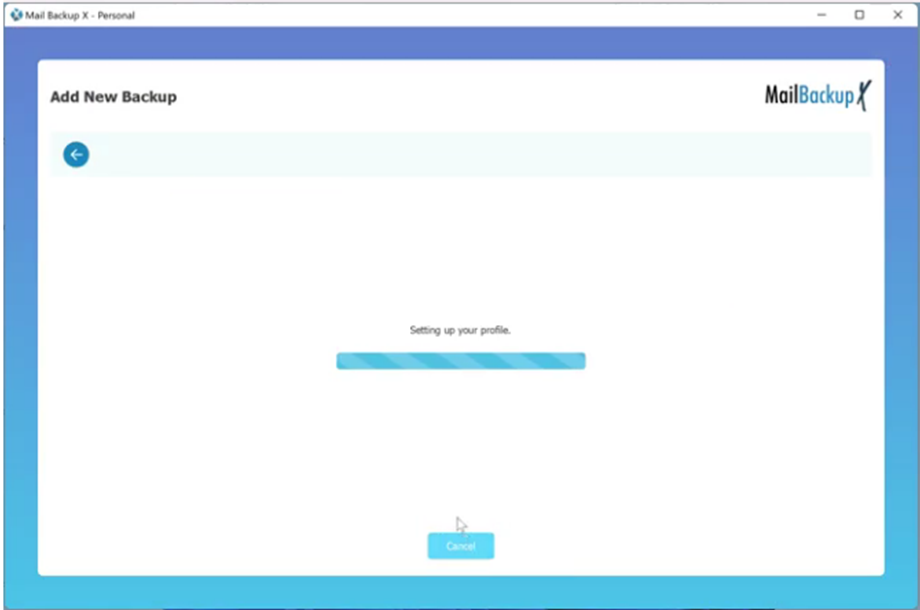
Once the backup process is finished, you will be able to see this backup on the main dashboard. You can also see the detailed log report of the backup process along with the storage path. If you want, you can view or export this data to another format since this tool also works as an email conversion software.
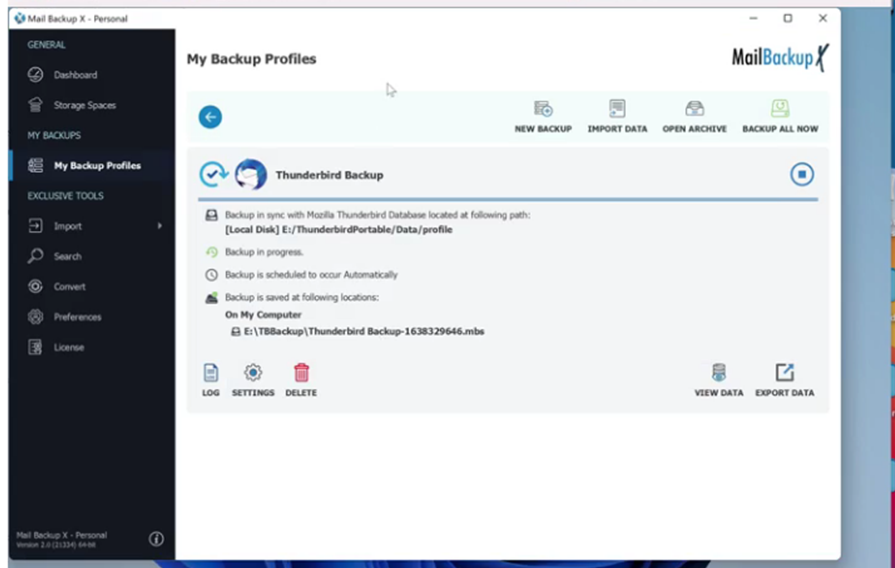
This was the step-by-step process to backup portable thunderbird. You don’t have to be a professional user to get this done. Just by following simple steps given by the user interface, you will be able to do anything you want with your Mozilla Thunderbird email data.
Now that you know how this tool works, it is time for you to know that it can do.
Automatically backup selected emails
With just a one-time setup, you can make sure that all emails that arrive get automatically backed up and stored in your preferred location. You don’t have to depend on the manual method anymore.
Complete flexibility to backup anything
The tool lets you choose exactly what you want to export. The filter item feature is great for all users because it gives them the benefit of selective email migration. Earlier, email migration was not so user friendly.
Restore emails to live mailbox
This tool is an automatic solution for email backup and recovery. You can restore your backed up emails to your live mailbox in just a few clicks.
Inbuilt email converter
This tool also works as an email converter. Yes, you are getting an inbuilt email converter with this email backup and recovery tool. You are getting the benefit of using four tools in one interface.
Archive emails as PDF files
You can also directly archive your emails in the form of PDF files. There is no need for you to worry about security and sharing since PDF files can be encrypted and shared easily.
Auto USB backup and sync
You can set up automatic portable backups like you want. Your chosen USB drive will be automatically detected any time it is plugged in. Whenever you plug the USB drive in, the tool automatically detects it and stores the latest snapshot copy of the local backup in it.
Inbuilt mail viewer
The tool saves your time and effort by giving you an inbuilt mail viewer through which you can easily find any emails. You can also search for any desired email items in a few clicks on this mail viewing window.
Affordable packages for all
The tool is offered in various packages based on different budgets and needs. You can choose the package which suits you best. This is one of the greatest reasons why experts consider this to be the most versatile email management solution out there.
If you are interested in trying out Mail backup X Thunderbird backup tool, you should certainly know what you are going to get with the full version. This tool is offered in different packages and you can choose the one that fits your needs and budget.
The single user version of this tool lets you backup and restore up to 5 mail profiles. You can install this tool on two computers so it is ideal for both home and work. You get to manage more mail profiles with a simple $20 top up pack.
The team license can be purchased in packages for 5, 10, 20, 30 users or more. You get to backup and restore up to 5 mail profiles per user with this. It can be installed on multiple computers based on the chosen package. If you are someone who needs more mail profiles for your team, you can go ahead and get 10 more mail profiles with a simple top up pack.
The admin of the team version gets the advantage of using the tool remotely for other users. This is the best version for most small to large teams.
The free demo of this portable thunderbird backup software is now available for download. You can test all the features of this tool to see if it works well for you. The free trial lets you use all the features of the tool without any issue. It works for 15 days and that is long enough for you to understand how it works in real time with real data.
To download the free demo, click here.
