
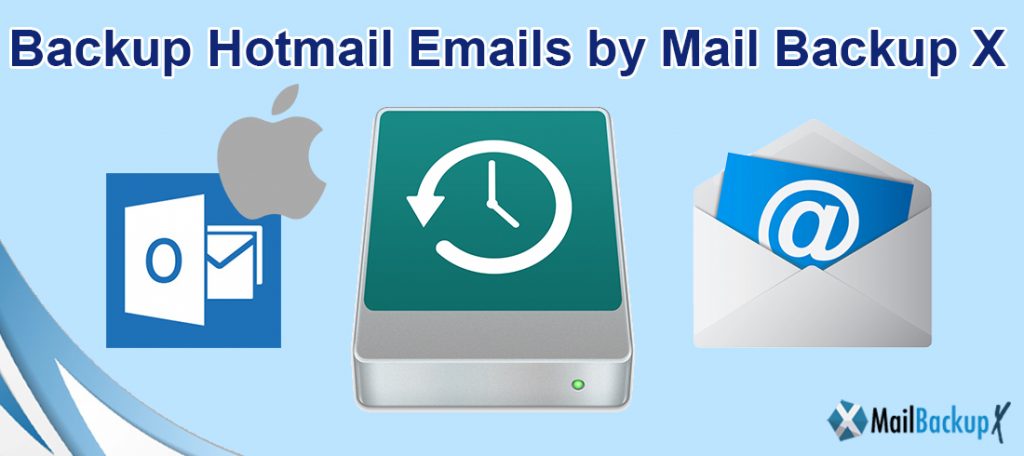
Are you also looking for the best way to Hotmail backup? Is it so, then do not worry anymore. Now all your problems will be solved in a few seconds. Simply use one of the trusted Hotmail backup software to backup all Hotmail emails in one process. The Hotmail backup tool will allow you to save the Hotmail account registration options according to your needs. Before proceeding to the process of backing up the Hotmail email account, let’s recall some requests from users.
To backup the Hotmail email account, you must choose the Mail Backup X which is one of the best Hotmail backup tools and will allow you to download Hotmail emails to PC, computer or any hard drive without any extra effort. After that, follow the steps described below: –
Mail Backup X eliminates the worry of the tedious process and automates the task of backing up hotmail mails on your Mac. So you can have your peace of mind while focusing on more important tasks in your daily activities. Mail Backup X not only allows you to backup your Hotmail Mac emails and attachments, but uses compression to save on your disk space. You can browse and search the email data, you can also configure it to create a mirror backup and synchronize it regularly on a USB drive / FTP server.
Step 1: please download and install the Mail Backup X app on your Mac. Please follow the link for installation instructions
Step 2: after the installation is complete. Launch Mail Backup X from the Applications / Quick Launch menu
Step 3: you can start the fully functional 15-day trial version or, if you purchase it, activate the app.
Step 4: you will be offered to set up a new backup profile. Please choose Set up a new backup profile
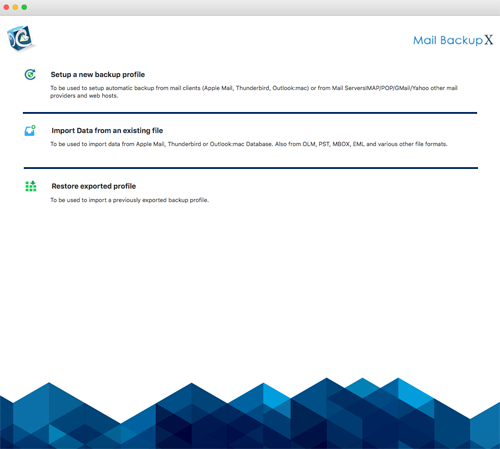
Step 5: email client options will be presented to you> choose Hotmail based on the version you are using and proceed to the next step
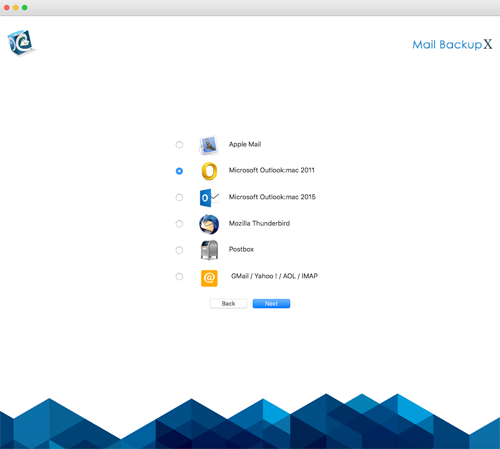
Step 6: a folder structure will be presented to you from the Hotmail email accounts. Please select / deselect the folders you want to backup from Hotmail.
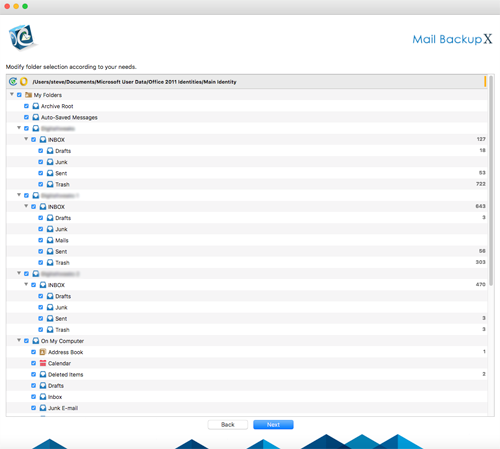
Step 7: Now you are presented with advanced options such as mail backup frequency (select Automatic as recommended or you can choose the days and backup time), you can also choose to add and configure mirror locations for multiple copies of backups for additional security. You can also enable automatic USB synchronization. So every time you connect the USB drive, it automatically copies and synchronizes a copy of the local backup to the USB drive in the background automatically.
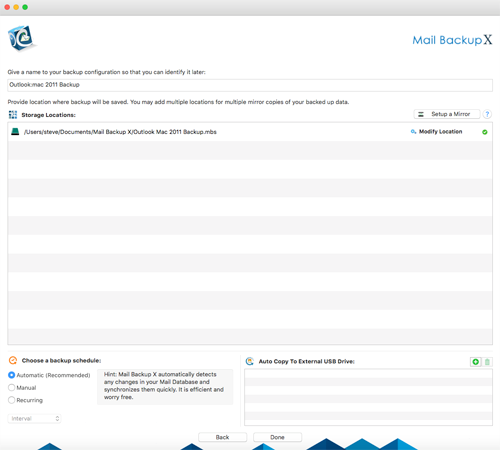
Step 8: the backup profile is configured and now your emails are configured to be backed up according to the options and settings you selected in the previous steps.
Once you have Downloaded the Dmg file, follow the below mentioned steps.
1. In the first step, double click on the DMG file to Launch the setup Wizad.
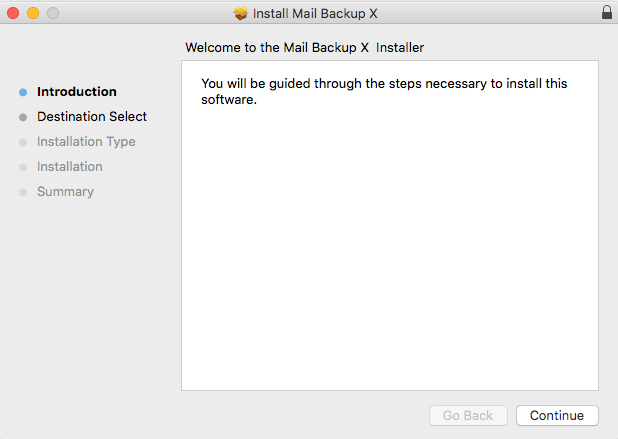
2. Now click on tab Continue to proceed to next step.
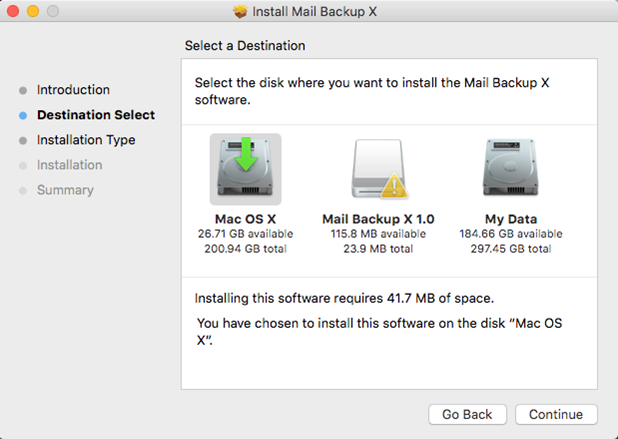
3. Please select an appropriate location with required disk space to proceed with the Mail Backup X App installation on your Mac
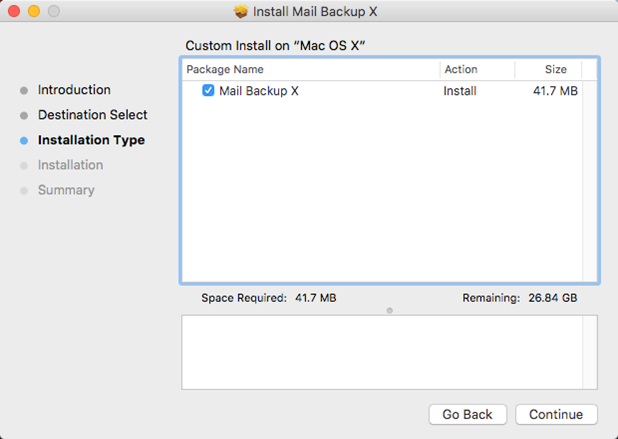
4. Click Continue to next step as Installer checks for the required disk space
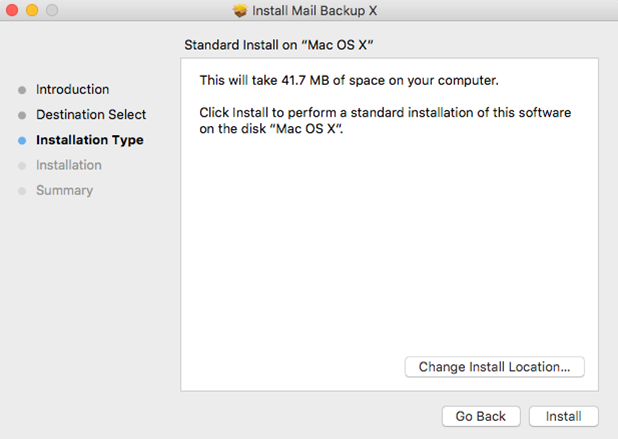
5. Click Install to proceed with installation, if you want to change the install location you may choose to do so before you continue with this step. Once you click install, you will be prompted for your system password. Please enter the password to allow the install to proceed.
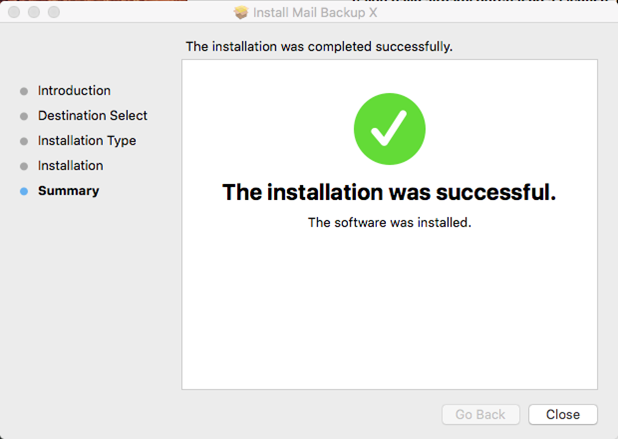
6. And the installation is completed.
The backup feature for downloading and saving Hotmail email to your hard drive is served comprehensively. All email folders in the Hotmail email account are considered during backup, including inbox, sent items, trash, or any other custom folders created/added to the profile.
You can easily download Hotmail email from all folders in a single user account on Mac OS. The Hotmail mailbox backup tool has a function to back up all emails from inbox, outbox, sent items, drafts, etc.in different file formats such as PST, EML, MSG, MBOX, and EMLX. For backup, you only need to enter your Yahoo mail account credentials.
This Hotmail Mail Backup for Mac application is designed in such a good way that it has a function to perform an incremental backup. It means that if you have ever downloaded emails from your Hotmail Mail account, next time you will start backing up only new emails. You must check this option to avoid duplicate items in a backup.
In the case of a lot of emails, downloading all (including unwanted data) will be a waste of time and storage space. Therefore, there is the option to exclude some folders from unwanted emails that contain non-important emails depending on the consideration. There is an option to exclude sent items and Deleted Items folder. With the checkboxes enabled, the application will skip these folders and download the rest.
Instead of downloading all the data associated with the Hotmail Mail account, sometimes the user needs to export only selective data. To deal with such a situation, the software presents the option to download the selective folder on the Mac machine. The include Folder option, you can insert the folder you want to back up and skip the rest. For more filtering of specific emails, you can apply filtering by date range.
There is limited storage space in the cloud. Therefore, you should free up some space when you have to save a lot of data to the cloud. To do this, delete Hotmail Mail emails after you back up your Hotmail Mail data to your Mac machine. It is done conveniently by using the Remove after download option. This option allows the user to delete emails from the Yahoo Mail account after completing the backup process. The user can choose the Delete after download the option to empty the account space after downloading emails and attaching them through the tool.
Hotmail mailbox backup software is able to work efficiently on all versions of Mac OS since Mac OS X 10.8 and later. In addition, you can work on macOS 10.12 and higher versions.
