
Do you want to restore IMAP emails but don’t have the right solution for it? Here you are going to find the best solution to restore IMAP mails with a tool that you can definitely trust. There was a lot of confusion about which are the best methods to backup and restore IMAP emails. This is why a lot of email users can be found searching for the ideal way to backup and restore different email services. Let us help you avoid the struggle of finding the right backup and restore tool.
Get the free trial of Mail backup X tool today and see how it works for you. You don’t have to make any commitments. You can upgrade to the full version directly from the free version. Click here.
There are a lot of benefits of choosing professional tools to backup emails. These tools are developed in accordance with the latest cyber security and data regulatory guidelines. You don’t have to worry about your email data getting hacked or uploaded to unknown servers. Mail backup X too, has been developed after a long process of research and development about the latest needs of modern email users who deal with huge volumes of email data. This tool has been developed with a set of advanced features that are specifically developed to ensure the most accurate and secure results without affecting the originality of the data that is being dealt with. Certified tools are also better equipped to deal with a larger volume of email data. The goal behind the development of tools like Mail backup X is to simplify and streamline the Email/IMAP backup and restore process for all users regardless of how much they know about this process.
Here we are going to find out how to restore IMAP emails in easy steps with Mail backup X
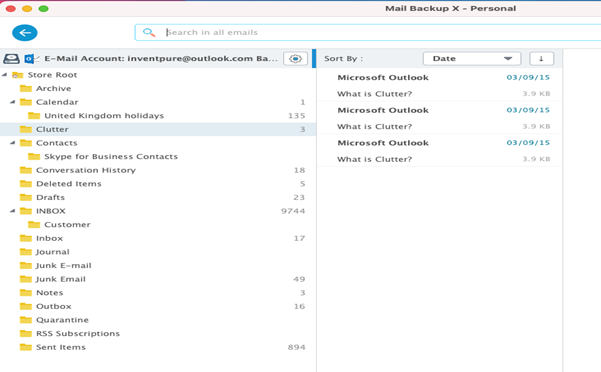
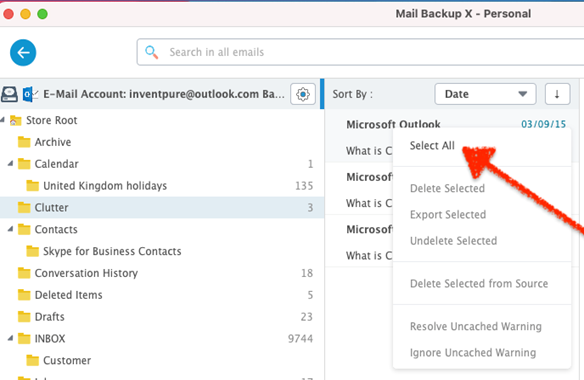
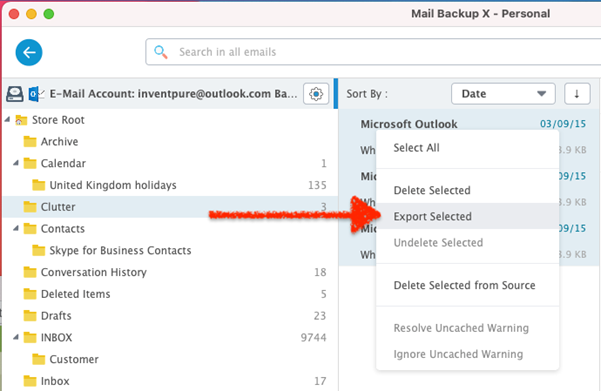
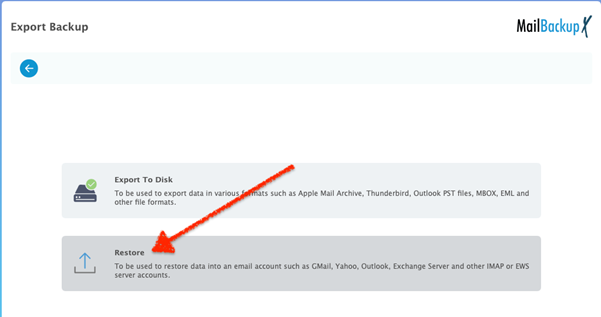
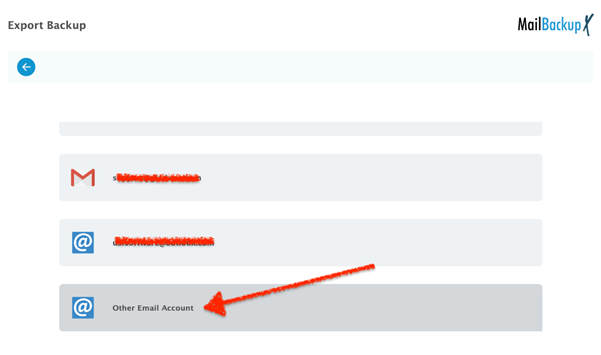
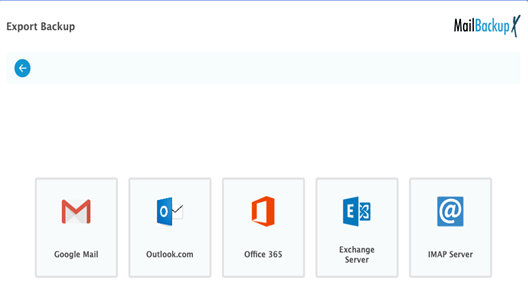
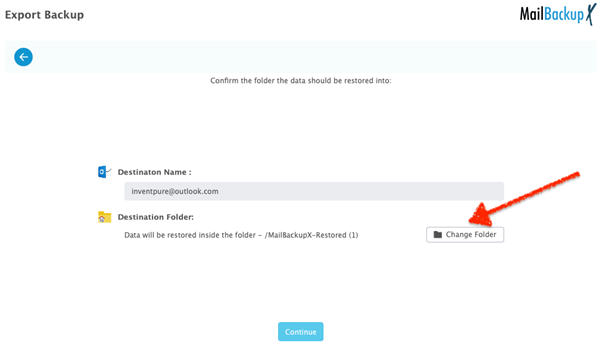
This was the process to restore emails to IMAP service. With these steps, you can restore emails from any email service to your chosen IMAP email service automatically in just a few easy steps. If these steps are followed carefully, there is no chance of data modification or file loss.
Enjoy Mail backup X service along with the innovative features it provides for the best results possible.
You don’t have to worry about setting up backups from time to time. By setting up incremental backups, you get to backup all your emails once completely. Post the completion of the first backup, each email will be backed up immediately as it arrives. It will be stored in the location of your choice
A lot of users find it difficult to backup and restore IMAP email mailboxes. More than backing up, users find it difficult to restore emails back to the mailbox. This tool makes it possible for regular email users to easily restore emails whenever they want according to their choice.
Restoring IMAP emails is not a complex process anymore with the guided method provided by the user-friendly wizard-based interface. The whole process is divided into simple and easy steps so that even first-time users are able to restore and backup IMAP and other email services.
The smart backup and resume feature allows the tool to pause and hold the progress of the process if the internet connection is unstable. When connectivity is lost, the tool automatically pauses the backup process and then holds the backup right there till the network connectivity is regained. On the other hand, other tools are not able to do this as they stop the process completely and the process has to be restarted from the very beginning.
The automatic USB backup and sync feature of the tool allows you to set up a USB drive which is used as the destination for the instant portable snapshot backups. You just have to follow simple instructions to set up the USB drive. Just plug in the device and your emails get automatically backed up.
This is one of the most exciting features of the tool is its ability to archive IMAP mailboxes to PDF format. You can export the archive to PDF files. This gives you the advantage of portability and easy accessibility. You don’t even need an internet connection to access these backups. Just install any PDF viewer and your job is done. You can also print these archives for later use.
Mail backup X allows you to save up to 3X space in your hard drive. You don’t have to worry about space anymore with this method. The tool automatically stores your IMAP backup in up to 3X lesser space than usual. Now, make best use of the space that you have.
You can use the export feature to convert one email mailbox to another format so that it is compatible with a different email service. You can then restore these email archives to the compatible email service. You can use the export feature to convert email archives from one format to another. Ultimately, you are getting an email converter built-in with this tool.
How can a regular user backup and restore IMAP emails?
If a regular user wants to backup and restore IMAP emails, they have to find a tool that they can use without much effort. Many email users believe that it is almost impossible to backup and restore emails for first time users. However, this is not true. Everything depends on the tool that you are working with. If you are confused, you should not waste your time testing free and cheap tools. You should only work with a certified solution like Mail backup X by InventPure. This is the ideal solution because it is easy to use and can be used to backup and restore emails from different email services without any restrictions.
Can you find anything you want to restore from your backup?
Yes, you can find anything you want to backup or restore from your archives if you work with Mail backup X by InventPure. This tool is embedded with a search feature where you can enter specific details related to the emails that you want to backup or restore. The tool starts scanning your mailboxes and brings to you only those emails that you want to find. You can backup, restore, archive and also convert any emails you want.
What can be backed up and restored with this tool?
This tool is the most comprehensive solution to manage different types of email data from different email services. This tool is able to backup, restore, archive and also restore emails from different email services. You can backup and restore all types of email data with this software so there is no need to worry about anything. You can even view and manage email archives from different formats including OLM, PST, EML, RGE and more.
Can you restore the email data anywhere?
Yes, this tool allows you to restore your email data to any email service of your choice. You can restore your desired backup directly to a live mailbox of your choice. This gives immense freedom since you are now backup and restore any emails with the same interface, anytime you want.
Can you backup and restore multiple email services with this tool?
Yes, this tool can be used to backup and restore all major email services which are used across the world. You can work with Apple mail, Gmail, Outlook, Yahoo mail, Office 365, Thunderbird, Postbox and other IMAP based email services. All it takes is a few clicks and your backup will be done. You are getting the freedom to work with all email data with one single email service. This is the greatest benefit of using this piece of technology.
What makes this tool different compared to other IMAP restore tools?
There are a lot of things which make this tool different from all other available options out there. Firstly, it is a certified solution which can be trusted by all. You can use this tool without any experience. You get an inbuilt user-friendly wizard to help you through the process. This tool works on both mac and windows and this is a great thing. Apart from this, you get to restore and also convert different email services. This tool has been extensively tested by experts and more than 40,000 users have used it successfully.
What is the use of PDF archiving feature?
The PDF archiving feature is embedded within the tool. This allows you to directly archive different email data directly in the form of PDF files. PDF files are the best for archiving email data because they are able to preserve the hierarchy of all email folders. You can protect these email archives with a strong password. Another use of PDF archiving feature is to ensure that email data can be accessed without the need for internet or an email application.
What is smart backup and resume?
The smart backup and resume feature allows the tool to skillfully handle email backups even if your internet connection is not stable. The tool can sense when the internet connection is unstable. Unlike other tools, Mail backup X does not stop the process altogether. It is able to hold the progress of the backup in place. When the tool senses that the internet connection has been re-established, it automatically resumes the progress of the backup.
What is auto USB backup feature?
The auto USB backup and sync feature allows you to get instant portable backups. You can set up any USB drive you want and it will be used to instantly store the latest backup whenever you plug it in. When you plug in this device, the tool automatically stores the most recent snapshot copy of the local backup in the USB drive. This is the power of portable backups.
What are the ratings of this tool?
This tool has been given a full five stars rating by top experts and users from all around the world. This is the most trusted email backup and recovery solution that you can find today.
“This is the best thing that has happened to me. I wanted a solution to restore my IMAP emails but I was clueless. All of my emails were important to me so I could not take any risks. Mail backup X changed my life. I use it for everything when it comes to managing my emails. If you are also searching for something which doesn’t fail, go for it.” – Jonah Higgins
“I did not know how to restore IMAP mailboxes so I tried to find a tool that would do it for me. Mail backup X has been the most successful tool in doing this so far. It is easy to use and it works well with multiple formats. I use it to backup and restore outlook and other apps too.” – Cillian Ryan
You don’t need to have a high-end computer in order to work with this tool effectively and successfully. Anyone can use this tool on a basic computer.
Computer Processor: 1 GHz or Higher
Computer Memory: 2 GB or More
Internet Connection: Cable or DSL
macOS X ( 10.13 and above)
Ready for macOS Monterey & Mac M1
Windows 8 and above
The single user license embedded within the tool lets you backup and restore emails on two computers for a single user. This version lets you backup up to 5 mail profiles per user. It works on both mac and windows without any compatibility issues. You can get a top up package which will give you 10 more mail profiles to work with. It just costs $20.
The team license of the tool works on multiple computers according to the package chosen. It is compatible with mac and windows. You can backup up to five mail profiles per user. This version comes in packages for 5, 10, 20, 30 users or more. The admin of the team version gets the chance to work with the tool remotely. You can also get a $20 top up to upgrade and get 10 more mail profiles.
The free trial of Mail backup X is now available for download. The free trial has been developed specifically to ensure that anyone can backup and restore IMAP and other email services flawlessly and securely without needing to spend or risk any money. Once you are sure that it works for you, upgrade to the full version in the package of your choice. These full packages are also designed to ensure that you get the best results according to your usage and budget.
To download the free trial of this tool, click here.
