
Do you want to find the best G suite backup solution that works? With the right G suite backup and restore tool, even first time Gmail users can backup G suite emails effortlessly.
Get the free trial of Mail backup X right now to understand how these features work. You don’t have to spend a penny to test every feature that has been designed for you. Get it right here.
If you have been frantically searching for a cutting-edge tool to backup bulk email from multiple email platforms (GMAIL/G suite) on Mac OS X, your search ends here. Take a sigh of relief as things are going to be just on your finger tips on how to accomplish this hard task. Mail Backup X is ‘one of its kind’ revolutionary tool that does this task masterfully while providing you a simple wizard like interface, so you may back up your emails without having to scratch your head on how to go about things. Also, you need not wait for your beard to turn grey for tasks to finish as things with this tool are superfast. It’s an ‘all in one’ backup solution with an umbrella on benefits for highly demanding users.
Step1: Get the latest version of Mail Backup X and install it on your mac. Follow detailed INSTALL INSTRUCTIONS
Step 2: Once installed, run Mail Backup X from its desktop icon or applications Menu
Step 3. If you are one of those who are skeptical and want firsthand experience of the tool, just start the 15 days free trial run and see all your doubts dissolve into thin air. If you already purchased a license, activate the tool and start to enjoy its all-encompassing features right away.
Step 4. Browse to Dashboard and Setup a New Backup by picking the “Set a New Backup now.”
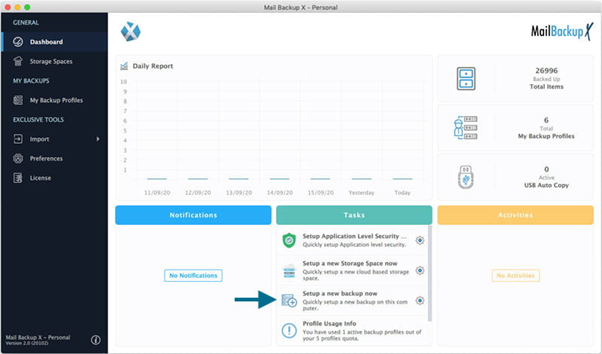
Step 5 (a) On the display you will get to see multiple options of Mail Clients/Server. Click on Email Server.

Step 5 (b) Here the list of options widens: Gmail / Yahoo Outlook.com / Exchange / IMAP / POP. Pick Gmail from the given alternatives and hop on to next step.
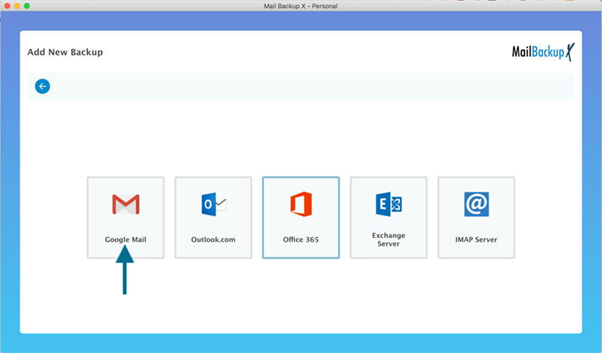
Step 5 (c) You will be asked to click continue to open a secure Authentication session using the most secure Authentication for Gmail/G suite using your own browser. This security setup has been approved by Google so that your login credentials are not exposed to third party App while still allowing Trustworthy developers to come up with security-enhanced apps that can interact with GMAIL/G suite service just to manage your email data.
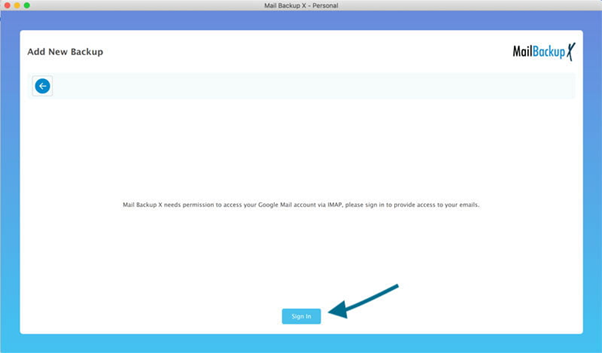
Step 5 (d) On your browser you will be asked to login to Gmail with your username, if you are not already signed in. If you have already signed in proceed to step 5 (f)
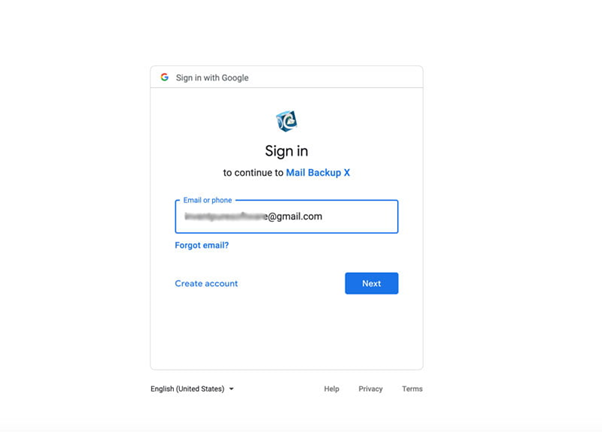
Step 5 (e) Sign in like you normally do into your Gmail account using your password
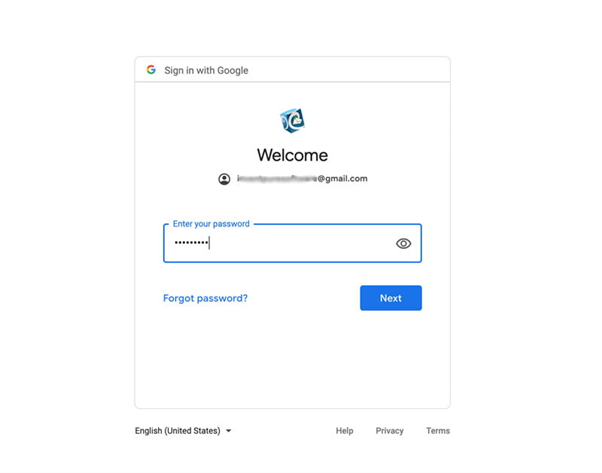
Step 5 (f) Now you will be asked to permit access to Mail Backup X. You can go about this without any ounce of doubt in your mind as our app has passed all security checks by Google and is one of the most trusted software. We do not process or store your data in anyway whatsoever; your data stays on your local computer drive or any cloud service authenticated by you if you choose to setup cloud storage.
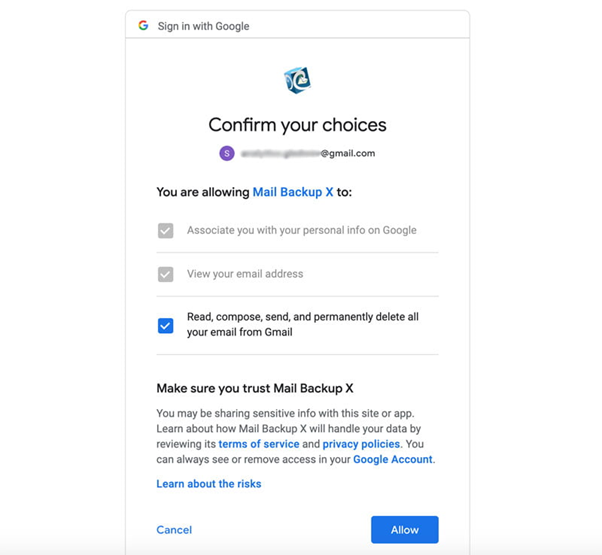
Step 5 (g) Once you are done with granting access to Mail Backup X to backup your Gmail account, you may choose back up from beginning or from now onwards as suits your particular purpose.
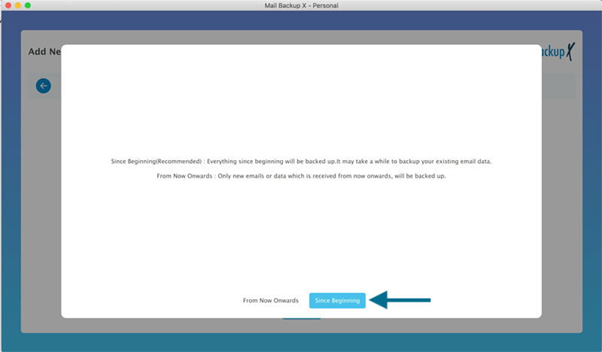
Step 6. This will pop up a window containing all your email folders from Gmail/Gsuite. Select the folders that you would like to be backed up from Gmail/Gsuite account.
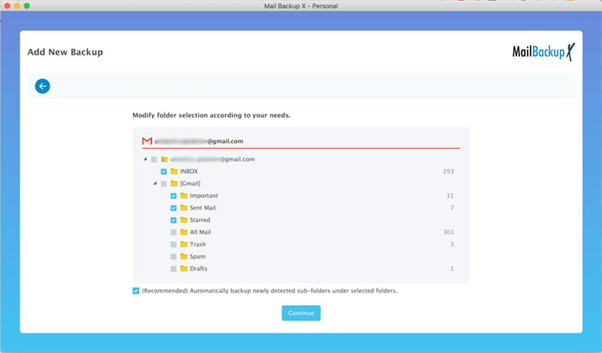
Step 7. Now you have entered Advanced Options or Advanced settings
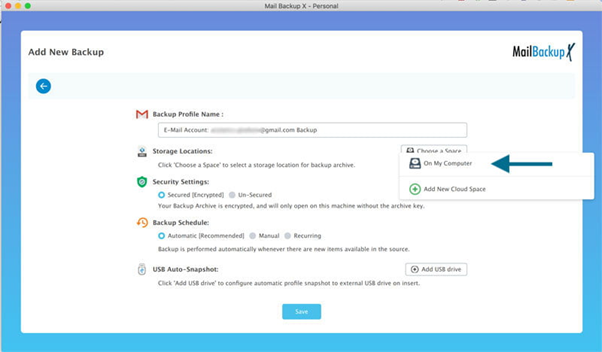
Step 8. That’s it! You are done with setting up a backup profile for Gmail/G suite and now your emails be backed up as per settings selected by you.
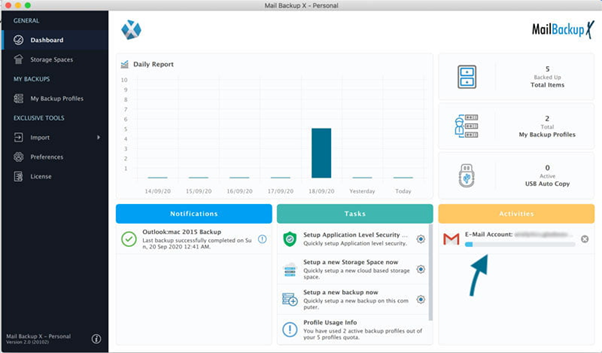
This was the entire process of G suite backup with Mail backup X. You might have understood that in just a few easy steps, you can create G suite backups with no chance of data loss. This method is the best way to backup G suite since you don’t have to worry about anything going wrong.
“I wanted a G suite backup solution but I had no time to research. I went for expert advice and got Mail backup X as my G suite backup tool. I don’t regret it even one bit since this tool allows me to backup Gmail and other email services with flawless results. I even use it to restore and convert my emails whenever I want. It’s PDF archiving feature is also amazing.”- Ryan Conneti
Downsides Of Using an Open-Source Software for Data Backup
1. It may not be most ideal solution for data backup.Open-source software is bound by many constraints. If bugs make their way in, uprooting them depends upon the time factor. Those with the source code may take their own time to figure out the reasons for bugs and removing them.
2. In the long run, open-source software will increase the cost factor manifold as maintenance and security concerns come with a price.
3. Most open-source software are designed to run on LINUX, so unless you are using Linux you may remain alienated from its benefits.
4. Open-source software is a community sponsored solution and if community is meager or numbers fall down with time, you will not be able to get regular updates, which makes it a non-viable solution for data backup.
5. Open-source software is usually not packaged with a user-friendly interface. It designed to just get the work done. This is a major downside as if you are not an expert user you may not be able to use it effectively for data backup.
It is a highly likely scenario and it can happen to anyone. It is possible that when you are in the middle of the backup process, the connection is lost. Now, if you were using any regular email backup tool, you would not even get the chance to save the backup progress. Your backup would stop at that very moment and then when you get the connectivity, the tool would ask you to start the backup from the beginning. This obstacle was proving to be a huge negative for users who did not have much time and needed urgent backups. This was only solved after Mail backup X offered the smart backup and resume feature. This feature allows the tool to hold the progress of the backup right at that point where the connection was lost and the process is paused. When the tool senses that the network connection has been re-established, it automatically resumes the G suite backup process from that very point. This feature saves so many critical time and effort that it has changed the way users view email management.
The free trial version of this G suite backup tool can be downloaded right now. The free demo has been designed to ensure that all interested users are able to verify the performance and results of the tool before they go ahead to get the full edition of the tool. It is absolutely necessary to test the performance and results of any software before putting your data through it. If you are interested, you can click on any of the links given below and you will be taken to the free trial download page.
The free demo of this G suite backup tool gives you more than you could have imagined. The developers of this free trial have ensured that all users can test the features of the tool for 15 days. You get to test all the features of this tool. Once you are sure of its worthiness, feel free to upgrade to the full/paid version.
The paid version of this tool lets you work with the tool endlessly with all the features for an endless period. The full version packages are compatible with both mac and windows. You get to backup up to 5 mail profiles per user. You are offered this tool in packages for 5, 10, 20, 30 users or more. With the paid version, the admin can remotely manage backups for other users.
